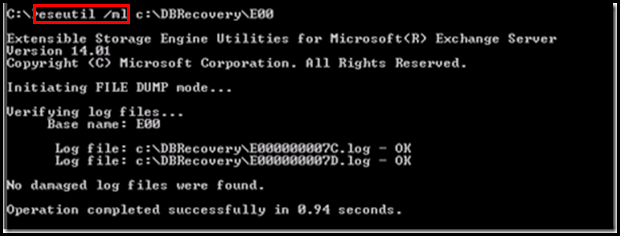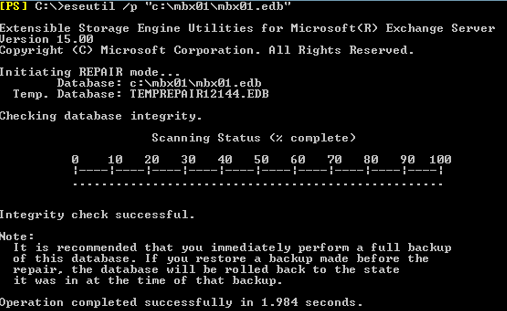How to Fix Exchange Database Consistency Check Failed Issue?
Overview – Exchange Database Consistency Check Failed is an error that may cause during Exchange Database Backup using Windows Server Backup (WSB). These errors show the possibilities of inconsistency and because of it the backup restore and use in the coming future would be futile. We brought you to complete guidance that interprets the Errors, Causes, and Solution Methods for this issue.
In today’s time, every person associated with internet communication and information storage wants to keep backup for future preferences. From individual to enterprise everyone knows the value of the backup of data. For backup creation and management of it, lots of methods are over there, one such method is (Window Server Backup) WSB which helps in forming backup and restore of Exchange Database in Windows Server.
But sometimes it also goes through some technical issues that result in Exchange Database Consistency Check Failed. But you don’t need to stress about it. We will provide you both the Technical Manual Method and Simple Exchange Recovery Method. It saves Exchange all EDB offline emails and dismounted items in various file formats e.g. like EML, PDF, Outlook, MSG, and many more. It saves all the data items of the Exchange mailbox. So you don’t have to stress about the availability of your data when you need it in the future or present.
What Do You Understand by Exchange Consistency Check?
The Exchange Consistency Check done by using Windows Backup Application that makes the assurance that the backup files of Exchange Database are valid, usable, and updated or not. It simply means that whether the backup of the Exchange Database does contain all the required information or not. It is checked is done by correlating the parallel contents of database files with the information of the available log files.
Why This Issue Arise in Exchange Consistency Check
Whenever a user tries to create a backup of a large size database from the server, at that time WSB begins the Exchange consistency check between the database and the log files. But serious issue caused when the Exchange database Consistency check fails and leaves the end-user in a helpless state.
Errors Reported While Server Backup
The below errors have been reported by users when EDB files or log files get corrupted or found missing. You would see errors like the below images:-

Underneath the image show more description about the consistency check failure, if you would give a look at the log files.

Alert – Whenever you encounter these errors then it is assured that your newest data is not added to your backup files.
“This application will not be available for recovery of this backup. The consistency check was failed.”
What Causes Exchange Database Consistency Check Failed?
Whenever Windows Server Backup executes the backup of the Exchange database, a consistency check is enforced between the Exchange database and log files. But this consistency check fails in case of missing or corrupt EDB files and it will lead to backup failure and the process is interrupted by the encounter of error check fail.
Consequences of Consistency Check Failure
The consequences will be as severe as the size of the file, the number of people associated with it, and the importance of the data information of the file.
If the application process failed, it would result in the loss of all recent Exchange database. And unfortunately, there is no chance to get lost files. The damage caused because of its loss of data and backup failure would be irreversible.
But luckily Recovery solution is there for such critical situations that can save user data in these execution failures. It retrieves all the corrupted and missing out files, even when every other solution fails to do.
Troubleshoots for Exchange Database Consistency Check Failed
To tackle this issue first you would determine the exact logs or affected database. After recognizing the affected file, run the in-built tool ESEutil to resolve the issue. Run the ESEutil for each log file and database for consistency checkup.
Locate the mailbox database and linked log files at this path
C:\program files\Microsoft\Exchange Server\mailbox\First_storage_group
Follow these steps for consistency checkup in the mailbox:
1. The first method is by Disabling the Exchange Database Consistency Check. But it will restrict you from restoring Exchange Database in the future.
2. The second method is using ESEutil i.e. in-built tool. The main problem regarding this tool that it is not an idol for major issues and a large database.
Run the ESEutil commands for verification of the Exchange Database and the entire transaction log before going for WSB for database backup. It will resolve the Exchange Database Consistency check failed issue.
Run the following commands to check the database and log files.
Eseutil /ML file_name.log
Eseutil /MH database_name.edb
The integrity of the database and inconsistency type in read-only mode can be verified in this command.
ESEUTIL /P database_name.edb
Executing the ESEutil process is quite complicated and time exhausting, it does not assure us to resolve the issue and retrieve the files. Also, you might encounter another error like the below:-
Operation is terminated with error-1206 (JET_errDatabaseCorrupted, Non database file or corrupted db) after 0.978 seconds.
You would need a solution that can repair all the corrupt EDB files recover and restore them in a healthy resultant file in the user desired system location.
Simplest Method to Recover Data from Corrupted and Damaged Exchange Database
Exchange Mailbox Recovery Software is the prime solution that will restore EDB files by providing a user-friendly platform in the simplest manner. You get to choose to save the healthy resultant files in your desired PC location with advanced filtration features like date range in a selective approach. It supports the version of Exchange 2016, 2013, 2010, and below version. It also maintains the folder hierarchy for better file management.
This recovery manager for Exchange database tool support both offline / dismounted Exchange database file i.e. (Public & Private). It provides scan mode option (Quick and Advance scan) which resolves Exchange mailbox corruption & repair pub1 .edb and priv1 .edb file without using any command. To remove the minimal corruption from Exchange database select the Quick scan and to recover the highly corrupted EDB file select the advance scan. Depending on the level of corruption users can select the dual scan mode.
The advance scanning mode of this utility also recovers purged mailboxes and data items from the loaded offline Exchange database. Users can select this scan mode option to recover permanently deleted mailbox Exchange 2010 / 2013 / 2016 in a hassle freeway. After recovery, users can extract mailbox from offline EDB and export directly to the Live Exchange Server mailboxes, Office 365, and multiple file formats.
Also Read: Easy way to restore offline Exchange 2010 database to another server
This Granular Exchange Recovery tool support various Exchange mailboxes such as: user, legacy, disconnected, shared and data items like – mails, notes, tasks, calendars, contacts, journals. Users can export selective or multiple Exchange database to the selected export option. To backup the Exchange data, you can convert EDB to EML, PST, MBOX, HTML, PDF, MSG file formats in a simplified manner.
Key Features Of Automated Wizard
- It support Exchange EDB and STM file
- Preview MS Exchange mailbox data items before conversion
- Remove (SMIME/OpenPGP) email encryption from EDB mailboxes
- Categories file option export selective Exchange mailbox items
- Convert EDB to PDF and various file formats
- Export Exchange data within specified date range via date filter option
- Compatible with all Windows OS, Exchange Server, and Microsoft Outlook version
Conclusion
Before creating backup Windows Server Backup performs a consistency check on the Exchange database. This consistency check might result in failure if some technical error will interrupt the process. We have described a manual method to resolve Exchange database consistency check failed problem. But the manual method does not operate on serious issues and major corrupted files. For that, you would need an Expert Solution. In case you do not possess backup in good condition, recovery of data can be done even from the damaged file by using Exchange Recovery Tool.