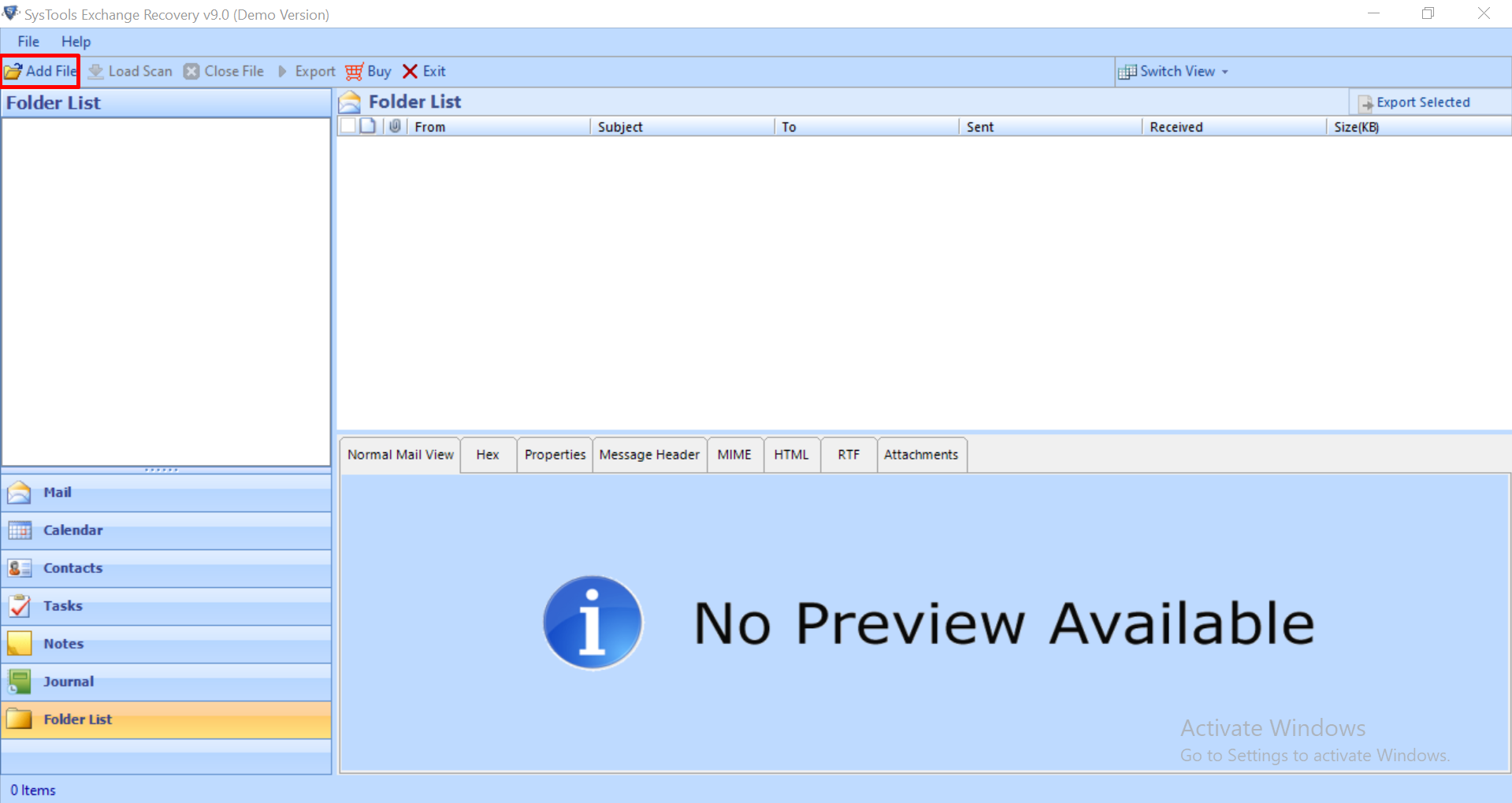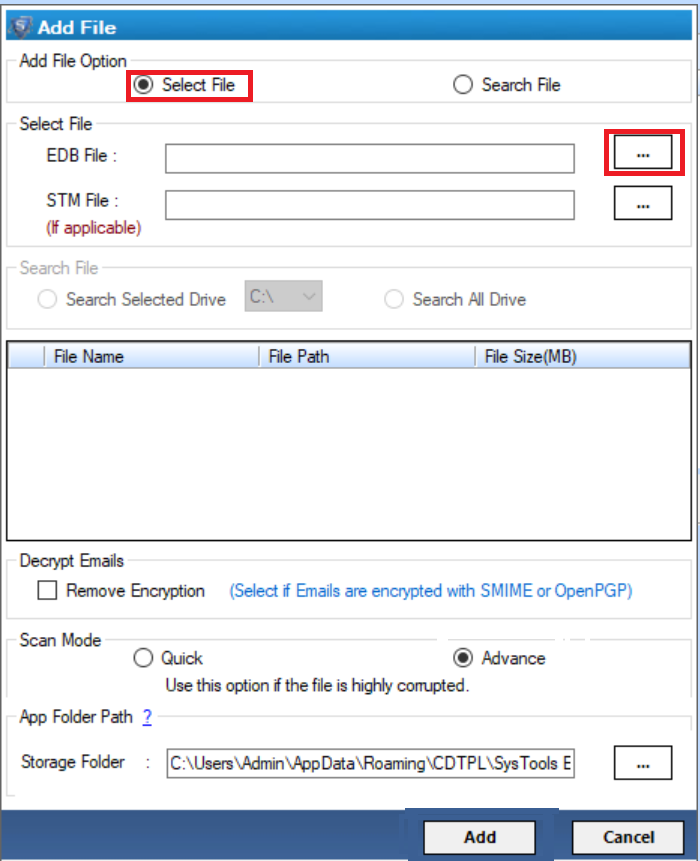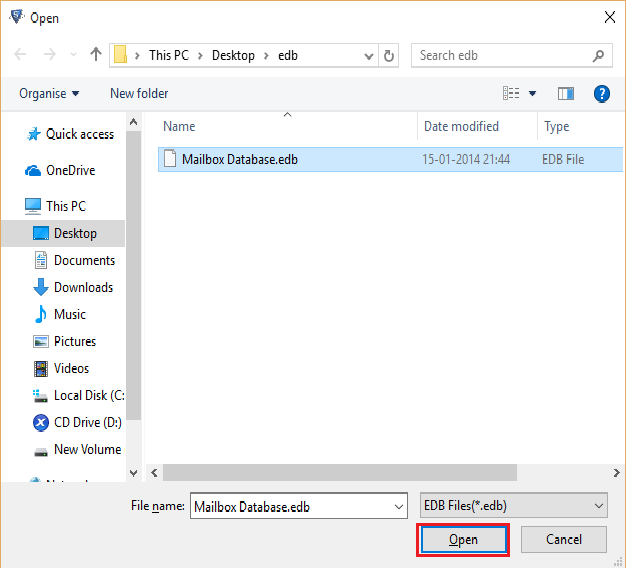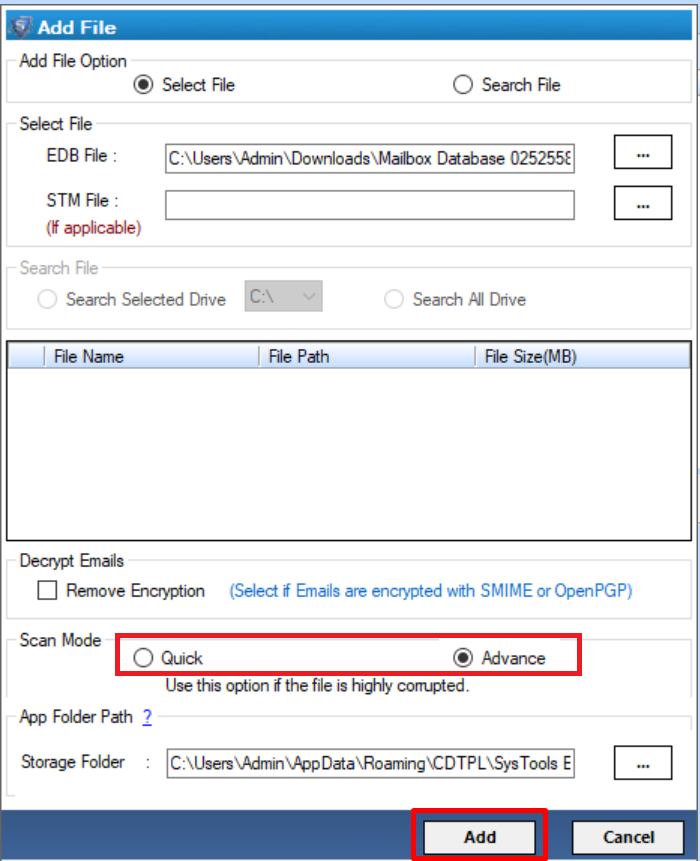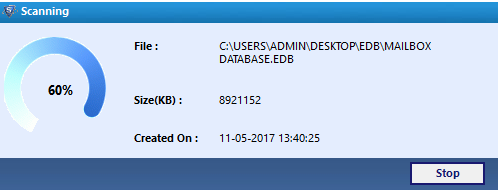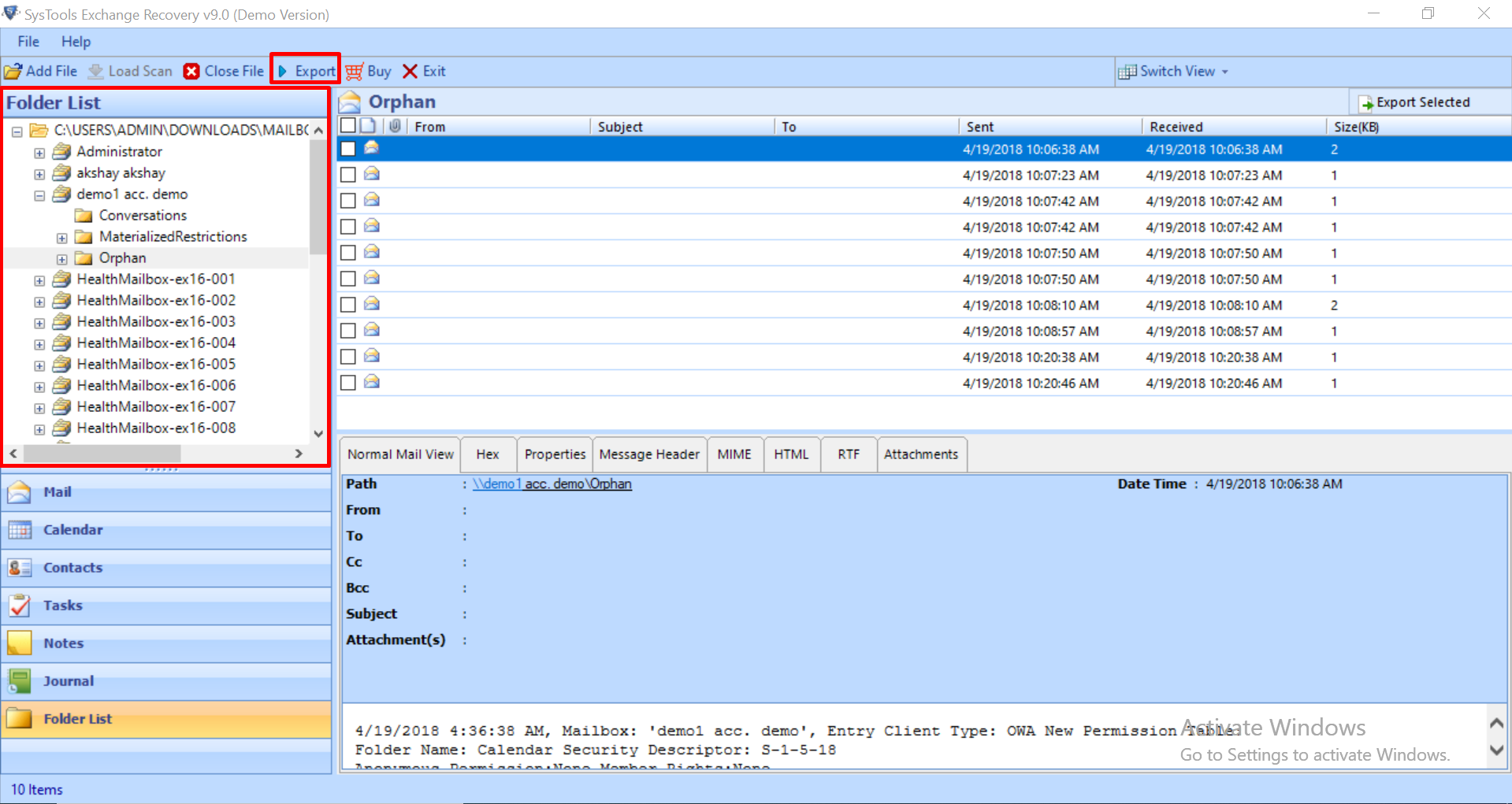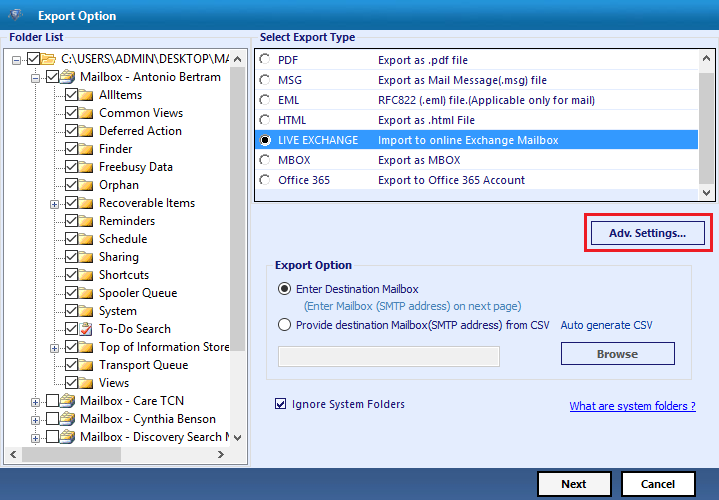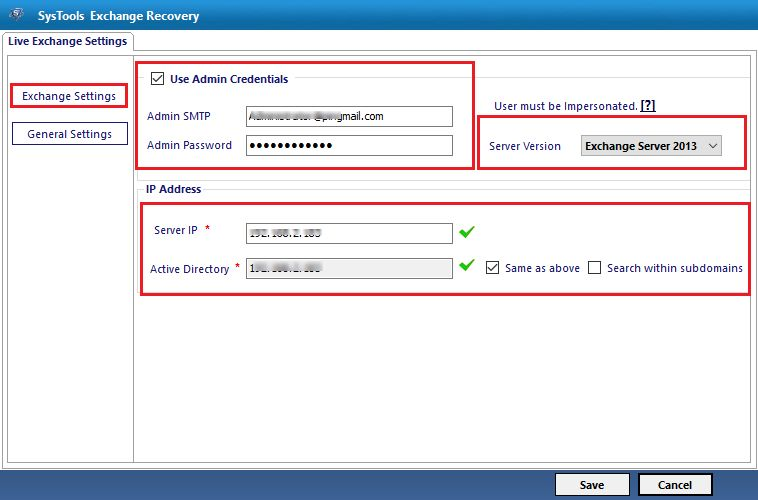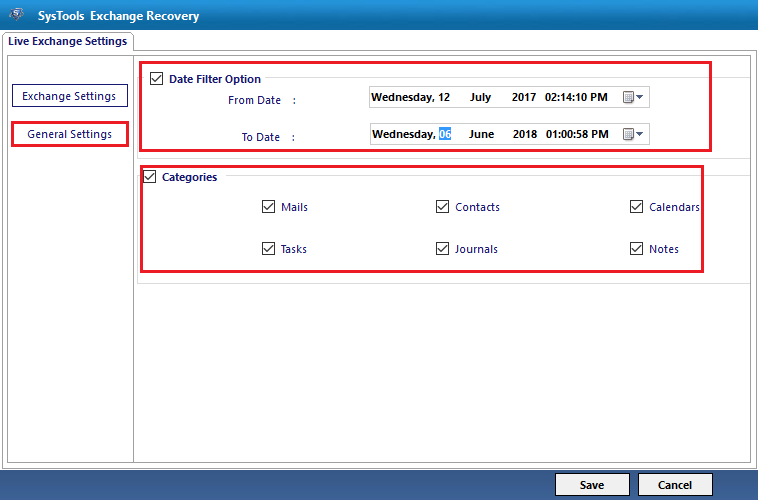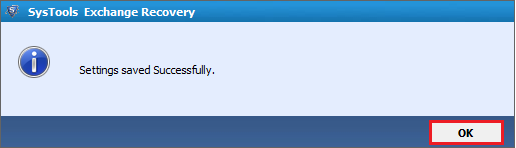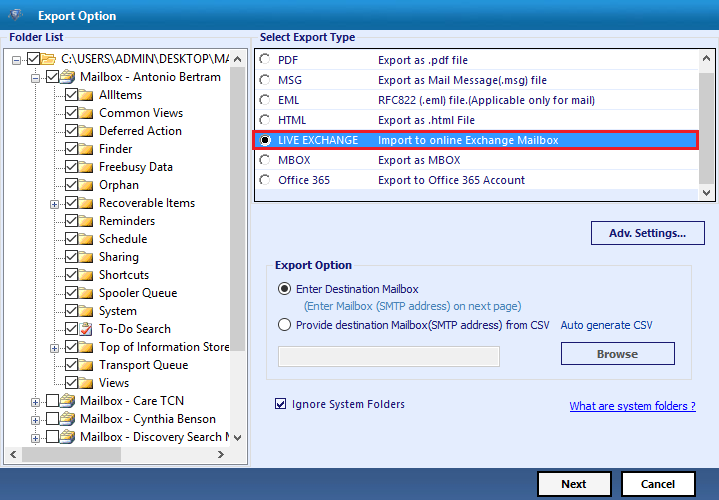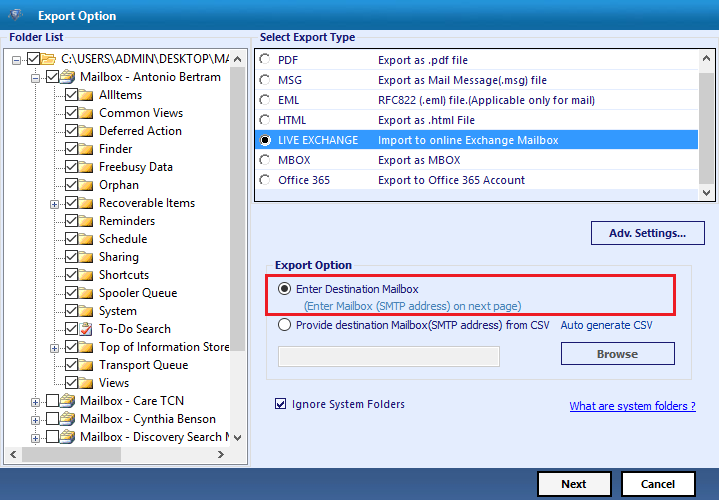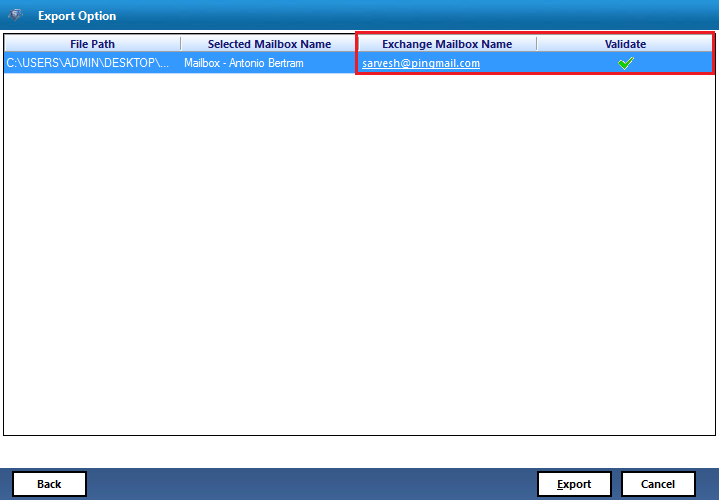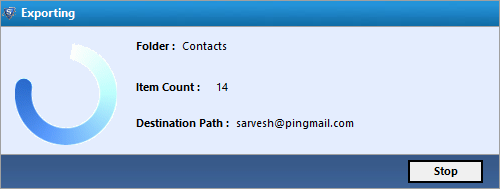How to Restore Offline Exchange 2010 Database to Another Server – Instant Solution!
Looking for a solution to recover dismounted, disconnected, offline Exchange 2010 database to different server? Want an instant and reliable solution? Do not worry, you are landed on the correct page. In this blog, we are going to explain different ways to restore offline Exchange 2010 database to another server (Exchange version).
Let us Directly Move to Solution!
Now, there are two methods to restore or move Offline Exchange 2010 database to different server
1- Windows Server Backup Method
2- Automated Method – Exchange Recovery
Windows Server Backup to Recover Offline Exchange 2010 Database on a Different Server
Now, the user can implement Windows Server Backup method to restore offline Exchange 2010 database to another server (Exchange Version). To perform this method, the user should have a full and healthy backup.
Here’s how it goes:
First, you need to launch Windows Server Backup on your system and then select Action > Recover. After that, you have to select the drive where Exchange 2010 server healthy backup is stored. Now, select the backup which you want to restore. Next, select the recovery type i.e. Applications. Select Exchange from the select application to recover field.
Finally, choose the location where you want to save the recovered database. You can also save the recovered Exchange 2010 Server database at the original location. Click on the Recover button to begin the restore process.
A Drawback of Windows Server Backup Method
There is one major limitation of Windows Server Backup that is if the user is not having a healthy and complete backup of Exchange 2010 Server database then the user cannot implement this method. Moreover, if the backup is available but it is not in a good state like it is corrupt, unmountable, transaction logs missing, etc. then also the user is not able to apply the Windows Server Backup method.
Any Other Way to Restore Offline Exchange 2010 Database to Another Server (Exchange Version)?
Yes, the user can select reliable utility that is Exchange Mailbox Repair Tool. With this tool, the user can easily restore offline, disconnected, dismounted Exchange 2010 database to different server.
This utility support public and private offline/dismounted Exchange database file. Users can easily load the EDB file, select mailboxes and export directly to the Live Exchange Server i.e. 2010 & various other versions. Also, you can export Exchange mailboxes to Office 365 and PST, EML, HTML MBOX, MSG EML file formats in a single shot.
It provides dual scanning mode option (Quick and Advance scan) that easily performs Exchange mailbox corruption and recovers & repair pub1.edb file along with private Exchange database file. Quick scan mode option removes minimal corrupted EDB file and for highly corruption select advance scan.
Users can recover & restore deleted emails from Exchange 2010 database with the help of advance scanning mode. This option recover hard deleted Exchange mailboxes and data items from loaded EDB file. You can easily recover deleted mailbox from Exchange 2016 & other versions without losing any data.
The software also provides date and time-based filter to move mailbox database in exchange 2010 to another server. Moreover, the utility is capable to maintain the folder hierarchy and data security when it restore Offline Exchange 2010 database to different server.
You can export multiple & selective Exchange mailboxes (users, disconnected, archive, legacy, shared) and data items (mails, journals, notes, contacts, tasks, calendars) to the selected export option. When users export Exchange EDB to PST file or any other data, the tool auto-create the export report in CSV file format which contains the success and fail count of exported Exchange data.
Key Features Of Automated Utility
- Repair & Recover damaged public and private Exchange database file
- Extract mailbox from offline EDB file to multiple file formats
- Preview Exchange database mailbox data items before conversion
- Option to remove email (SMIME/OpenPGP) encryption from EDB mailboxes
- Convert EDB to PDF, EML, PST, MBOX, HTML, MSG formats
- Preserve actual folder structure and keep metadata intact
- Suitable with all version of Windows OS, Microsoft Outlook, and Exchange Server
Steps to Restore Offline Exchange 2010 Database to Another Server
1. First, you need to download and install Exchange Recovery software on your local machine and launch it
2. Now, you will be able to see the initial screen of the software. Here, you can click on Add File button to select the offline/disconnected/dismounted Exchange 2010 database
3. In the Add File windows, you will notice two options: Select File and Search File. You can choose the option as per your requirements
4. Here, Select File option is selected. Now, browse the offline Exchange 2010 database and click on the Open button
5. The tool provides the Scan option to recover corrupt Exchange 2010 database file. The user can select Quick Scan Mode or Advance Scan Mode
6. Click on the Add button and the tool will begin to scan the corrupt Exchange database file
7. After the completion of the scanning process, you will be able to see the Exchange 2010 database files via the software interface
8. Now, to restore offline Exchange 2010 database to another server the user need to click on the Export button
9. After that, you will be able to see the Export Option dialog box. Now, you have to select Live Exchange option
10. The software provides Advanced Settings option. The user can set Exchange settings such as Admin credentials (Admin SMTP and Admin password), Server version, Server IP, Active Directory etc.
11. In General Settings, you can set date filter to restore offline Exchange 2010 database to another server according to a particular date range. Additionally, you can also select the desired categories
12. Once all the settings are done, click on the Save button
13. In the Export Option section, the software provides two ways to restore Exchange Server database. One is Enter Destination Mailbox and another is Provide destination Mailbox (SMTP address) from CSV
14. Select the Enter Destination Mailbox option and click on the Next button
15. Now, the software will prompt the Exchange 2010 database name and you need to provide the valid Exchange mailbox name
16. Finally, click on the Export button to begin the restore process. Once the process is completed your Offline Exchange 2010 database will be restored to another server
Summing Up
Sometimes, the user needs to restore Offline Exchange 2010 database to another server (Exchange versions). Unfortunately, they are not able to find a simple and quick way to restore it. Thus, in the above section, we have explained two different methods to restore offline Exchange 2010 database to different server. The user can implement any of the methods as per his/her choice. However, it is always recommended to opt an automated solution to carry out seamless restore process.