How to Retrieve Deleted HTML Files from Hard Drive in Easy Steps?
Overview: Do you want to retrieve deleted HTML files from hard drive? In this blog, we will answer the question: “How to recover lost, deleted HTML data from your hard disk?”? This is the most common and important question for all hard drive users. That’s why we’ve prepared a blog in which we explain everything related to recovering hard drive data. Read the complete article and get the complete solution.
Mistakenly deleted your important files or folders? Don’t worry, you can now recover your important files or folders. Now, you can recover deleted HTML data from hard drive. And not only this, you can now recover OST files, videos, audios, PPT, and many other documents. So, through this blog, you can learn various methods to recover deleted HTML files from hard drives.
What is HTML File?
HTML stands for Hypertext Markup Language. HTML basically creates pages that are shown on the World Wide Web. In other words, HTML creates electronic documents.
Manual Methods to Recover Lost HTML Data from Hard Drive
Manual Method to Retrieve Deleted HTML Files from Hard Drive
There are 2 manual methods to recover deleted videos from computer. You can use these manual methods for data recovery but they have some drawbacks. So, to overcome those drawbacks, you can use professional software. It will recover deleted or lost HTML data from hard drive safely.
If you want to recover deleted HTML data from hard drive then I will suggest you not use any of the manual methods because these methods do not provide you with any kind of guarantee to restore permanently deleted data from laptop safely.
Method 1: Using CMD Method
- Firstly, you need to press “R + Windows” key together. After doing this, type “CMD” in the search box.
- After doing the above step, you need to type “chkdsk,‘drive letter’ /f” in CMD Window. After this, press “enter” button.
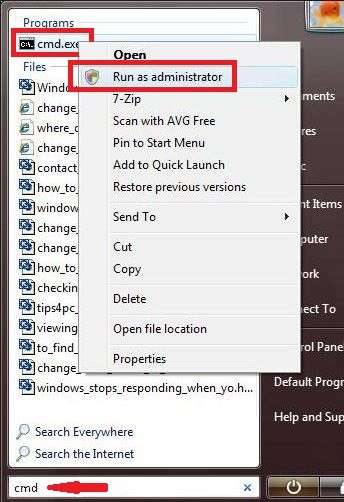
- You need to press “Y” key and after that, you need to press “enter” button.
- Type in F:\>attrib -h -r -s /s /d *.* and click on enter button.
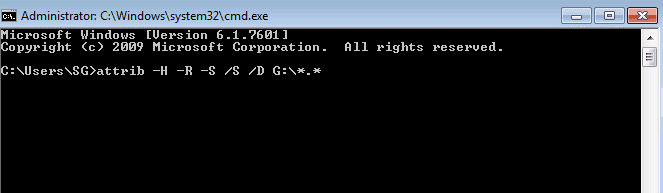
Method 2: Using the Recycle method
- You need to search for the re-cycle bin icon. And do a right–click on the icon and click on “open” button.
- Now, After opening the re-cycle bin, you need to select the files which you want to recover.
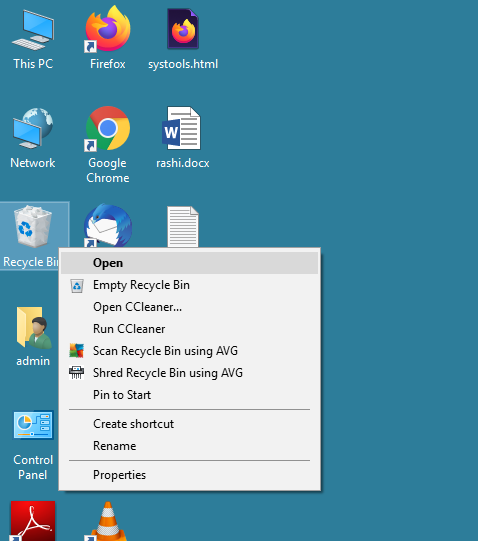
- And the last step is to right-click on the selected files and after that, click on the “restore” option.
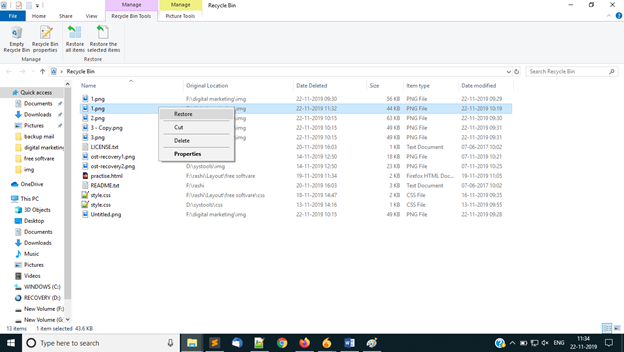
Limitations of Manual Method
- Does not show precise results.
- Sometimes data gets deleted in the middle of the recovery process.
- An error occurs in between the procedures.
- Don’t provide safety to recover data.
- Does not permanently recover permanently data.
Alternative Solution to Retrieve Deleted HTML Files from Hard Drive
You can recover deleted HTML data from hard drive easily by using the best professional software, Hard Drive Data Recovery Software.
You can overcome these drawbacks by using the above software, which provides many advanced features for data recovery.
Complete Steps to Recover Lost HTML Data from Hard Drive
Step 1: Download Software
Firstly, download the hard drive Software and then install it. After that, go to start, select “all programs,” and after this, select “Hard Drive Recovery.”.

Step 2: Scanning Data
After performing the above step, you need to select a scanning option.
- Scan
- Formatted Scan
You should select scan option only when you need to recover deleted or corrupted data. And you can select formatted scan option when you need to recover files from formatted hard drive in Windows. After selecting any one option, you have to click on the “scan” button.

Step 3: Progress Report
When you click the “scan” button,. The software will show you a progress report with the reading percentage. You need to wait till it reaches 100%. And the software will show your data on left panel of the software.

Step 4: Recovery
When scanning is completed, the software will show all the data in the right panel of the software. And it will show permanently deleted data in red colour for user convenience. Now, you need to select the data from which you want to recover lost HTML data from hard drive and save the data.

Step 5: Saving Data
Now, the last step is that you need to select a destination to save your recovered data.

Key Features of Hard Drive Recovery Software
- This professional software supports all window versions.
- It recovers data from internal as well as external hard drives.
- It helps to recover data from the GPT & MBR partitions.
- It supports different file formats, like NTFS and FAT.
- This software highlights the permanently deleted data in red.
- Software will provide you with a “refresh option” to find any attached storage device.
- It recovers data quickly from IDE, EIDE and SATA devices as well.
Conclusion
In this post, I have discussed “how to retrieve deleted HTML files from hard drive.”. There are some manual methods but they have some limitations. So, to overcome these limitations, you can use professional software that recovers data safely and securely.

