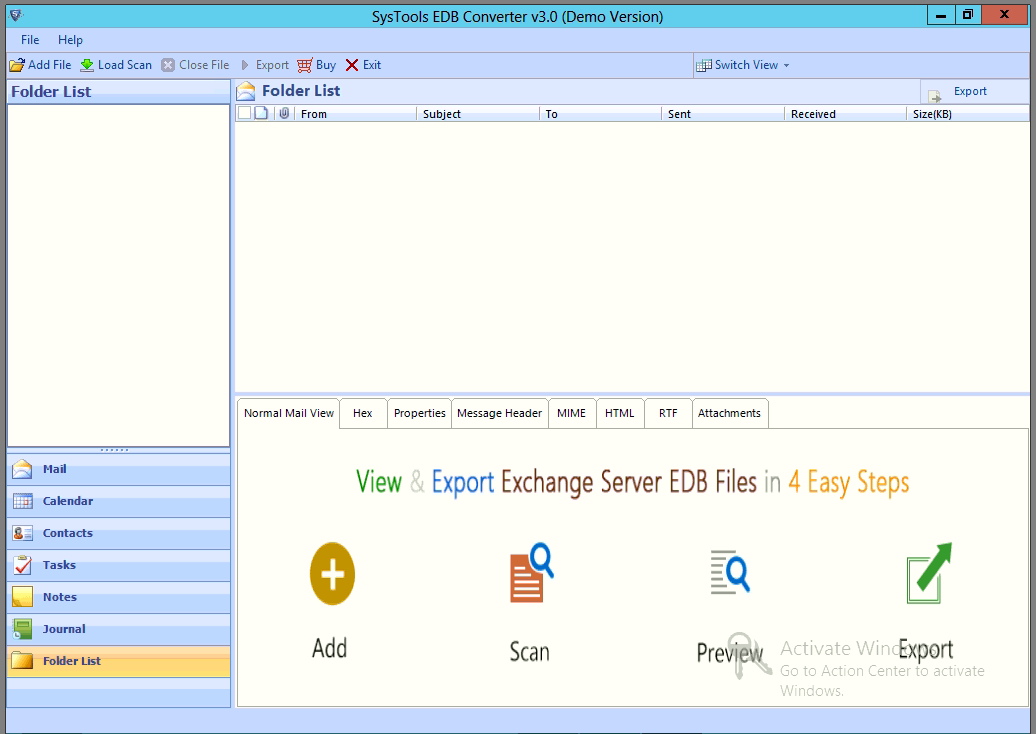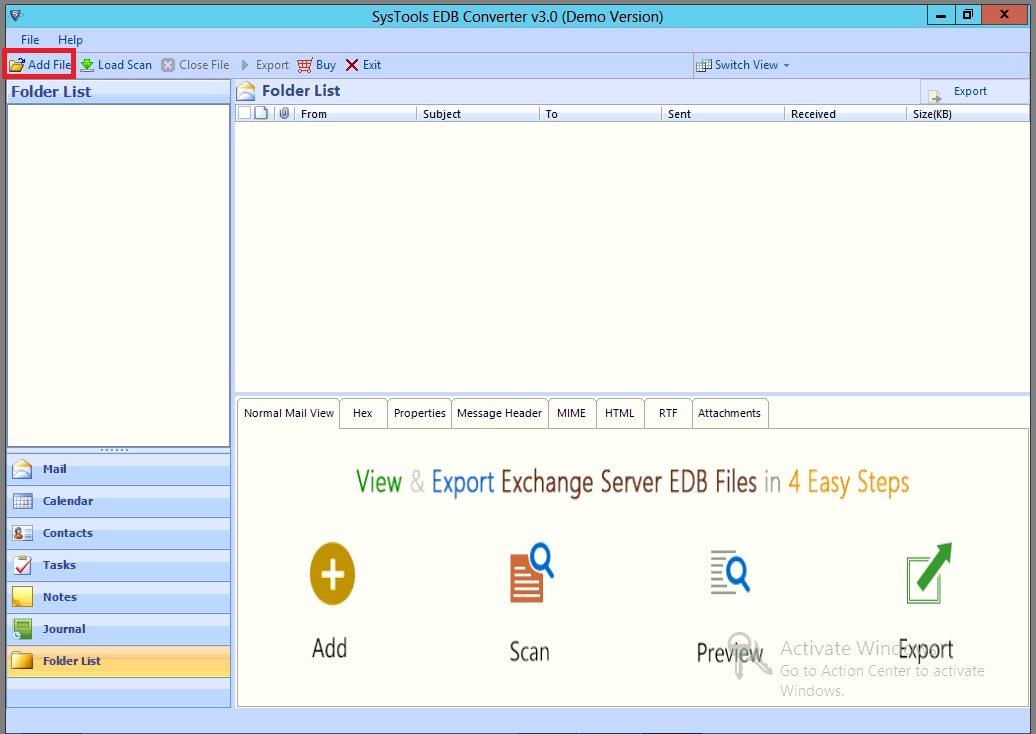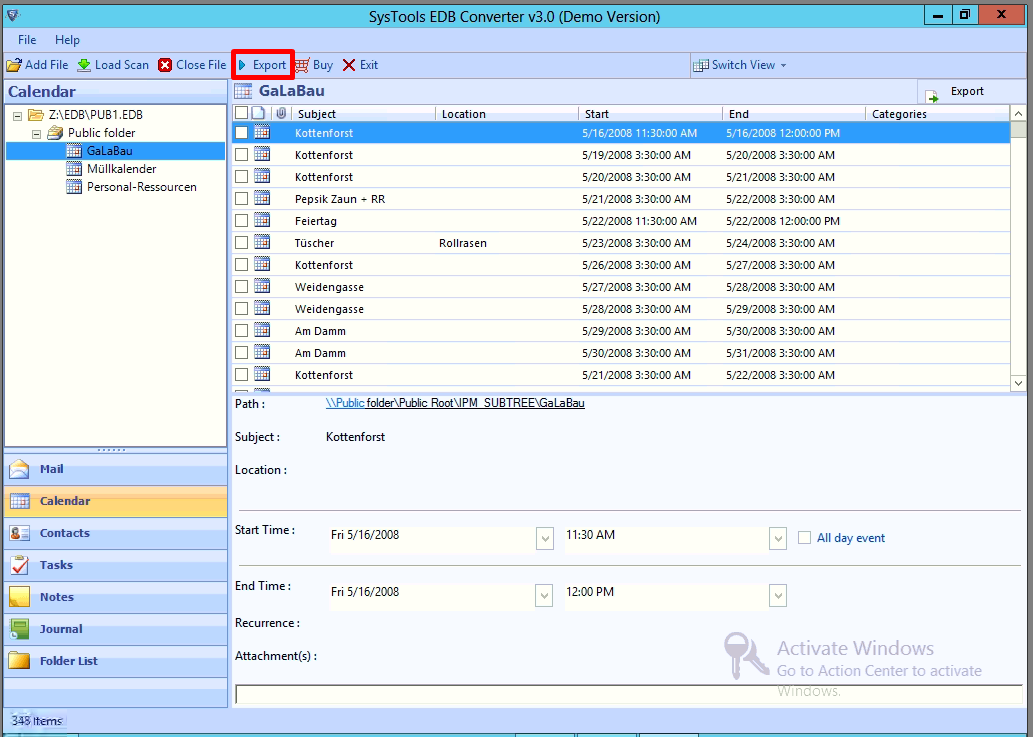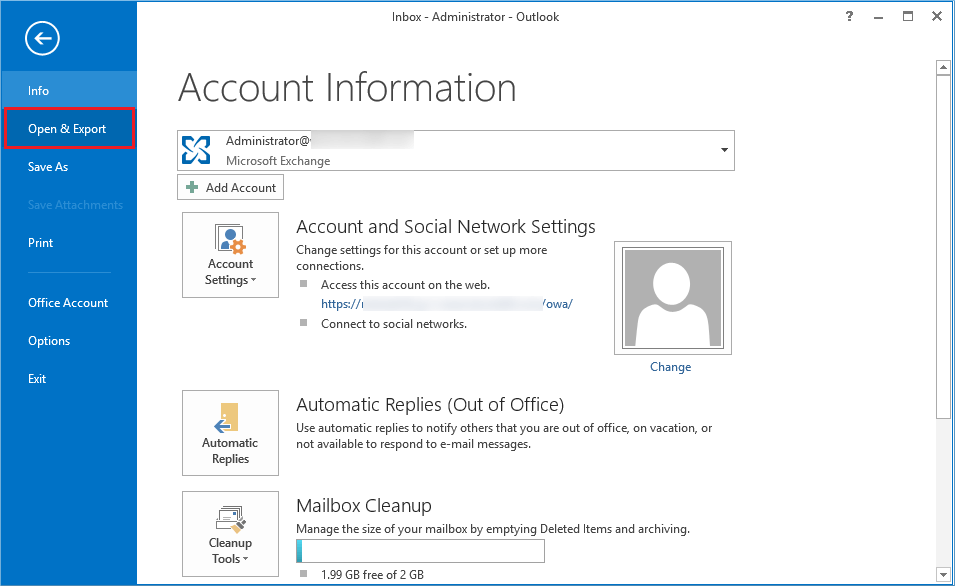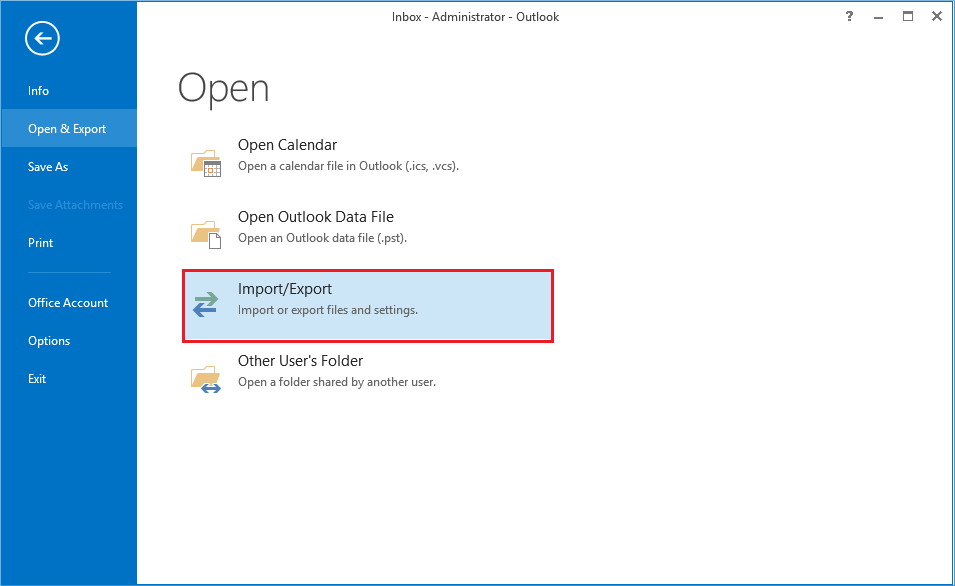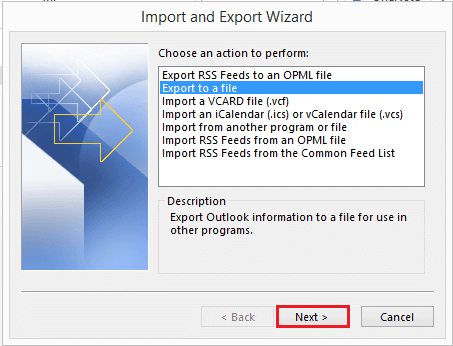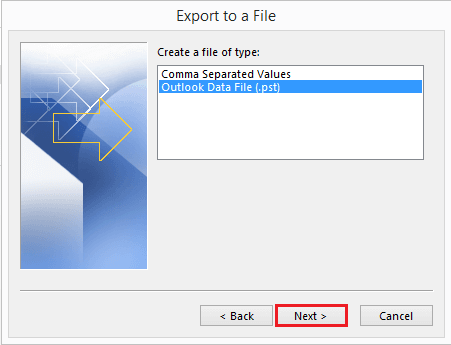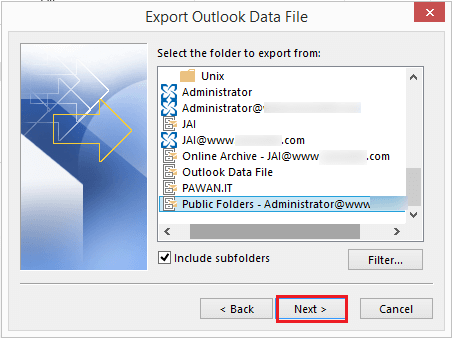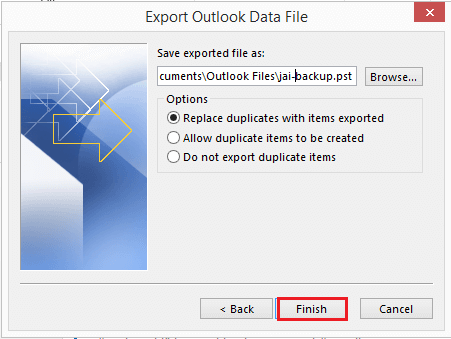How to Export Public Folders to PST Exchange 2016? Unbeatable Solution
Summary: This write-up will help users to export public folders to PST Exchange 2016 by using the manual solution i.e. Microsoft Outlook and the professional solution provided here. Also, the user will learn about the limitation of the manual method.
Public Folder has its own place in Exchange Server because users can organize and share the information with multiple members and groups in an organization. Evidently, the content in the public folder is built into the hierarchy and makes it easier for users to browse the information it stores.
One can see the full hierarchy in MS Outlook. If the user mail-enables the Exchange public folder and adds itself as a member of the distribution group. Then any email that arrives in the group is automatically added to the public folder.
Moreover, all this information clears how much sensitive data the Public Folder contains. So for the backup, the user can save the public folder into an Outlook data file using the manual or professional solutions.
Method 1: Export Public Folders to PST Exchange 2016 Using Automated Solution
Try out the best EDB to PST Converter is a one-stop solution that permits users to extract mailbox from offline EDB with ease. In addition, it is used by advanced IT experts and even naive users to export multiple public folders from offline/dismounted files to PST file format.
It supports both private and public Exchange database files. Hence, users can load offline public EDB files and export them to the Outlook data file in a simplified way without any trouble.
The dual scanning option of this utility (Quick and Advance scan) recovers & repair pub1.edb file and priv1.edb file from corruption. Evidently, to remove minimal corrupted Exchange database files select quick scan, and to recover highly corrupted EDB files, opt for the advance scan. Moreover, this option also recovers hard deleted Exchange mailboxes and items from loaded .edb files.
This application saves resultant data in PST, EML, MBOX, and various other export options. Moreover, it is also capable to export selective or multiple Exchange mailboxes such as user, legacy, disconnected, shared, archive, and data items like – calendars, contacts, journals, tasks, emails, and notes.
Not just that, after exporting the Exchange data, the software auto-creates the export report which stores the success and fails count in CSV file format.
Note: Users can also export public folders to PST Exchange 2016 / 2013 / 2010 and all versions.
Key Features Of Professional Software
- Preview EDB mailbox items: contacts, notes, journals, tasks, emails, calendars.
- Date filter option export specific Exchange data of a certain period.
- Convert EDB to PDF, MBOX, MSG, PST, EML, HTML file format.
- Maintain original folder hierarchy and keep metadata intact.
- Option to remove encryption i.e. SMIME/OpenPGP from EDB mailbox in batch.
- The category option allows users to export selected data items from Exchange mailboxes.
- Compatible with all versions of MS Outlook, Exchange Server, and Windows Operating System.
Step by Step Solution to Get Desired Results Using Automated Method
Step-1. Download and Run the professional software.
Step-2. Click Add File >> Load Public Exchange database file >> Click on Add button.
Step-3. Preview Public Folder data items >> Click on Export button.
Step-4. Select the Exchange Public Folder >> Click on PST >> Click Browse button set destination location >> Click Export & proceed further to export public folders to PST Exchange 2016.
Step-5. Finally, the public folder is exported to the Outlook data file successfully.
Quick Guide to Export Public Folder to PST in Exchange
1. Download, install & run tool
2. Load Public Folder EDB into tool
3. Preview all public folder data
4. Select destination path & filters
5. Choose PST option & Start
Method 2: Export Public Folders to PST Using MS Outlook Application
Step-1. Navigate to “File” tab and Click it >> Select the “Open & Export” option.
Step-2. Click on “Import/Export” option.
Step-3. Select “Export to a file” option >> Click the Next button.
Step-4. Go to “Outlook data file (.pst)” option >> Click on the Next option.
Step-5. Click on the given “Public Folders” >> Click on Next.
Step-6. Click on the “browse” button and Set target file location >> Click on the Finish button.
Step-7. Finally, the Exchange public folder is successfully exported to the Outlook data file.
Downside Of Manual Approach
- Users can’t export public folders to PST Exchange 2016 that are large in size.
- If you want to export pub.edb files, this method export only one pub.edb file.
- Data Consistency & Integrity are major concerns here in the manual approach.
- It is a very time-consuming process to execute the entire operation in a manual way.
- Evidently, the manual approach is not able to export the unhealthy or corrupted Public Folder.
Bringing It All Together
We have described the detailed information to export public folders to PST Exchange 2016 by using the manual and professional methods. We know that the manual solution is not able to save Microsoft Exchange emails. Hence, now that users also know the downsides of the manual approach and they can use the automated solution described in the above section. It is ideal to export the Exchange public folder and database into PST & various file formats without any data loss.