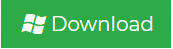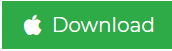How to Convert PST to MBOX File Manually on Mac & Windows
File format conversion has always been a complicated issue. Take MS Outlook for example. Windows Outlook data is usually stored in PST file format, which is not supported by other email clients. If users want to access Outlook PST file data using other email applications, they need to convert the file. On the other hand, MBOX is the file format supported by various email clients on both Windows and Mac platforms. Therefore, if you know how to convert PST to MBOX file, the Outlook data can be made easily accessible by other email clients through conversion.
However, the conversion process will vary depending on the availability of the operating system. Considering this specific requirement of the users, this blog will discuss the methods to convert PST file to MBOX on Windows and Mac operating systems. Read on to know about the most sought-after solutions for this particular file conversion process.
Instant Solution: If you want to quickly export PST file to MBOX without Outlook, then you should go with Outlook to MBOX Converter. Because there is no manual method that can be used to perform this conversion. The software allows you to convert multiple PST files to MBOX without losing data.
How to Convert PST to MBOX Format on Mac Manually
Scenario: Mandy came across some orphan PST files on her system. Being a Mac user, she uses Apple Mail and she knows that Apple Mail does not support PST file format. She wants to know if there is an easy method to convert PST file to MBOX format for Mac machines because Apple Mail accepts MBOX files. So that she can use her PST emails on the Mac machine easily.
Solution: Mac / Apple Mail accepts MBOX files for importing mails, so if you want to import the orphan PST file into Mac machine, you need to perform Outlook PST to MBOX conversion. By using the Mac Outlook email client you can easily migrate file into MBOX file. Follow the steps to perform the conversion and import MBOX file into the Apple Mail.
- Launch Mac Outlook 2016 or 2011 version on Mac system.
- Click on File >> Import.
- Select “Outlook Data File (.pst or .olm)” option and click right-arrow.
- Choose Outlook for Windows Data File (.pst) >> click on right-arrow icon.
- Go to the location of PST file and select it.
- Click on Import and the PST file data will be moved into Mac Outlook.
- Open the home screen of Mac Outlook and under On My Computer section, the imported file can be found.
- Drag this folder to Mac desktop and the file will get saved in MBOX file format. This file can be imported into Apple Mail using its native import option.
Remember: In this process, only one PST file can be imported at a time. Moreover, users need to install Outlook for Mac email application on Mac machine if it is not there already.
Know How to Convert PST File to MBOX via Thunderbird on Windows
Scenario: Alex uses MS Outlook on his Windows system at home. He needs to send his Outlook data to one of his colleagues, who is a Mac user and has only Apple Mail installed on his machine. So, the requirement of Alex is to convert PST to MBOX format, which is compatible with Apple Mail. Also Alex does not have the access to Mac machine so he is looking for a method that can be performed on Windows system to migrate Outlook PST into MBOX file.
Solution: In order to migrate PST to MBOX format on a Windows machine, there is no direct method available. For that process, users need to take the help of another desktop-based email client named Mozilla Thunderbird. Here is the step-by-step guide to performing the conversion with Thunderbird. Before starting this process, make sure you have both MS Outlook and Thunderbird installed on the same Windows system.
- At first, type Default App Settings in the Search box of your Window system and click on the search result.
- The list of Default Applications will appear. Check if Outlook is the default application for email. If not, click on the email that is default and from the list, choose Outlook. Thus, MS Outlook will become your default email app.
- Open Mozilla Thunderbird and click on Tools option from the Menu bar. A list will appear from which, choose Import.
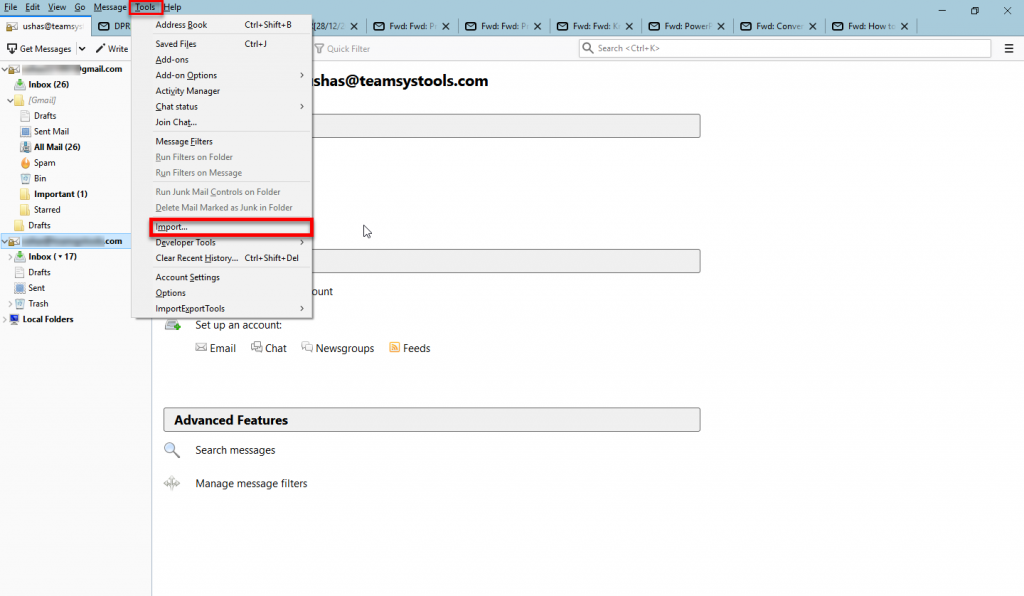
- Select the radio button beside ‘Mail’ from the dialog box and click on Next.
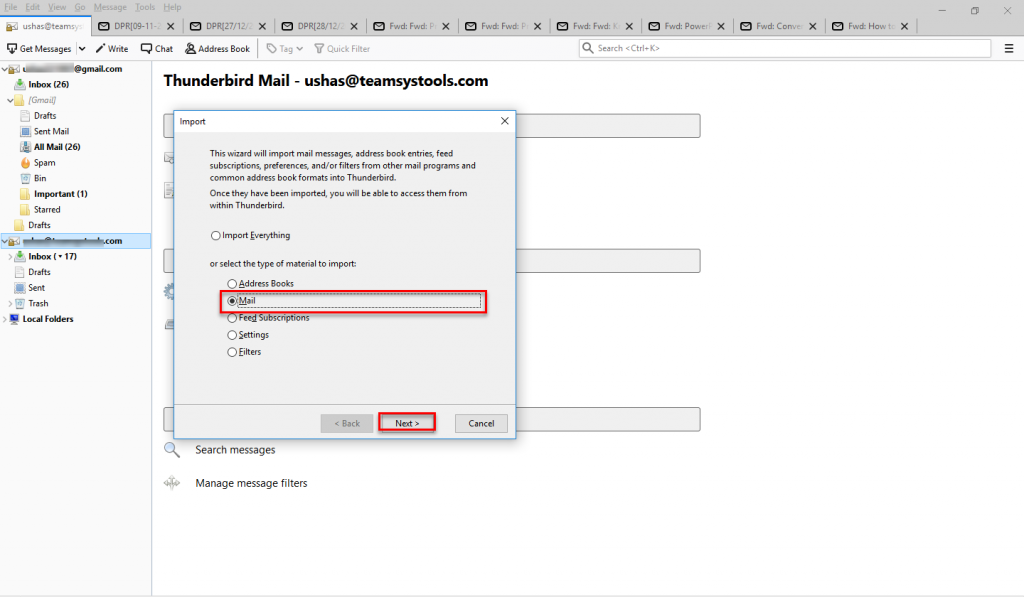
- Select the Outlook radio button and click on Next>> Finish. When all your required data have been imported into Thunderbird, open Default Apps Setting again. Make Thunderbird as the default email for the system.
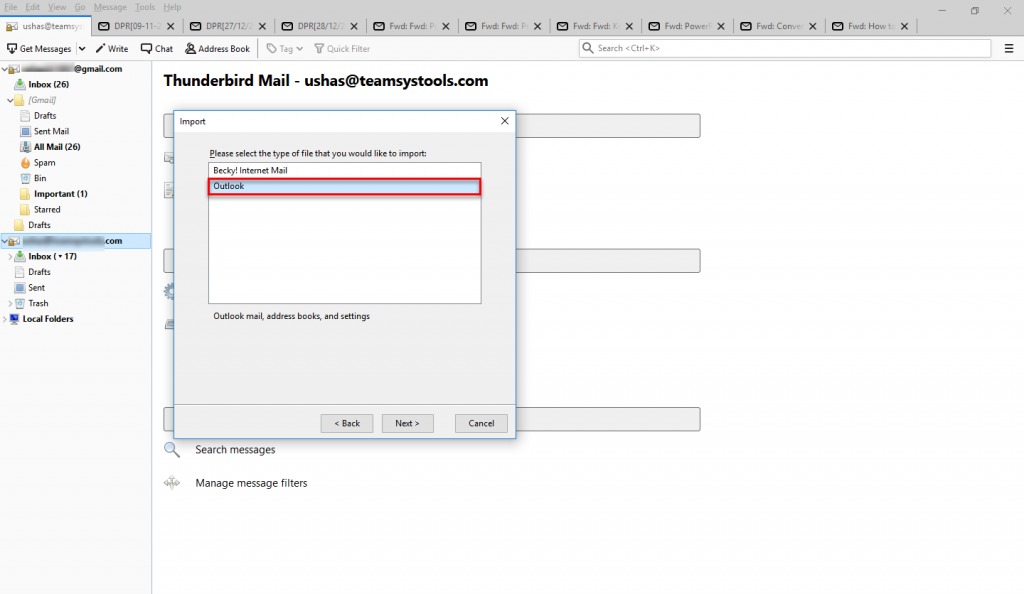
- Open Thunderbird again and you will be able to locate folders containing Outlook data. Click on Tools>> ImportExport Tools >> Export folder (.zip) and choose a location for the file.
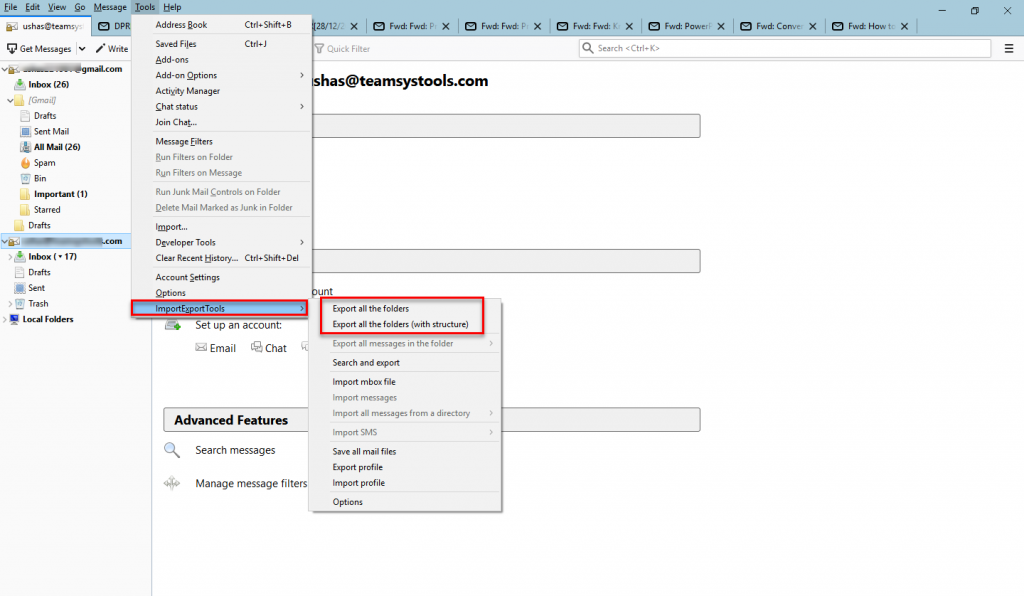
- Extract the ZIP file and you will get MBOX files. Transfer the files to a Mac machine and use these by importing into any compatible email client.
Remember: This method surely takes a considerable amount of time to convert PST to MBOX with Thunderbird. Moreover, it requires the installation of Thunderbird in the Windows system.
Looking for a Better Technique? Use Outlook Conversion Tool
Since both these techniques involve other email applications, many users find these methods complicated for converting PST file to MBOX. For them and others who prefer straightforward approaches, the ideal solution is Outlook to MBOX Converter. The best part of this software is that it has different versions for Windows and Mac.
Download Tool for Windows
Download Tool for Mac
Steps to Convert PST to MBOX for Windows using tool are:
Step 1. Launch the software and browse for the PST file to convert.

Step 2. Preview all emails and click the Export option from the top.

Step 3. Select MBOX from the file-saving formats.

Step 4. Hit on the Export button to start the conversion.

Read More-
Steps to Export PST File to MBOX for Mac are:
Step 1. Run Mac PST converter tool and add PST file.

Step 2. Select folder to export and choose MBOX format.

Step 3. Browse for a location to save the resultant file.

Step 4. Click the Export button and you’re done.

Here are some of the noteworthy features of this application
- Each PST file is saved in separate MBOX
- Maintains original folder hierarchy of PST
- Installation of MS Outlook is mandatory
- Supports ANSI and Unicode PST file
- Compatible with all Windows OS versions including Win 10
- Bulk PST file conversion is possible with this Mac software
- Add Folder option to add multiple PST simultaneously with Mac tool
- The mac software is compatible with Mac OS X 10.8 and above versions
- Mac conversion tool create single MBOX file from each Outlook PST file
Author Suggestion
Outlook File conversion is necessary to access PST data without MS Outlook. In this article, we have compiled all the best methods so that users can get the answer to the question – “how to convert PST to MBOX file on Mac and Windows systems.” Users can choose any of the approaches mentioned above for the best experience and according to their purpose of conversion. For smooth and fast conversion of PST file to MBOX format, experts recommend the best converter tool. This tool offers a simple and straightforward solution to conduct PST file migration on Windows and Mac systems.