How to Remove Write Protection from USB Drive in Windows 10? Know Here
Overview:Are you getting the same error on a Windows machine? Searching for a solution to remove write protection from USB drive in Windows 11, 10, 8, or 7? No need to worry, here is a simple and trustworthy solution.
In this blog, we are going to discuss a complete procedure to understand how to remove the write protection or use another disk. Before that, first, let us know the role of USB drive is write protected Windows 10.
Remove Write Protection from Pen Drive in Windows 10? Query
“When I tried to transfer files from Windows 10 to a Kingston 32GB USB flash drive, I got an error message: “The disk is write-protected. remove the write-protection or use another disk.” Now I cannot move all files to a USB drive or create a new file from a USB drive. The system upgrades from Windows 8.1. So, how can I remove write protection from pen drive in Windows 10?” Please suggest me a feasible solution for the same.”
What is Write Protection on USB Drive?
Write protection, also known as read-only, can be either physical or virtual. The USB drive is enabled with write protection and the ability to prevent a new file from being written or old copies of files from being changed. This usually means that you can only read data stored on a USB flash drive, but you cannot change or remove it. By using the write protection, make sure that the data is not accidentally erased or overwritten.
Also Read: How to Recover Deleted Audio Files from Pendrive?
Manual Measures to Remove Write Protection From USB Drive in Windows
Go through the following workarounds that will help to disable write protection from the USB drive:. Please have a look:
1: Check Write Protection Switch to See if it is accessible
Some USB drives have a physical switch that allows the user to lock or unlock the write protection. The location of the switch on a flash drive will be different. Make sure that the lock switch is slid up to the unlock position. Users will not be able to remove the write protection or use another disk if it is already locked. If a write protection switch is available on the USB drive that is off and the user still get an error message or there is no physical switch on a pen drive, please move forward.
2: Remove Write Protection from Pen Drive in Windows 7 with DiskPart utility
If the write protection switch is not available, there may be a problem with the above steps. Then, follow these steps:
- Press Windows + R key on your keyboard. In the Run dialog box, enter diskpart and click Enter key or press OK button to open DiskPart in Command Prompt
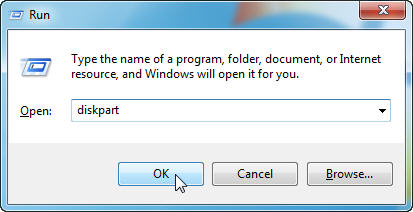
- Enter the below commands one by one and click Enter key after each:
a) List disks: All disks are connected to the computer that will be displayed, including some internal hard drives.
b) Select disk n: Where n is the total number of USB drives. You can use Size column to identify each other
c) Attributes disk clear read-only: Change the attributes of USB so that it is no longer read-only.
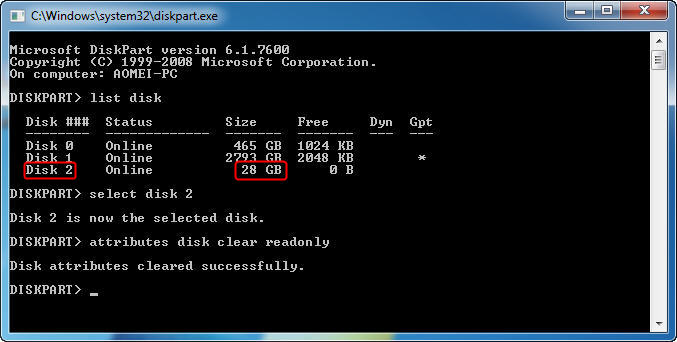
- Close the DiskPart Command Prompt and then re-plug the pen drive to check if Write protection error is resolved. If it does not fix itself, proceed to the next step.
3: Remove Write Protection from USB Drive in Windows via the Registry Editor
- Press the Windows + R keys together on your keyboard. Type Regedit and press Enter key or click OK button to start the Registry Editor
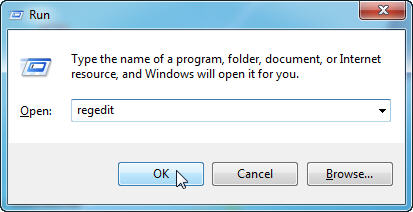
- Expand all the entries on the left-side panel to navigate to the following location:
HKEY_LOCAL_MACHINE\SYSTEM\CurrentControlSet\Control\StorageDevicePolicies
- On the right side pane, double-click on WriteProtect or right click on it and choose Modify. Under the pop-up screen, you may see that the value of data is set to 1, which means the current system is enabled with write protection on a USB flash device. To remove it, users must change the value from 1 to 0 and press the OK button to apply the change.
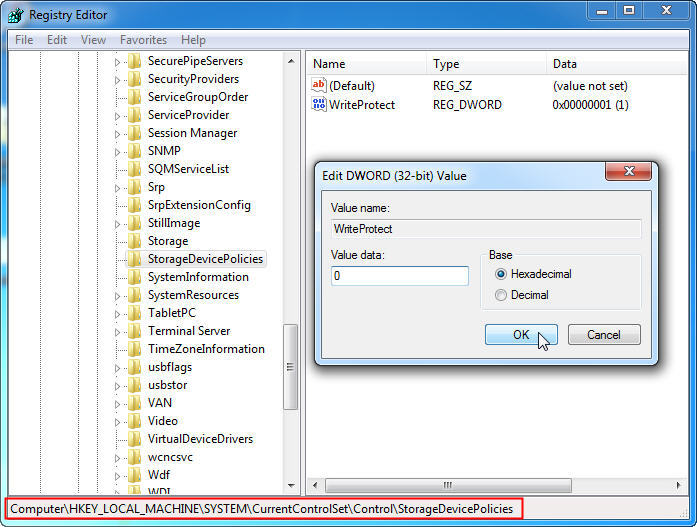
- Exit the Regedit Editor and connect the USB drive to the computer system again, and users must find that USB write protection has been deleted. If not, please move forward.
Points to Remember
- If this StorageDevicePolicies folder does not exist under Control folder, then right-click on the Control folder and select New>> Key. Assign the name with StorageDevicePolicies and open it.
- Right-click on white space on the right side panel and choose New option>> DWORD (32-bit) value. After that, name it Write Protect and double-click on it to verify if the Value data is set to zero (0).
What Happens If You Lose Data When Remove Write Protection from USB Drive in Windows
If the above-stated methods are not able to provide precise results, users can go for a reliable third-party tool named as USB Drive Recovery. It is designed in such a way to recover deleted files from USB drives.
The software will maintain the original on-disk folder hierarchy without any kind of data loss. Besides, it supports regaining data from exFAT, FAT, and NTFS formatted external drives like USB drive, pen drives or SD cards. It recovers data from an undetectable pen drive without losing any data.
Working Steps to this Software
- Download and run the application on your Windows PC.

- Next, the application provides two options for recovery: a scan and a formatted scan.

- Now, View your recovered data file in the application panel.

- Select the save option to save your data to the desired destination.

Wrapping Up
The USB drive is a storage device used to store and transfer sensitive data. But sometimes, users want to remove Write Protection from USB Drive in Windows 10 and 11; thus, we have discussed various methods for the same. Otherwise, users can take advantage of a reliable third-party tool named USB Drive Recovery, which helps recover deleted files from Sandisk USB flash drive.
FAQS About to USB Drive: Write-Protected Windows 10
Q: How to remove write protection in Windows 11?
To USB drive is write protected windows Windows 11, right–click the file and select Properties > Clear Read Only checkbox.
Q3: Why can’t the USB write protection be removed?
If a USB or pen drive is corrupted, damaged or not working properly, it may remain write-protected. In this case, you may have to buy a new one.

