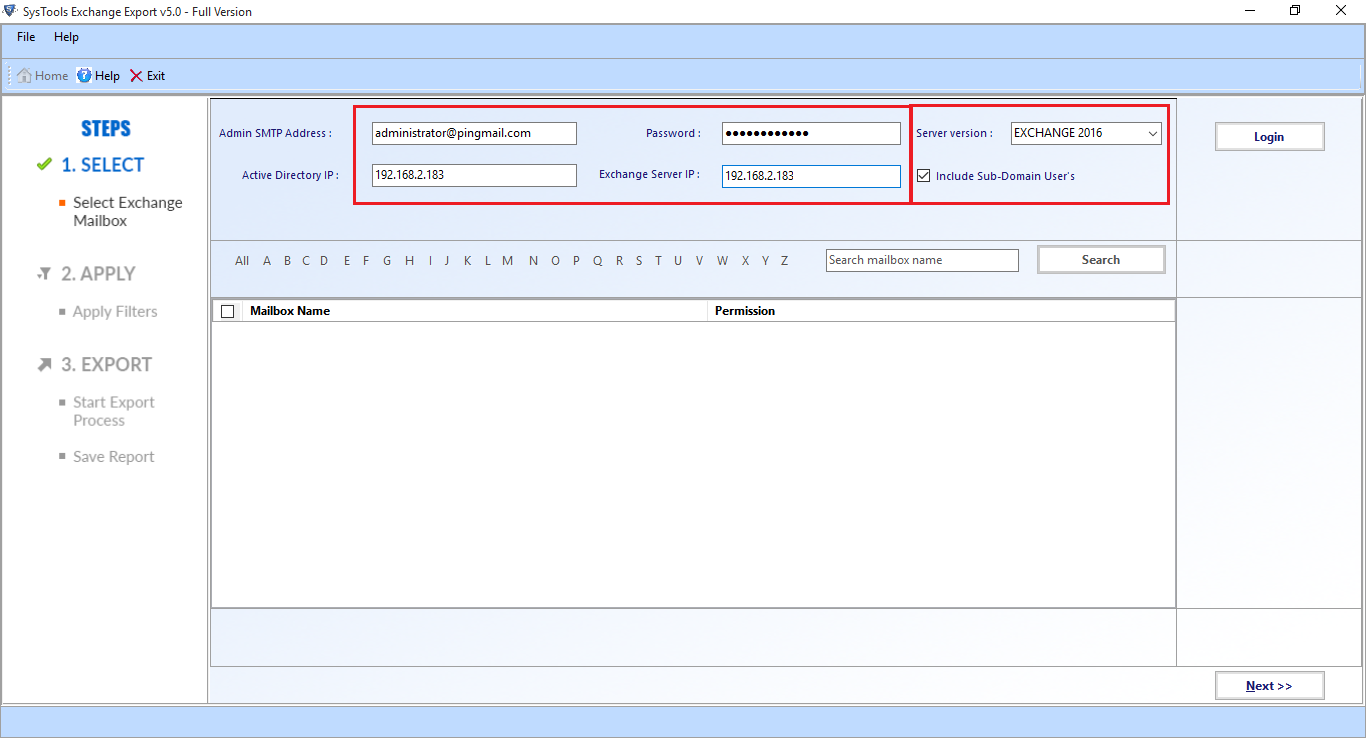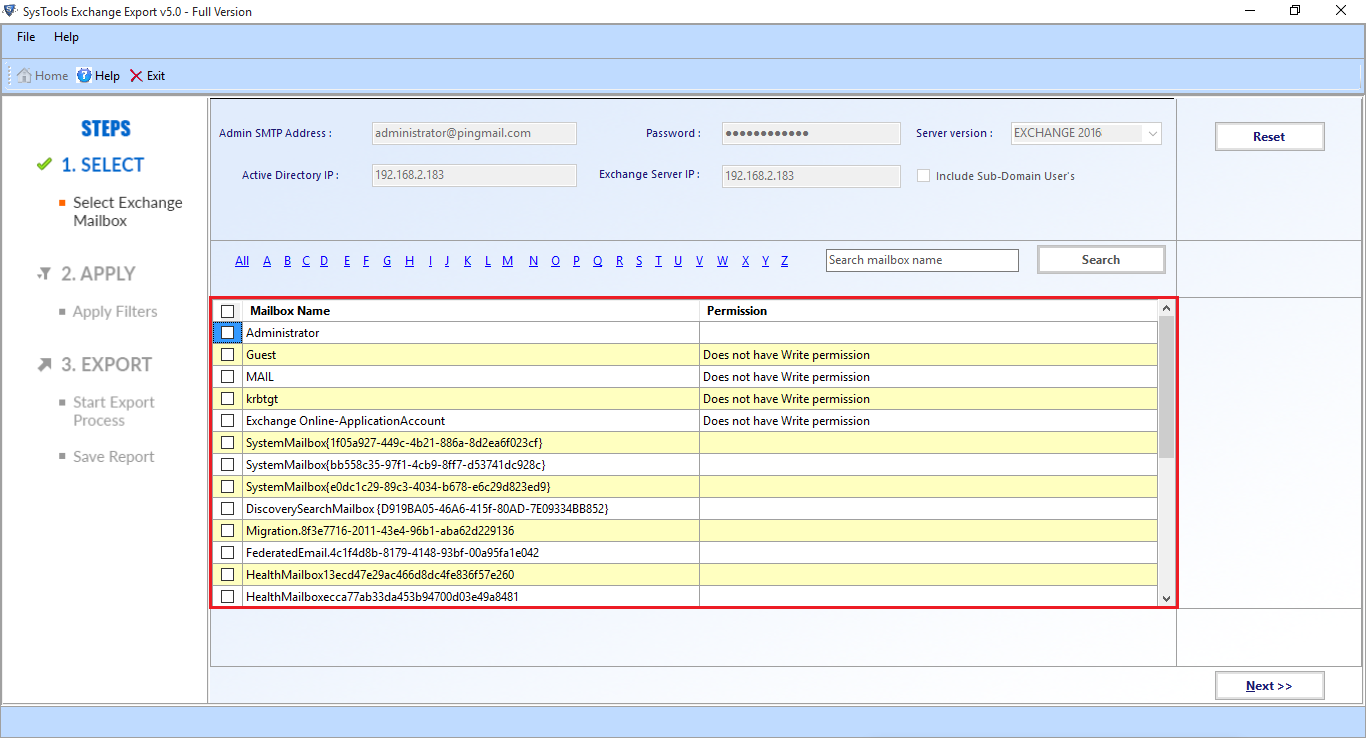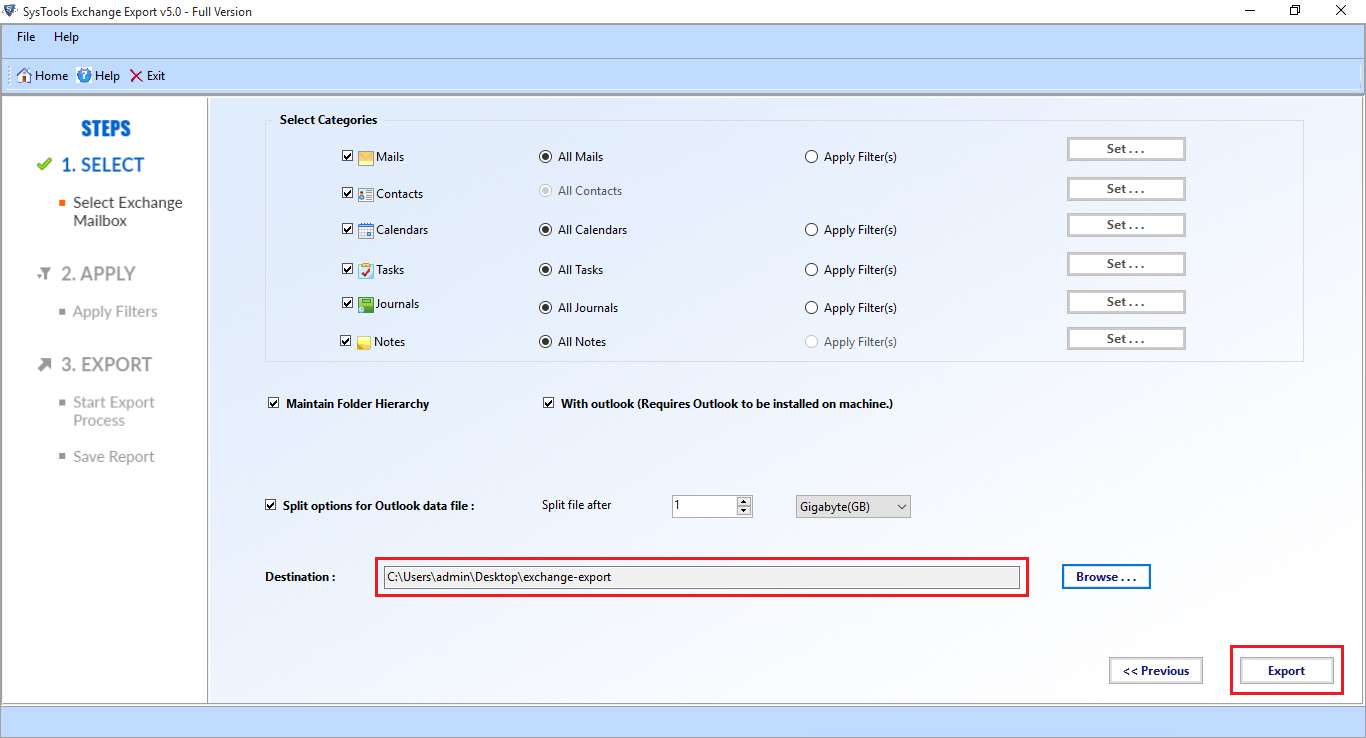Export Mailbox Command Not Recognized In Exchange 2010 / 2013
In Exchange Environment, an Administrator or user can perform, multiple tasks regarding email communication and Mail server to manage user database and information of the Organization. To manage information and setting, a user either uses Exchange Admin Center (GUI interface) or use effective Powershell commands. Since to use Power-shell commands, user needs to be careful since if the command is not correct, then it leads to error and the command common error faced by Exchange user while moving mailbox data known as “term export mailbox is not recognized as a cmdlet in Exchange” In this section, we try to figure the root cause of the error and how we can fix this error using manual approaches.
Export-Mailbox Command Not Recognized in Exchange 2013 / 2010
To Move user Mailbox database from Exchange, Administrator uses Powershell Command, But some user gets error prompt message with error code “the term ‘New-MailboxExportRequest’ is not recognized as the name of a cmdlet, function, script file, or operable program.” while using the command “New-Mailbox ExportRequest” to migrate Exchange user mailboxes.
Root Cause of “Export Mailbox Command Not Recognized” Error
While using Power-shell command in the Exchange management console, the administrator needs to careful, since mostly this error occurs due to the following reason.
a) Incorrect Path of Source Mailbox
b) Permission Not granted to the user to Export Exchange mailboxes via Power Shell.
d) Incorrect path of Destination Folder, where Administrator needs to stores resulted in the file in.pst file format.
Fix Export Mailbox Command Not Recognized Prompt Error – Manual Approaches
1. Incorrect path of Destination Folder, where Administrator needs to stores resulted in the file in.pst file format. Exchange user can fix this not recognized command error by inserting the right path of the destination folder.
2. Import / Export Permission: Microsoft doesn’t assign the mailbox import or export permission by default. So, users have to assign the Import/Export permission before exporting the Exchange database mailboxes to the Outlook PST file. You can use the command given below to assign the role:
New-ManagementRoleAssignment –Role “Mailbox Import Export” –User “DOMAIN\USER”
3. Provide Correct Syntax Path of Source & Destination:
Since mostly user gets an error due to the wrong file path, since as Destination Path (UNC path) username to provide
Shared Folder Path.
(New-MailboxExportRequest -Mailbox "enter_the_mailbox_name" -FilePath "\\sharelocation\secedit.pst").
XXXXX = Source Mailbox
YYYYY = Destination File Path to save the result in Data
Automated Solution to Export Exchange Mailboxes to Outlook PST File
To overcome the above syntax “Export-mailbox not recognized in Exchange 2016, 2013, 2010 ” and permission issues of Power-shell cmdlet, try an Automated solution offered by Exchange Export Tool used by many IT experts, Exchange and novice users to export Exchange mailboxes to PST file format from Exchange Server without using any Powershell Commands. As it provides a simple & easy interface to export the Exchange environment 2016, 2013, 2010, 2007, 2003 mailboxes to Outlook data file in a simplified manner.
Download Now Free Purchase Now 100% Secure
Technical and Non-technical users can use this advanced utility as it provides graphical user interface which makes the users work a lot easier and save their time as well as effort too. This tool allows users to export various types of Exchange mailboxes such as: enabled, disabled, disconnected, journal, corrupt, hosted, dumpster from Live Exchange Server to the Outlook PST file format.
You can export selectively or multiple mailboxes and data items such as: mails, notes, tasks, calendars, journals, contacts to the PST file. It provides date filter option which allows users to export the Exchange data within a specified date range. The software auto-detect, scan and load the active directory and the include sub-domain user’s option provides the users to search the EDB mailboxes within the subdomain.
After exporting the mailboxes to the Outlook data file, the software automatically generates the export report which contains the mailbox’s name, data items, status, and destination path. It supports all versions of Exchange Server and Windows OS.
Stepwise Method to Export Exchange Mailboxes to Outlook Data File
1. Download and install the automated utility
2. Insert the Microsoft Exchange Credentials >> Choose server version >> Click on Include sub-domain user’s checkbox >> Click on the login button
3. Preview the Exchange mailboxes >> Click next button
4. From the categories option, select the Exchange database mailbox items >> Select browse button to set destination file location >> Click on the export button
The Exchange database mailboxes are exported to the Outlook data file in a simplified manner
Note: There are most users who have offline / dismounted Exchange database file and they don’t know how to export it. The solution provided here only export on-premises Exchange mailboxes. So, to export offline Exchange .edb file mailboxes, you can use the advanced EDB Converter Tool which easily extract mailbox from offline EDB file and exported to the PST file format. Users can export any size of Exchange database file or mailboxes and by default, it creates UNICODE PST file.
Conclusion
As we can see, moving mailbox database from Exchange environment can become complex tasks, if Exchange user doesn’t follow the Power-shell commands offered carefully by the Exchange application. Since common mistakes such as a syntax error, permission issues can lead to this prompt error “export mailbox command not recognized”, so the user needs to careful while using the PowerShell commands to export mailboxes. To avoid all the technicality and complexity that users face in the manual solution, users can also try an automated solution to export live Exchange mailboxes to PST file format in a hassle-freeway without any hindrance.