How to Transfer Outlook Contacts to iCloud on Mac? Complete Solution
Nowadays, many people search to transfer Outlook contacts to iCloud on Mac because multiple organization uses cloud services for their business or personal use. As we all know that contacts contain very crucial information that took years to build.
In the period of COVID-19, many organizations permit their employees to start work from home. So they want to access their data through the cloud. As we all know the cloud permits the user or the employer to access data from anywhere, anytime, and anyplace. Therefore the users want to transfer Outlook contacts to iCloud on Mac that they will be able to access the contacts from anywhere.
According to our research, multiple people want to know the exact procedure, it simply signifies the necessity of people that they want a simple method to share contacts from Mac Outlook to iCloud therefore in this article we will explain all the possible ways to execute such task.
How to Transfer Outlook Contacts to iCloud on Mac?
The process is divided into two steps to move Outlook contacts to iCloud Mac. If we talk about step1 then we have to export in the OLM file from Mac Outlook. Afterward, we use a third-party application to convert that file into VCF file format so that we can import that VCF file on iCloud effortlessly.
So let’s started without wasting much of your time read the upcoming section to export the OLM file from Mac Outlook.
Step 1: Export OLM file from Mac Outlook
- Open Mac Outlook 2011 into your Mac machine
- Then go to the File menu and locate the export option
- Now select contacts to export them in OLM file format
- Select “do not delete items” if you want to keep the contacts on your Mac Outlook as well
- Now, browse the destination folder and enter the name to store the OLM file in your Mac machine
- Once the process gets completed hit the done button
Congratulations you successfully exported the OLM file from Mac Outlook in a trouble-free manner. Now follow the second step to convert the OLM file into VCF format using a third-party application.
Step 2: Convert OLM file into VCF format
- Download install SysTools Mac OLM converter tool that can help you import OLM file to Outlook 2016.
- Afterward, Add the OLM file using the add file and folder option
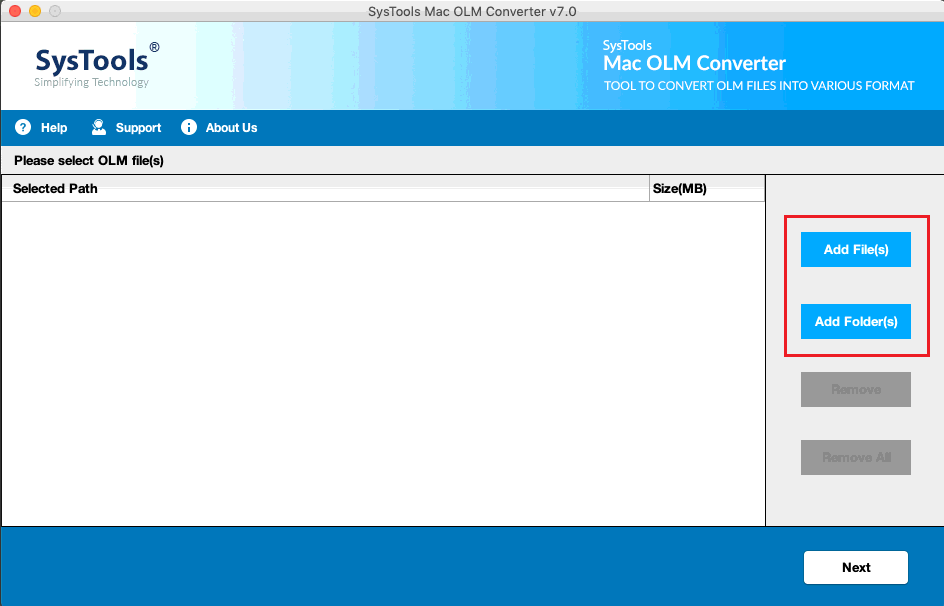
- Now, choose the VCF file format from select export type
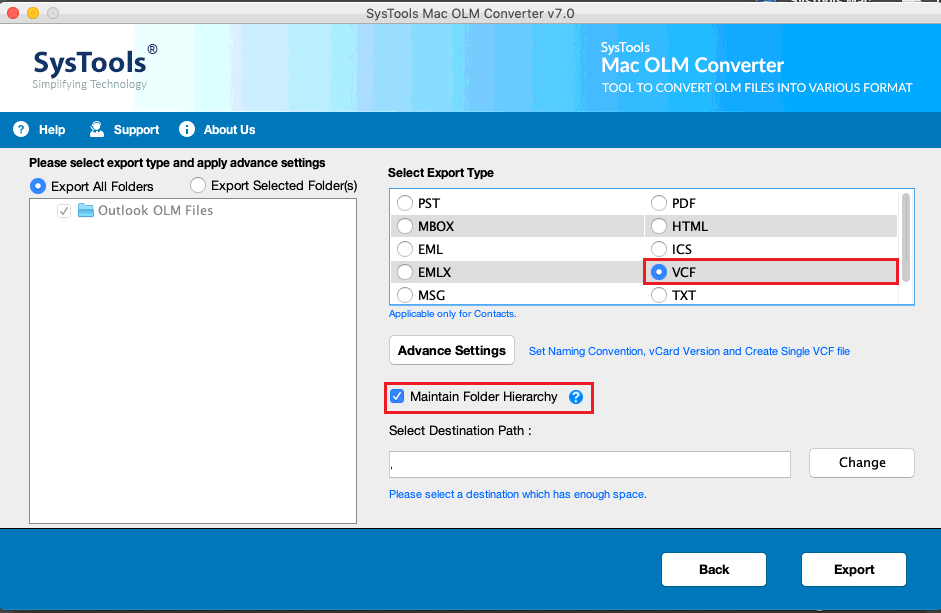
- Locate the destination folder to keep the converted VCF file into your Mac machine
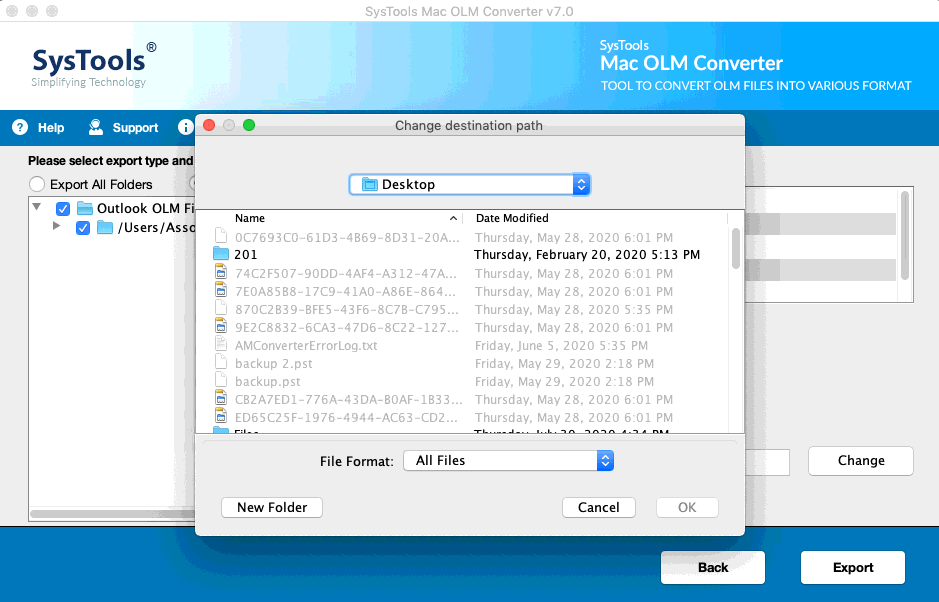
- Finally hit the Export button to start the process

Once the process gets completed browse to the destination folder and access the resultant VCF file. This is how one can easily transfer Outlook contacts to iCloud on Mac. Now follow the last step to import that VCF file into iCloud.
Step 3: Import VCF file to iCloud
- Open iCloud into your Mac operating system
- Now enter your Apple ID and password and go to the contacts icon
- Navigate to the settings option then hit the import vCard option to import the vCard file into iCloud
- Browse the VCF file from your Mac machine and hit the open button
Wait for a while and your contacts get successfully imported into your iCloud account. Now read the upcoming section to know why we choose this third party application over others available in the market place.
Why Mac OLM converter Tool?
- Export email contacts calendar task and note into 8 + file formats
- Provide the option to split the large PST file into smaller one to avoid the corruption issues
- Assist you to convert multiple volume file into to PST, vCard, and 7 + file format
- Supports OLX file created in Mac Outlook 2019, 2016, 2011
- Authorize you to merge multiple PDF and ICS file into a single format
- Capable to export selective data from OLM file format using the date filter option
- Authorize you to export Mac Outlook emails to Mac Mail
- Compatible with all the latest version of Mac OS x from 10.8 to 10.15
Read More: Import OLM Contacts to iCloud
Summing up
In this article, we have discussed the detailed solution to transfer Outlook contacts to iCloud on Mac using the third-party application. With the help of the software, users can easily convert Mac Outlook OLM file into vCard format without any trouble. The application is standalone which means it does not require any additional tool to execute such a task. The tool has many additional features some of them are listed below and to check the rest of them one can download the demo version of the tool free of cost from the site. This tool is designed in such a way that even a non-technical person can easily execute such a difficult task without any trouble.

