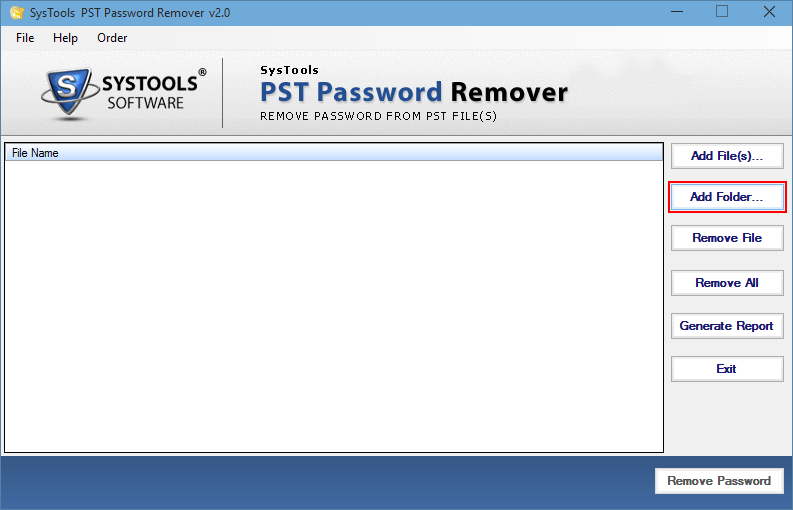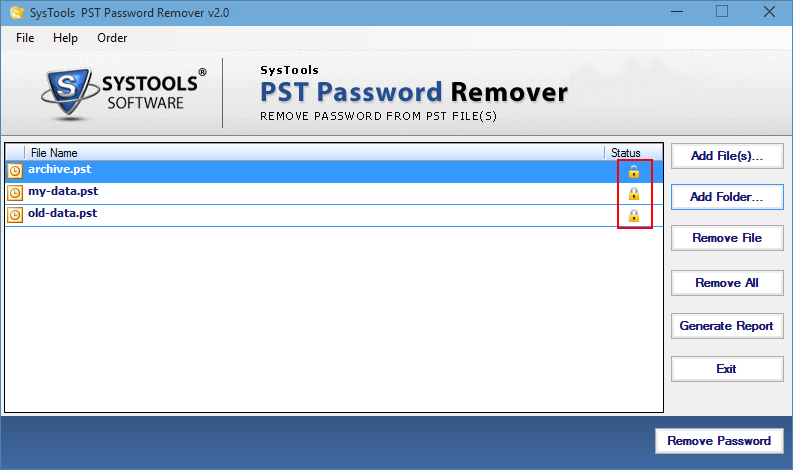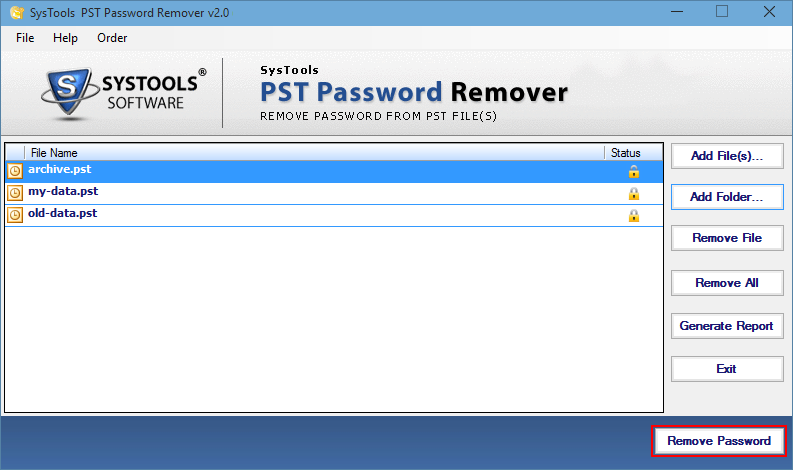A Complete Guide to Retrieve Outlook Data File Password Instantly
At some point in your life, you may have password protected your PST files. But, for now, you have forgotten your old PST file password and can no longer access your data files. To retrieve Outlook data file password you can make use of various free tools to generate a recovery password for your data file or remove the password altogether.
Here in this following article, we will explain different methods by which you will be able to retrieve Outlook data file password. Microsoft Outlook does provide an option to change the old password and it will only be beneficial if you know your old PST file password.
Here are the best ways to Recover Outlook Data File Password
To recover the PST file password, you need the previous password as we mentioned earlier. But, if you remember it, you can try several methods we have chosen for you. Here go through them and understand their functionalities:-
The entire blog will take place through 3 Methods:-
- Retrieve Outlook Data File Password
- Remove PST Password Via PST19UPG.exe tool
- A Professional Solution to recover Outlook PST Password
Read More:- How to Create a Password Protected PDF File?
1. Retrieve Outlook Data File Password Using Outlook
Here go through these simple steps to accomplish this task:-
- Open MS Outlook and choose Account Settings>>Account Settings option.
- Now, choose the data file from which you want to remove your password from. After that, hit the Settings button.
- A new window will appear on your screen, and you can choose the change password option.
- Next, make sure to add your old and new passwords to remove the data file (.pst) password altogether. Click on the OK button afterward.
Note:- This method will only be useful if you remember the old password of your data file. But, if by any chance you don’t remember the old password, you can simply skip this technique and move on to another.
2. Using PST19UPG.EXE to Remove Password From PST File
Note:- This particular method is not built to remove data file password. It only upgrades your ANSI & Unicode PST to 19. Also, it is only compatible with Windows 98 and 2000. Here follow the below-mentioned steps.
- First, close Outlook application if its running in the background. After that, create a copy of your data file before continuing with the process.
- Now, run the inbox repair tool on your PST file which you have copied and chosen the repair button for.
- In the next step, hit Windows+R cmd to open the command prompt and add the path of PST19UPG alongside the name of the data file. Now, click on the enter option.
- Afterward, you will be able to create a copy of data file and name it as per your desire.
- Next, rename the original file in Outlook data file to avoid the confusion.
- You need to enter PST19UPG again and the destination path of the file.
- After this, you will be able to get a new data file without any password.
- In the end, one can open this unlocked data file in MS Outlook.
Also Read:- How to open password protected PST files in IBM Notes?
3. A Professional Way to Retrieve Outlook Data File Password
The aforementioned methods work if you know the previous password of your data file. But, how can you possibly retrieve Outlook data file password if you don’t? For this, we have come up with a secure and reliable solution that will help you resolve this task in mere minutes. The PST Password Remover Tool will be the exquisite solution if you want to recover your password or delete the PST password altogether. Also, it provides an option to reset the data file password if you have forgotten your old one. Overall, this utility is compatible with all the versions of the Windows operating system.
Some Proficient Advantages of this Remove Tool Are:-
- Easy to use user interface for the convenience of novice users.
- Retrieve Outlook PST password without any loss.
- It also allows users to reset & remove passwords altogether.
- Helps to recover multilingual passwords as well.
- Compatible with the recent and prior versions of Windows OS.
A Quick Guidance to Utilize the Given Software
Simply follow these below-mentioned steps:-
1. Launch this Remover tool on your Windows operating Machine.
2. After this, you can add your files via Add Files or Folder(s) option. After browsing the data files, press the OK button.
3. In the next step, you can easily view the status of your recently added PST file.
4. At last, hit the Remove Password option and recover Outlook data file password.
Time to Conclude
This blog explains different methods by which anyone can retrieve Outlook data file password. Users can utilize any technique as per their preference and need. But, keep this in mind the free methods will only work if you remember your old password for the data file. For the circumstance, where you have either lost or forgotten the password, simply opt for the professional tool that we have discussed in this post.