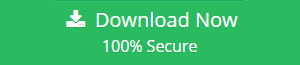Proven Solution to Open Password Protected PST in IBM Notes
“Been working as an IT Administrator I come across with various requests from the users on a daily basis. As of now, I have an urgent request to be processed as to open password protected PST file in Lotus Notes. This is because one of our employees is working on a project in Lotus Notes. However, all of his crucial data is present in Outlook which is in PST file format. As the PST file contains numerous vital data, the owner encrypted the file by setting a password to it. Now, I am not able to figure out to open a PST file if password protected in Lotus Notes application? I am already aware of the fact that there is no manual method to process the same. Hence, please help me know the finest solution to import encrypted PST files in IBM Notes.”
Have you ever met with such similar instance to open password protected PST file in Lotus Notes? Finding trouble to know the appropriate solution for the same? If so, then here comes the blog with the cost-effective and result-oriented solution to import password protected PST file in Lotus Notes email program.
IBM Notes is one of the preferred email application by both small-scale and large-scale organization. One of the major reasons is that it offers secure business communication in terms of emails or other services with the end-users. As a result, one can easily manage their workflow without making any further delay in the deadlines. There can be multiple reasons for a user to choose Lotus Notes as a default email application. Nowadays, it can be seen that several users are migrating from Outlook to Lotus Notes. Before knowing the in-depth solution to open password protected PST file in Lotus Notes. Let’s first understand the different benefits offered by IBM Notes application.
Top Reasons to Switch to Lotus Notes from MS Outlook
- Centralized Server: In Lotus Notes, complete data is saved on the Domino server, which is a centralized location that carries all users data. One can access the information from any location with the help of internet connectivity.
- Document Management: As all the information are saved centrally, hence users can easily manage all their crucial data to a safe location as to smoothly access the data. Moreover, it can be easily accessed by using the doc link feature.
- Data Protection: As all the data is stored in the Domino server, even if the system gets crashed by any reasons. Users can easily access the data from another system.
- Shared Information: This is another highlight of Lotus Notes application in which users can seamlessly schedule meeting and solve issues with the clients and co-workers collaboratively.
- Semantic Searches: Users can smartly perform the search in which all of the relevant information will be gathered effectively.
Read on further to know the risk-free solution to import encrypted PST file in Lotus Notes!
How to Open Password Protected PST file in Lotus Notes? All-in-One Solution
As there is no manual method that enables to open password protected PST file in Lotus Notes. Hence, the only reliable option is to avail some proven third-party solution like PST to NSF File converter. It is an efficient utility that allows to open encrypted PST file in Lotus Notes in a trouble-free way. Besides this, users can import corrupted PST file to IBM Notes application. Moreover, it does not require any technical knowledge expertise by which naïve users can easily perform Outlook PST to NSF conversion process.
Why Opt Outlook to Notes Converter from Other Third-party Tools?
- Export entire PST data items to IBM Notes email program
- Capable to open password protected PST file in Lotus Notes application
- Option to convert corrupted PST file to NSF file format to add encrypted PST file to Lotus Notes
- Apply “Date-filter” to transfer required data within each PST data item
- Convert bulk PST files to NSF using Add File (s) & Add Folder option
- Provides customized filter to “create separate NSF file for contacts”
- Option to migrate Outlook mailbox items selectively using “Select Categories” option
- No MS Outlook installation required to import password protected PST file to Lotus Notes
- Support IBM Notes version 10.0, 9.0, 8.5 & all the below versions
How Does the Tool Perform Outlook PST files to Notes Migration?
- Install and open PST to NSF converter tool and click on Add File (s) or Add Folder option to open password protected PST file in Lotus Notes

- From the next window, select “Select Categories” option that allows to migrate selective PST data item to NSF format
- “Date-filter” is another highlighted feature wherein users can export the required data within each Outlook mailbox item like emails, contacts, calendar, etc. Lotus Notes NSF application

- Different customized filters can be availed from the software’s interface such as “Maintain Folder Hierarchy”, “Exclude Deleted Items”, etc.
- Users can choose the option to “Create separate NSF file for contacts”. By this, a separate NSF file for contacts will be created after undergoing PST to NSF conversion process

- After the required customized settings are done, mention the destination location to save converted NSF file and hit the Export button

- Finally, at the destination location the converted NSF file will be placed with complete data integrity as that of the source PST file format
Concluding Thoughts
Due to changing organizational requirements, there comes a point to migrate to Lotus Notes from MS Outlook. However, a majority of users fail to follow the right approach as to open password protected PST file in Lotus Notes. As a result, this blog describes the best yet proven solution using a genuine software i.e., Outlook to Notes converter tool to import encrypted PST file in Lotus Notes.