Outlook Cannot Open Address Book | Top Four Methods to Fix It
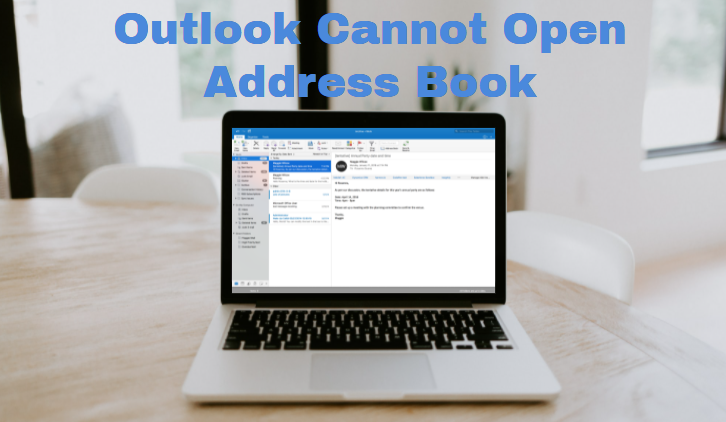
Outlook Address book works like a notebook where you can save or store all your contacts but what happens is you are not able to open your address book. Now, if you are looking for the same issue, then this is the right place for you. Here in the blog, we are going to discuss some of the techniques to resolve Outlook cannot open address book issue.
Well, we know that email client is not restricted to sending and receiving emails nowadays many users use this email client to save their important client contacts, important meeting in Outlook calendars.
But when they are not able to access their important data items then they get frustated and start seeking solutions, to fix the issue. Now, before finding the solution it is very important to find out the reasons behind the issue so that you can easily find out the solution.
Hence, here in this write-up, we will discuss the reason before going towards the solution that will make you understand the real reason for this issue.
What are the Reasons for Outlook Cannot Open Address Book?
- We talk about the reason then, the first reason is Outlook data file corruption. Yes, Outlook stores all its data in PST which stands for Personal Storage Files. Basically, it stores all the data files in Outlook like emails, contacts data, calendar data, notes, tasks, and journals data. And when this file gets corrupted then you will not able to access the Outlook data file and also get these types of errors in Outlook.
- Outlook Add-ins is also been the reason for this issue. Yes, we all know that Outlook provides Add-ons that give us the facility to get some extra work. But if you have installed any faulty add-ins that will create issues in Outlook.
- An outdated Outlook application is also the reason for this error. Now, to run the application bug-free every organization roll-out the update to fix known or reported bugs. And if you are using outdated once then there is a chance that you are using the buggy Outlook.
Now, after knowing the reason let’s move towards the solution part!
Manual Methods to Fix Outlook Cannot Open Address Book
Here in this section, we are going to discuss some free solutions that will help you to fix the error. And if a certain method does not work for you then move to the next one.
# Method 1: Update Outlook Application
As we said above that if you arousing the outdated Outlook application then, there is a chance that you will get this error. So, it is very important to update the Outlook application. Now to do this simply follow the below steps:
1. Open the Outlook application and click on the File option.
2. After this click on the Account and then choose Office Account.
3. Now, under Product Information select the Update option and click on the Update Now
4. If an update is available then it will update your Outlook application.
Once the update is completed restart the Outlook application to check the Outlook address book is opening or not and if you are still getting the issue then move to the next method.
#Method 2: Repair Outlook Application
There is a chance that there is something wrong with your Outlook and to fix this just repair your Outlook application. Now, to repair the Outlook application follow the below instructions.
1. Click on the Windows Start button and search for the Control panel.
2. Now, go to the Program option and click on it.
3. After that navigate to the Office icon Right-click on the Icon.
4. Choose the Repair option to start the Office repairing process.
#Method 3: Repair Outlook Data File(PST)
As we said in the above section that if the Outlook PST file is corrupted, then you will notice this error in Outlook. So it is very important to repair the Outlook PST file and the amazing news is that you can easily repair the Outlook PST file using the Outlook inbuilt inbox repair tool. Scanpst is the tool that offers the facility to repair Outlook corrupted or damaged Outlook data files. Now to use this utility go through the below steps:
Keep in mind that before using the Outlook inbox repair tool you have to locate the location of the Scanpst because it varies according to Outlook versions. But to make your task easy here in this section we have discussed the location path of the Scanpst.
For Outlook 2007
C:\Program Files\Microsoft Office\Office12
For Outlook 2010
C:\Program Files\Microsoft Office\Office14
For Outlook Outlook 2010 64 bit
C:\Program Files (86)\Microsoft Office\Office14
For Outlook 2013
C:\Program Files\Microsoft Office 15\root\office15
For Outlook 2016 & 2019
C:\Program Files\Microsoft Office\Office16
1. Once you will find the Scanpst file click on the Scanpst.exe.
2. Now, click on the Browse button to add the PST file.
3. After adding the PST file click on the Scan button to start the scanning process.
4. Once the scanning process is over you will see a Repair pop-up button.
5. Click on the Repair button to fix the corruption of the PST file.
Note: The above repairing process is working perfectly but in the case of major corruption, this method does not work for you. And also it will only repair the harder part of the PST file hence you will end up with no result.
Effective Way to Repair Outlook Data File
As we saw that Outlook inbuilt inbox repair tool is only capable to repair minor corruption of Outlook. So to overcome this situation here in this section we are going to introduce the most effective Outlook PST Repair Tool. This tool is capable to repair PST file without Scanpst and also fix any level of corruption of Outlook data files.
The best part is that you can try the demo version of the tool without spending a single penny. So try the demo version and check the efficiency of the features of the tool.
#Method 4: Disable Faulty Outlook Add-Ins
As we said above Outlook add-ins are also be the reason Outlook cannot open the address book. So start the Outlook application in safe mode, which will disable all the add-ins. And once Outlook starts then, open the address book to check the error. If everything working perfectly, then enable the add-ins one by one and check for the error. Once you will detected the faulty add-ins simply disable it.
Wrapping Words
We know that contacts play a very important role in everyone’s life and if anyone is not able to access it then it is a quite frustrating situation. So to fix the mind-scratching error we have discussed four best free solutions to fix Outlook cannot open address book.

