Know-How to Remove a Watermark From a Protected PDF Document
Got a secured PDF file with a watermark? Want to learn how to remove a watermark from a protected PDF document? Read this blog to find out the most suitable way to delete watermark in pdf.
There are generally two ways to solve any problem, one is a long way and another is the short and smart way.
In this blog, I am going to discuss both ways.
- Long Way (that is also highly expensive) – Using Adobe Acrobat
- Short and Smart way- Using PDF Watermark Remover Software
Remember these solutions are professional solutions and can be used for legal documents or business-related work.
Now let’s get started!
How to Remove Watermark From a Secured PDF Using Adobe Acrobat?
As we know, there is no better tool for Portable Document Format (PDF) for overall PDF-related work. However, the tool has its downside depending on the client’s need.
To delete watermark in PDF files which are protected, first, you need to get rid of its security. After removing security you have to perform steps to remove a watermark from a protected PDF.
I have divided this section into two parts accordingly:
- In the first section, you will learn to remove security
- In the second section, you will learn to remove watermark
Section 1: Remove Security
1. Open the protected PDF document that contains watermarks using the Adobe Acrobat application
2. On the menu bar, click on File >> Properties.
3. Click on the Security tab in the Document Properties dialog. In the Security Method box, select No Security from the drop-down button. You will be asked for a Permissions Password, just enter it in the textbox and click on OK.
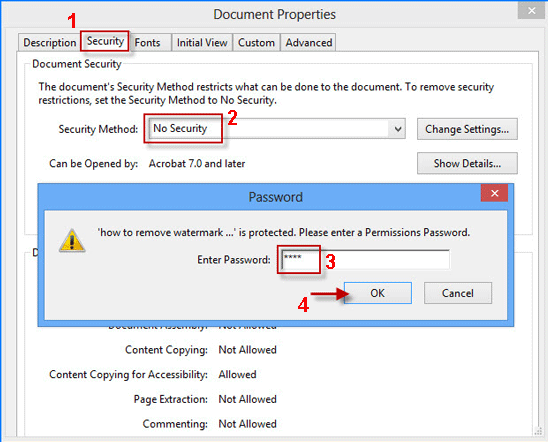
Suggestion: If somehow you forgot the permission password you can use PDF File Unlocker to remove restrictions without needing the permission password.
4. Now, click on OK to confirm. Click on OK again.
5. Lastly, press Ctrl + S to save the PDF document with new changes.
Your PDF is ready, now you can remove the watermark from it.
Section 2: Delete Watermark in PDF File Pages
1. Click on Tools on the right of the toolbar to view the Tools pane, and then select the Pages pane. Under the Edit Page Design, click on Watermark, a drop-down menu will appear. Just hit on Remove.
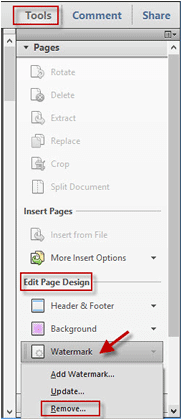
2. A dialogue box will appear, click on Yes to confirm.
3. Lastly, press Ctrl + S to save the PDF document with new changes.
This is how you can take logo off from a Protected PDF file using Adobe Acrobat.
Smart Way to Remove a Watermark From a Protected PDF File
In the above method, you noticed how long it is and if you don’t have the Adobe tool already then expensive too.
But don’t worry! I have a better and affordable option for you- PDF Watermark Eraser.
The unique feature about this software is that if your PDF has master-level security or in simple words “Edit Restrictions” then, you don’t have to provide any permission password for it.
You just simply insert PDF files in the tool and hit Remove, that’s it!
The Software is secured and an offline tool to remove watermarks from multiple PDF files at once. Other than this user can also extract icons from PDF documents
Additional Features You Get in This Tool Are:
- Removes Image & Text Watermark from PDF documents.
- The tool can process password-protected PDFs. In this case, users have to provide Document open passwords.
- Erases watermark from Acrobat & Appose created PDF files.
- No change of PDF signatures or originality of the PDF document. Takes care of data integrity.
- Save or print Resultant PDF Documents.
- Adobe Reader installation is definitely not required.
Now let’s see how to perform steps!
How to Use the Tool to Remove a Watermark From a Protected PDF File?
Unlike Adobe Application, you don’t have to remove the security first and then watermark. These two processes take place simultaneously in this PDF Watermark Eraser.
Step-1: Install and launch utility for taking off the logos from Adobe PDF files.

Step-2: Insert multiple PDFs using Add File(s)/ Add Folder(s) option. Choose to either Save or Print the resultant documents. Remember by default the tool saves your PDFs on the desktop. You can change the location using the “Change” button.

Step-3: Finally after inserting the files and setting the location Hit Remove option to remove a watermark from a protected PDF.

Also Read: A Complete Solution to Combine PDF Documents Into One File
Conclusion
This informative post, we have explained the best possible solutions to remove a watermark from a protected PDF files. Sometimes users faces some issues which forces them to remove the watermark. However, deleting watermark from secured PDF files becomes difficult. Hence, we have explain some quick methods with their implementation to make it easier.
Remember: If your PDF file is protected by a Document Open password that prevents viewing then, in this case, you have to provide the password.

