How to Delete Odd Pages in PDF File- Know Top 2 Methods
Are you looking for a solution on how to delete odd pages in PDF? If yes, then read the post thoroughly. In this tutorial, we will provide you the step by step guide on how to remove odd pages in PDF in a quick and easy way.
Sharing PDF files that contain irrelevant information can be a trivial one, regardless of whether you are the one sending or receiving the file. It makes the entire process very difficult and challenging when users only want to send specific pages from the PDF files. For instance when they get the need to delete all the odd pages in PDF and want to share only the even number of pages from the file.
Let’s dig deeper into the topic by looking at real-time user query.
“Hi, everyone! As I am working with the printing industry. I have lots of Adobe PDF stuffs that I need to print on a daily basis. Usually, I get the requirement to print books, novels, magazines that contains a huge number of PDF pages. But yesterday I got an order to print only the even pages of the book and delete the odd pages from the PDF book. So I want to extract only the even pages. By manually deleting the odd pages from the book takes lots of time and effort. Kindly share with me the automated tool that can delete odd number pages in PDF book. So that I can easily take the print of that book.”
Here, we are going to discuss both the manual as well as the automated method which is the simple and quick way to delete odd pages in PDF file. Let’s explore each one of them.
Remove Odd Pages in PDF With Adobe Acrobat Pro Dc
Adobe Acrobat is a subscription-based application that helps to manage PDF files. However, you can take advantage of its seven-day free trial, and afterwards, you have to purchase its premium version.
To take out odd pages in PDF, follow the below steps:
- Open the PDF document using Adobe Acrobat Pro DC
- Click on the View option & select Tools
- Click on the Organize Pages & hit the Open button.
- Now, select the Odd pages option.
- To take out the odd pages from PDF, click on the Delete Pages option and hit OK to confirm.
- Finally, you get the PDF file that consists of even pages only.
Drawbacks of Using the Manual Methods
- You should have a full version of Adobe Acrobat Pro Dc to delete odd pages in PDF. Hence, regular Adobe users can’t afford this expensive tool.
- Also, it does not support password-protected Adobe Pdf files.
Well, you don’t need to be worry because we have a great alternative that is a cost-effective and secure way to remove odd and even pages from PDFs.
How to Delete Odd Pages in PDF File With a Professional Tool?
The PDF File Splitter tool is a smart utility that enables users to delete PDF pages or split large PDF Files into Multiple parts. The program allows users to delete odd & even pages in PDF and automatically save the resultant PDF into a new PDF file. In addition, it also provides multiple options like by page, by each page, by page range, by even/odd pages, etc.
The software will effectively handle and remove hundred of your odd pages within a few seconds.
Working of the Expert Tool to Remove Odd Pages From PDF
In order to quickly delete multiple pages from your PDF document, you just need to download and install the software on your system.
1: After successfully downloading and installing the program, run the software, and select the Split Option to delete odd pages in PDF files.

2: Now, click on the Add File(s) / Add Folder option to insert PDF documents.

Step 3: Then, choose the Split by Even Pages option to delete odd pages in PDF. Next, click on the “Split” button.
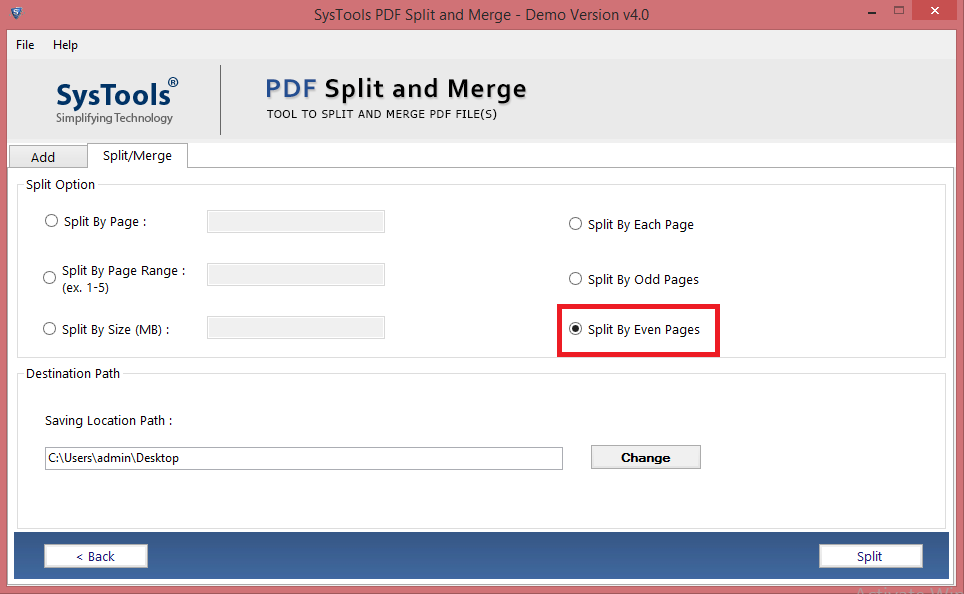
Step 4: Finally, the software will successfully remove odd pages in PDF. Hit the OK button.

As you have seen how easily you got the resultant PDF file that only contains the even pages in it. Also, it does not require any technical skills to run the tool as it’s GUI is so easy to use.
Apart from this, there are many more functionalities that might help you to manage PDF files efficiently. Let’s have a look at some of the eminent features of versatile software.
Salient Features of the Tool
The utility can split large PDF and merge PDF files in batches.
- Maintain formatting and keep attachments of output PDF files.
- Support the known password-protected PDF files
- No file size limitation on the number of PDF documents
- 100% secure and safest way to delete odd and even pages
- Compatible with all versions of PDF documents.
- Supports Windows OS 10 & below and Mac OS.
Final Words
By reading the above article you will know how to delete odd pages in PDF. We have mentioned both the manual and automated methods to remove all the odd number of pages from the PDF document. But, the biggest downside of using Adobe Acrobat Pro Dc is that it is quite expensive than other third-party tools. Also, it does not allow password-protected PDF file. So, we suggested the automated tool which is mentioned above, is the reliable solution to handle the PDF files securely and delete odd pages in PDF file without any data loss.


