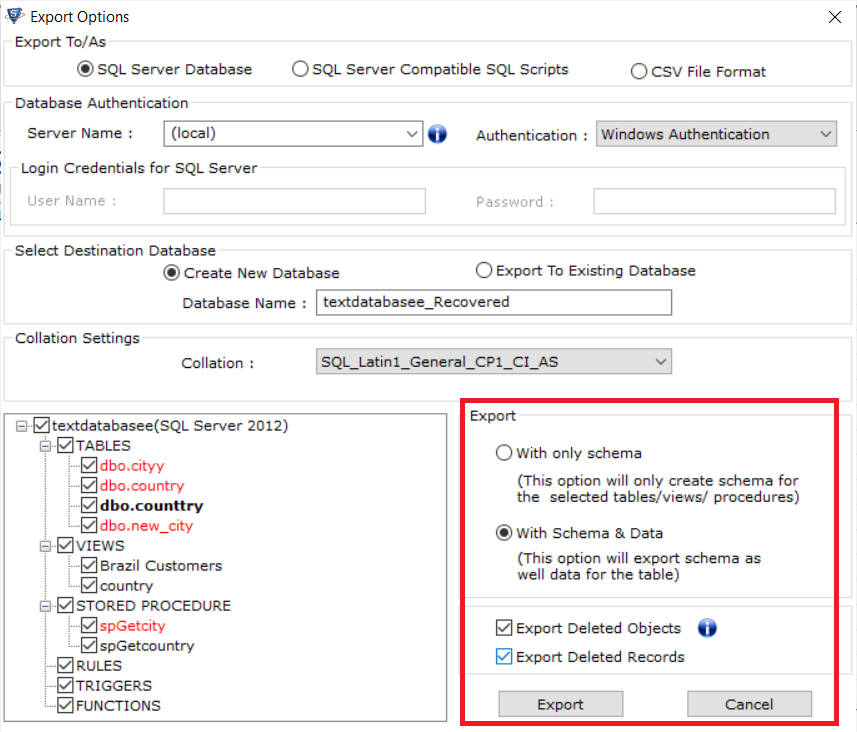How to Extract Data From SQL Server Database – Effortless Solution
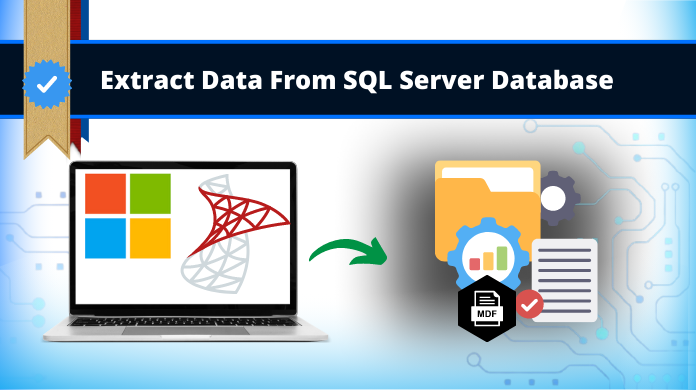
Summary: In this blog, we will cover the methods to extract data from SQL Server database 2019, 2017, 2016, 2014, and all the below versions.
SQL Server is one of the prominently used applications among commercial and corporate sectors. It is the most advanced and used database management system. However, there are situations when it stops working and users are unable to extract their crucial data due to corruption issues. This disappoints users a lot as they fail to learn how to extract data using SQL safely.
If you are also such a user-facing the same issue then you may read the article further. It’s useful to know the resolution on how to extract data from corrupt MDF files. Thus, from the perspective of providing the best solution, we are here with this write-up. So without wasting time let’s dig in!
How to Extract Data from Database Using SQL Server Management Studio (SSMS)
To extract data from SQL Server database, you need to follow the given steps carefully to avoid the risk of data loss.
1. First, Run SQL Server Management Studio (SSMS) on your computer system.
2. Right-Click on the Database under Object Explorer section & Click on Attach from the context menu.
3. Now, on the Attach Databases Windows, Hit the Add button.
4. Browse the Location of the MDF file and Select the File then Click on OK.
5. Here, the details of the database will appear on the screen. Afterward, Click on OK.
This task is not quite hectic but also not an advanced one. This is why learning how to extract data using SQL is not the best option. Therefore, users should opt for the automated solution available.
Quick Way to Extract Data From SQL Server Database (100% Effective)
The above-mentioned method does not promise a guaranteed result if the database file is corrupt. And it necessitates the user’s technical competence. Thus, it is recommended to you utilize professional software to repair and restore SQL Server database. SQL Database Repair Program is one of the best programs for repairing corrupt MDF files.
It can recover corrupted, inaccessible, damaged, and broken SQL database files (MDF and NDF). It is a completely safe and secure solution to import MDF database items such as tables, rules, triggers, functions, and much more. Even more than this, the software fixes all the database issues with only a few clicks.
Moreover, The application is equipped with various advanced features some of them are mentioned below:
- Repair Database Files: The tool can scan and repair MDF (Primary database file) and NDF (secondary database file) without any extraction efforts. Also, it has an option to auto-detect the version of the SQL database file.
- Recover Deleted Data: Using the tool you can recover deleted table records and other database objects effortlessly.
- SQL Database Object Preview: The tool displays a preview of all the database components such as tables, functions, triggers, stored procedures, views, and others. Also, it allows you to preview deleted data items in red color.
- SQL Server compatibility: Learning how to extract data from database with this tool can repair and restore the database of SQL Server 2019, 2017, 2016, 2014, and the other versions.
Steps to Extract Data From SQL Server Database
Step-1. Launch the SQL Database Repair tool on your computer system.
Step-2. Add the database file from which you want to extract data by clicking the Open button.
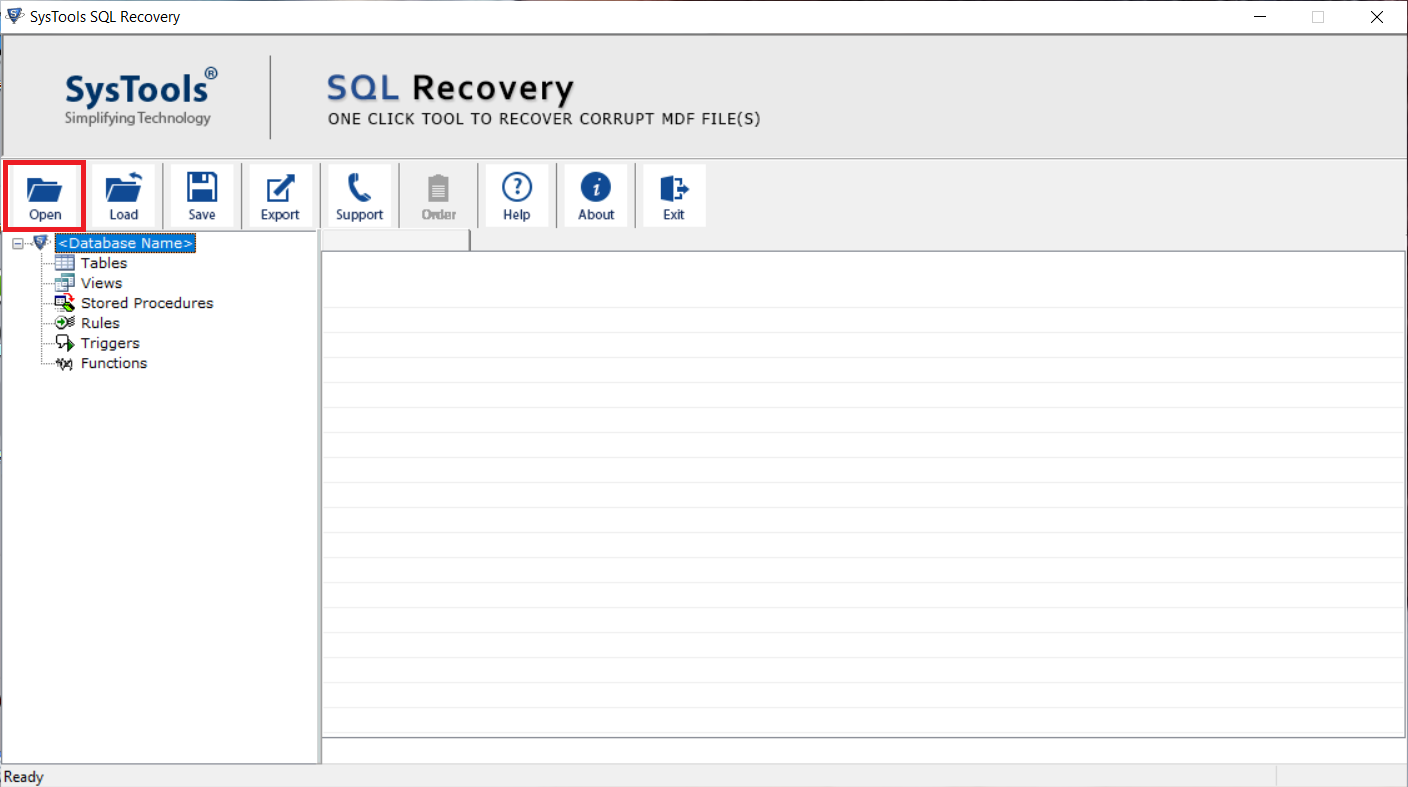
Step-3. Choose either Quick or Advance scan mode as per database corruption level to extract files from SQL database.
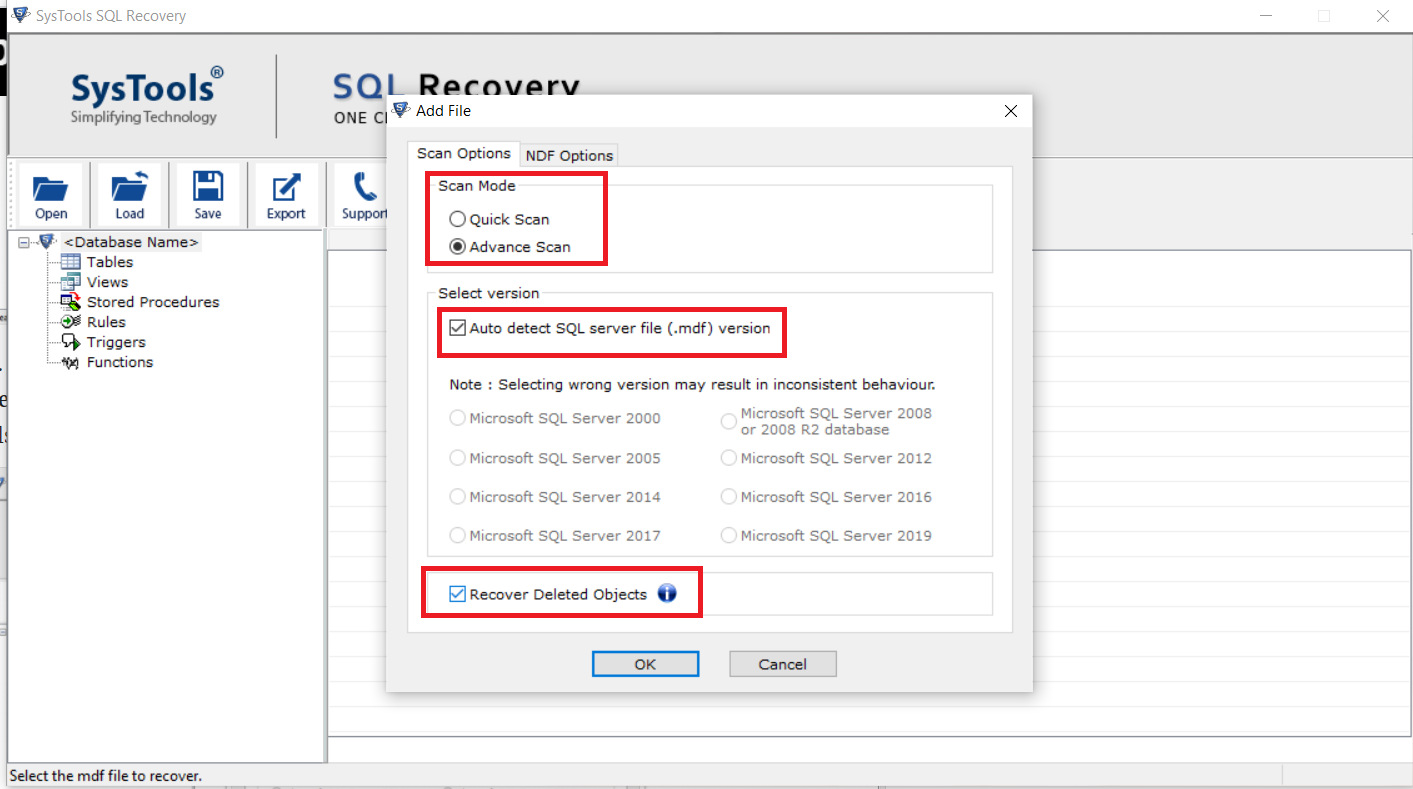
Step-4. Preview the complete database stored in the MDF file, after this click on the Export button to extract Data from SQL Server database.
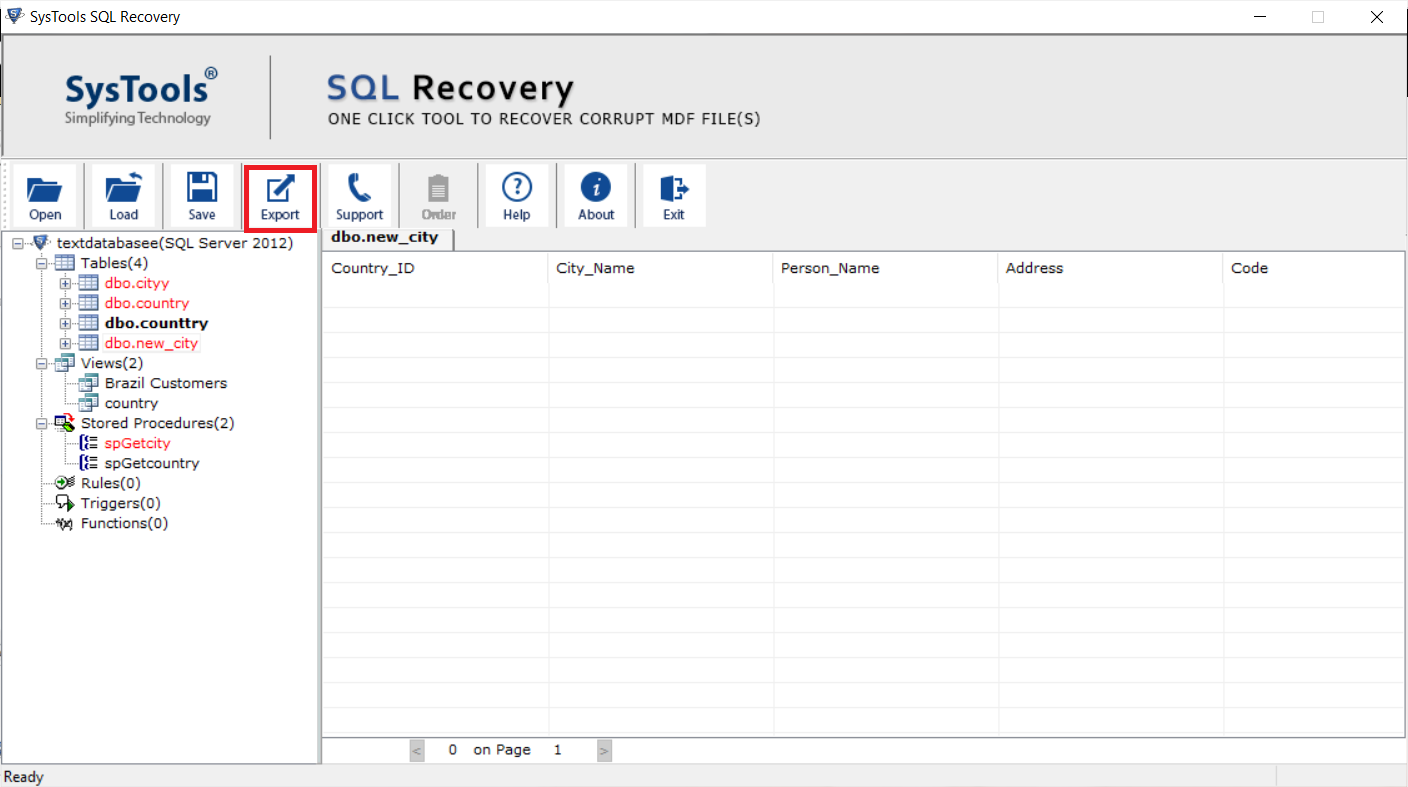
Step-5. Now select the Export option (SQL Server Database, SQL Compatible Scripts, or CSV file format) as per your requirement and then click on the Export button.
Read More: How to Recover Deleted Database Table from SQL Server?
Final Say
After reciting the above blog, now we know the most effective ways to Extract Data From SQL Server Database. Also, out of the two methods described here, you can go for any one as per your requirements. Due to the highly advanced functions offered by the suggested tool, most experts and professionals rely on it for database recovery.