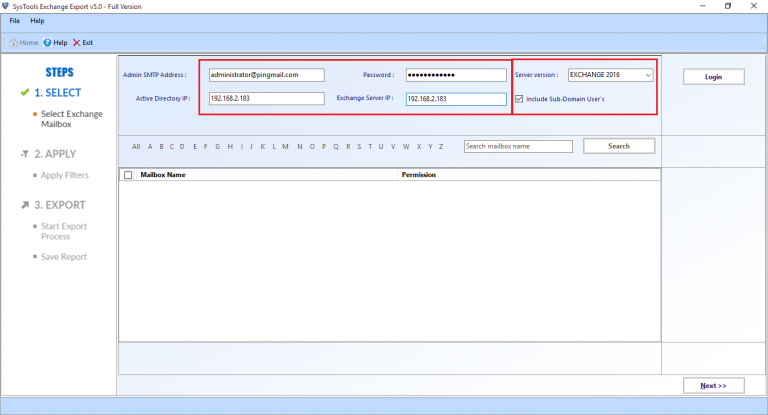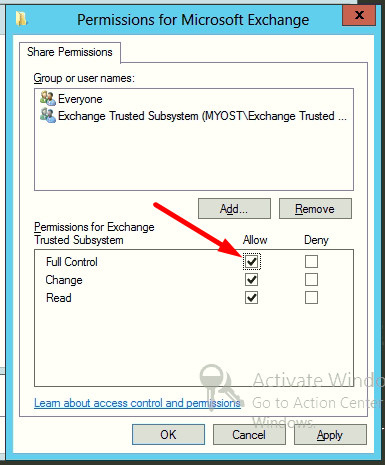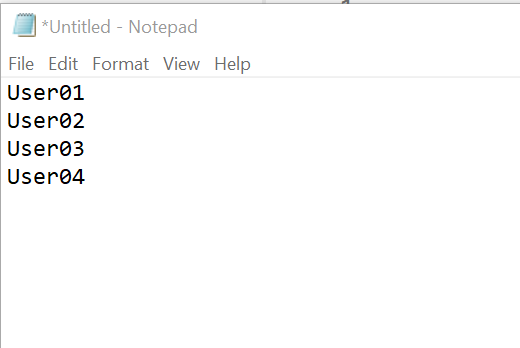Export All Exchange 2010 Mailboxes to PST File of Specific Date Range
Microsoft Exchange Server stores all mailbox items like emails, contacts, calendars, notes, journals, etc. in EDB file format. The Exchange EDB File may contain a huge amount of data according to the usage of the mailbox. Within the Exchange environment, the Administrator can export all Exchange 2010 mailboxes to PST File of Specific Date Range.
While extracting large-size databases into PST File format, the Administrator can use the Powershell Command “New-MailboxExportRequest ContentFilter DateFormat” to save only certain period data. In this section, we will discuss how exporting all Exchange mailboxes to PST files within the specific Date range is accomplished. We will start with the manual solution moving towards the end discovering a professional tool to ease the effort done.
Suggestion: It might also be possible that a user has an offline EDB file from which data needs to be exported. At that point in time, the manual solutions discussed below are not helpful. Therefore, if you want to extract mailboxes from offline EDB to PST, go for a professional solution. Try EDB to PST Converter tool that will surely export Exchange EDB to Outlook PST.
Automated Wizard to Export All Exchange 2010 Mailboxes to PST File Of Specific Date Range
The Exchange Export Tool facilitates to extraction all Exchange mailboxes from EDB file to PST format of a particular date range at ease terms. It offers a Date based Filter Option to select the mailbox items within the specified date range. Let’s have a look how does this Exchange Export Tool works.
Download Now Free Purchase Now 100% Secure
Steps to Export All Exchange 2010 Mailboxes to PST File of Specific Date Range
Step 1: Download > Install and Run the Software.
Step 2: Provide valid credentials such as Version of Server, Active directory IP, and Exchange Server IP > Select Exchange Version > Click on Include Sub-domain user’s checkbox > Click on Login
Step 3: Select the desired mailboxes to export data into PST File format of a certain time period > Click on Next button
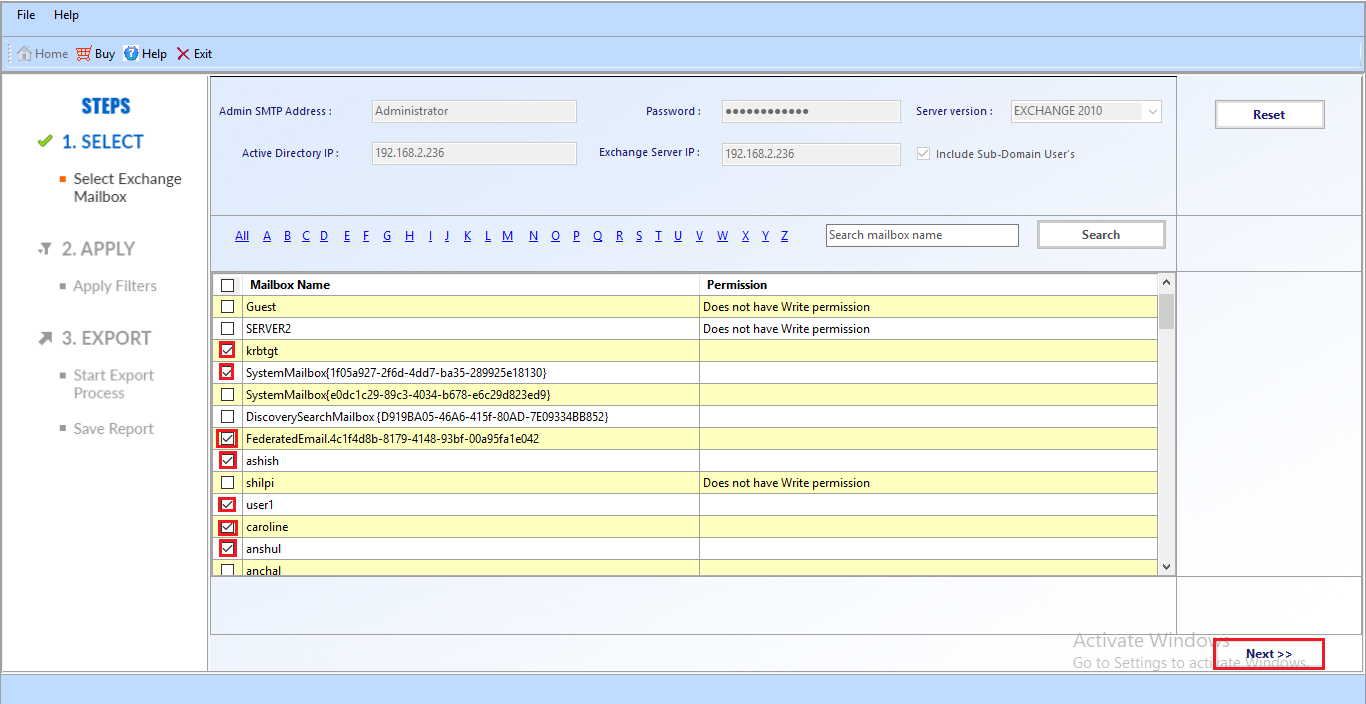
Step 4: Apply Filter(s) to the mailbox item and Set the time period of the data items that are to be exported to the PST file format.
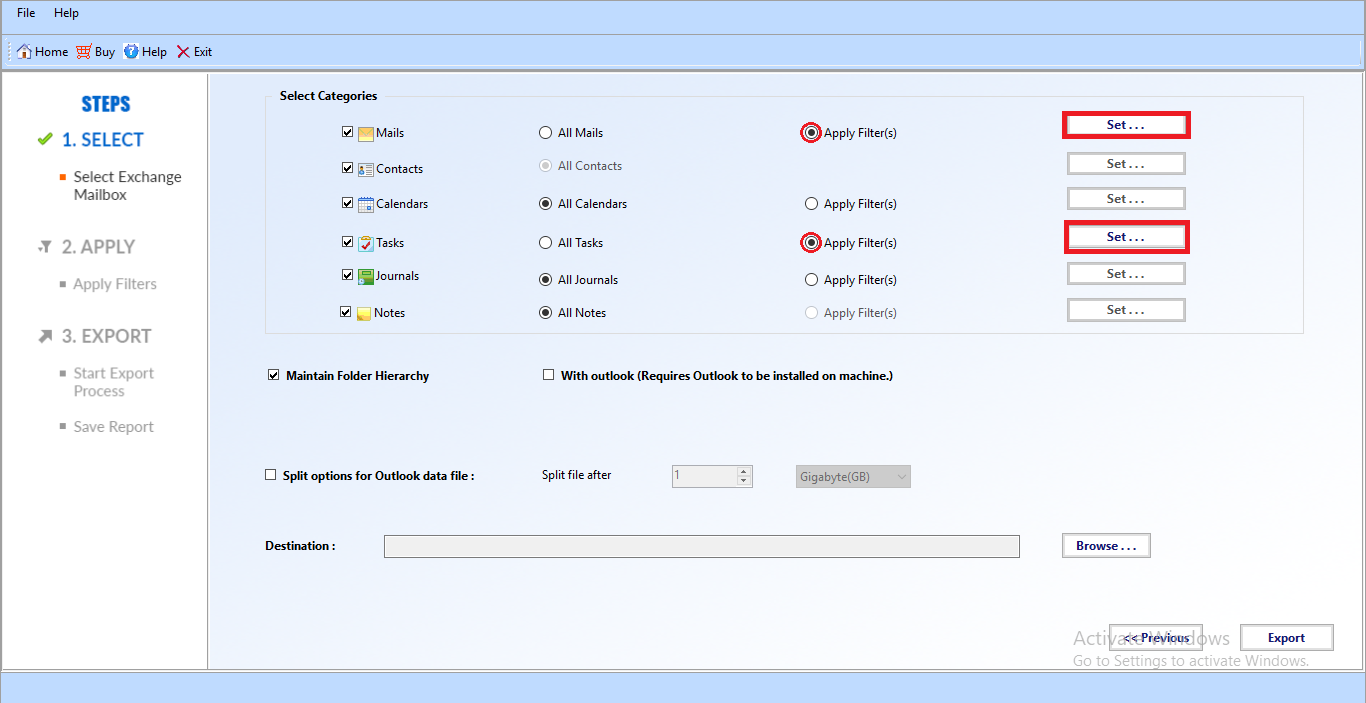
Step 5: Use Mail Date Filters to set the date interval to export mailbox to PST of exchange 2010 within specific Date Range.
Note: The Date Filters are used to set the Date Range for different mailbox items such as Mails, Calendars, Tasks, and Journals to export only the data of that certain time period.
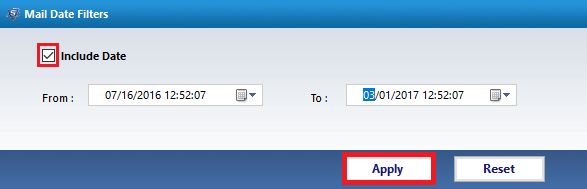
Step 6: Provide the location to save the PST file and Export the mailboxes items to PST file > CLick on the export button
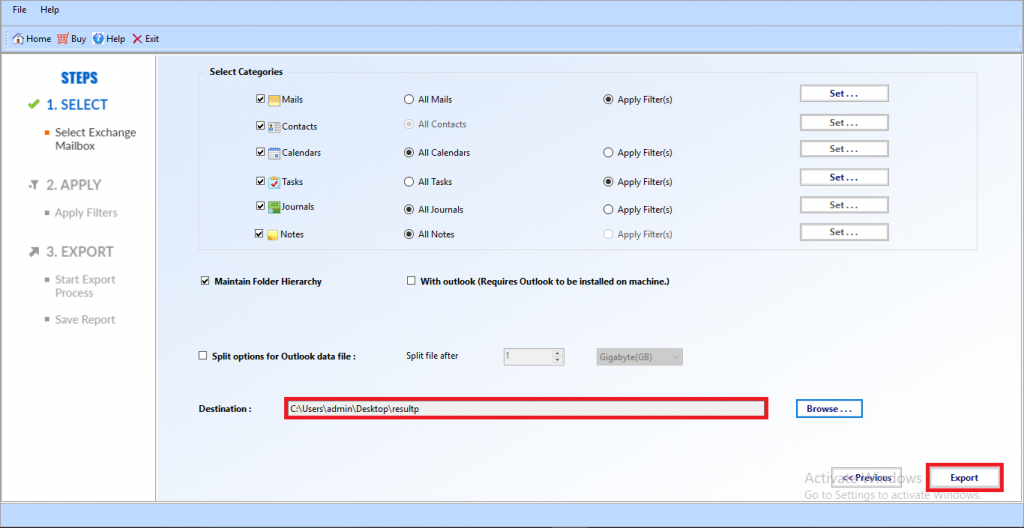
Finally, view the PST file from the desired location.
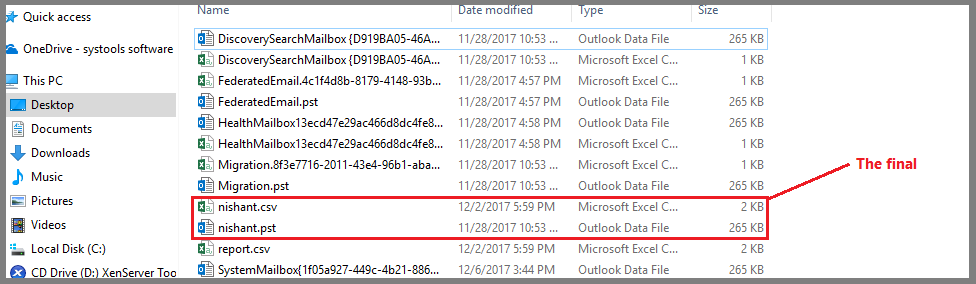
Use Exchange PowerShell to Export All Exchange Mailbox to PST File Within Specific Date Range
You can apply the Date-based Filter, along-with the New-MailboxExportRequest command, to export all Exchange 2010 mailboxes to PST file within the specified Date Range.
By default, Microsoft Exchange doesn’t provide any export or import permission. So, before running any PowerShell cmdlet first assign “Mailbox Import Export” role. It provides permission to export the mailbox to Outlook PST file.
Follow the command given below to assign the role:
After assigning role, create the shared folder to save the exported Exchange mailbox data and provide full control to the Exchange Trusted Subsystem security group of that folder.
Command to Export All Exchange 2010 Mailboxes to PST File Of Specific Date Range
New-MailboxExportRequest -ContentFilter {(Received -lt ’17/07/2011′) -and (Received-gt’17/10/2011′)}-Mailbox”Pelton”-NameDPeltonExp-FilePath \\ExServer1\Imports\DPelton.pst
The above PoweShell cmdlet exports mailbox within the specified date range July 07, 2011 to October 17, 2011. The Outlook data file is saved in the folder name Imports with the file name Dpelton.
If you want to export multiple Exchange mailboxes to PST file in specific data range. Then, follow the steps given below:
Step 1: In the Notepad > Enter users name > Save it as .csv file
Step 2: In the new Notepad > Insert the code given below > Then, save it as .ps1
Step 3: Run the following script in the EMS
If the Administrator finds, using the PowerShell command to be tiresome and wishes to use the EAC, then, we like to inform that in EAC (Exchange Admin Center), the Administrator cannot filter the mailbox items within the particular Date range and always all the data from Exchange mailboxes will be migrated to PST format.
Note: If the Exchange Administrator wants to use a GUI application to execute the exporting process, then, we have provided the professional software that has an interactive graphical user interface offered to export all Exchange 2010 mailboxes to PST file within a specific Date range.
Limitation Of Manual Method
- Prolonged and time-consuming process
- Provide various role and permission before using the PowerShell cmdlet
- Requires proper in-depth knowledge and technical skills
- Doesn’t show the progress details of exporting the Exchange mailbox to the Outlook data file
- Risk of data loss and cannot work properly with damaged/unhealthy/corrupted Exchange mailboxes
Note: The Solution provide here only export Exchange 2010 mailbox in a specified period of time from the Exchange Server but there are most users who have offline/dismounted Exchange database file and they want to export their mailboxes from offline EDB file in a provided date range. In that case, the solution mentioned here doesn’t export offline EDB mailboxes, for that user can use the advanced software i.e. EDB Converter Tool provided helps users to export Exchange 2016 / 2013 / 2010 and below version mailboxes from offline Exchange database file.
This utility provides date filter option which allows users to export the Exchange mailbox data within a specified date range automatically without using any command in a hassle-free way. Users can use this advanced tool to extract mailbox from offline EDB to PST, EML, HTML, MBOX, PDF, MSG file formats.
Conclusion
In this blog, we have discussed the process to export all Exchange 2010 mailboxes to PST file of specific date range by using PowerShell Command and advanced solution. The manual method is complex and requires Technical expertise to export multiple Exchange mailboxes to PST file from a specific period of time. The professional software overcome all the limitation that users face in the manual method and it provides you the Trouble-Free solution to extract Exchange mailboxes data to PST format in a specified date range with no data loss.