How to Export Yahoo Emails to Outlook? Best Solution
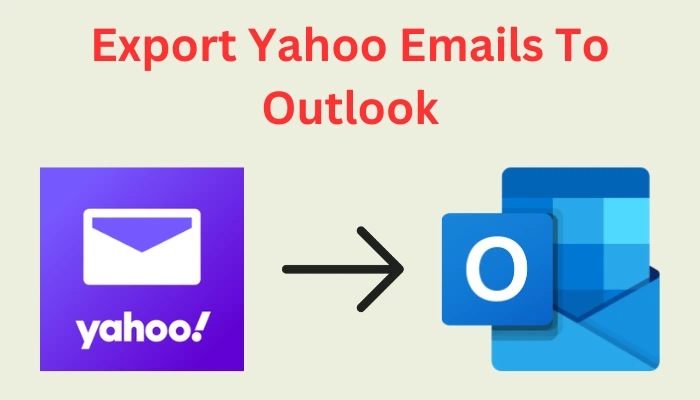
User Query: “I have been using a Yahoo account for many years for both personal and business needs. Now our company decided to migrate all emails to Microsoft Outlook account. My friend suggested me a manual solution to configure Yahoo mail account to Outlook 2007, but it ends wrong and I couldn’t complete it properly. Can anyone suggest a secure and easy method to transfer emails from Yahoo to MS Outlook account?”
User Query: “Our company mainly uses two email client applications, one is a Yahoo mail account and other is Microsoft Outlook 2010 for more than six years. Since both, the accounts have many contacts and emails saved in it, and now it affects the proper functioning. We decided to forward/import all Yahoo emails and contacts to Outlook 2010. Now we are searching for a solution to solve this.”
Are you searching for a solution to export Yahoo emails to Outlook in an easy and simple way? Then, relax and follow this article. There are various methods available to configure Yahoo emails in Microsoft Outlook. And this article will guide you with some proper methods to answer all related queries.
Today majority of the email client users have more than one email account. And that can be either with the same email provider or with the different providers, like Gmail, Yahoo! Mail, Outlook, etc. All these applications have their own advantages and functionalities. But it is a major fact that any user with multiple email accounts wants to log in to all of them from a single place. Microsoft Outlook allows using multiple email accounts in it. And this feature makes MS Outlook different from others.
Table of Contents:
What is the Need to Transfer Yahoo Emails to Outlook
The Microsoft email client has many advanced features over Yahoo Mail account that makes the users export Yahoo emails to Outlook exclusively.
- It is equipped with Microsoft’s patented Smart-Screen, it is an anti-spam filtering technology.
- A scheduled clean-up allows customers to automatically delete old emails, and keep the latest emails from senders.
- Provides Undelete option and also can sort emails by file size for quick cleaning.
- Outlook’s Categories can be used as Quick Views for its users.
- The Delete All function allows Outlook.com users to quickly delete all emails from a particular sender
- It can move all messages to the Archive folder and has an Integrated photo viewer.
- All the emails in the account will be available to the user even when he/she is not connected to the internet.
- Outlook has almost unlimited storage and has a 100 MB limit on its attachments.
- Also has Social Integration with Twitter, Facebook, and LinkedIn.
Manual Method to Export Yahoo Emails to Outlook
To transfer Yahoo emails to Outlook via IMAP step by step, follow the instructions provided below.
1. Open “Microsoft Outlook” and select File >> Info>> Add Account >> Manually Configure Server Settings. Then click on “Next” to continue.
2. Choose “POP & IMAP” and proceed
3. Enter the needed your name, Yahoo email address and Password
Tip: Select the checkbox “Remember Password” option to avoid being prompted each time.
4. Set Incoming mail server: pop.mail.Yahoo.com and Outgoing mail server: smtp.mail.Yahoo.com
5. Go to “More Settings” in Outgoing Server tab, enable My Outgoing server needs authentication option. Also select use same settings from incoming server option as well.
6. Then, go to “Advanced” tab. Enter the following Port numbers for server connections
- POP: 995 Encryption: SSL
- SMTP: 465 Encryption: SSL
7. Test the configuration settings and “Finish” the setup to access Yahoo emails in Outlook.
Limitations of Manual Method
Manual solution to transfer Yahoo emails to Outlook is a very simple but very time consuming and can halt you if any step is missed or taken wrong. In case you are not good at configuring accounts, take help from experts. Also, be very sure with the passwords entered because a lot of cases are stuck due to the wrong password entered.
If you are very not confident with this configuration setup of Yahoo to Outlook then, better you go with the method below.
Efficient Solution to Export Yahoo Emails to Outlook
You can take the help of a professional Yahoo backup software to export Yahoo emails to Outlook. It provides functions of select email migration and also some amazing features to perform smooth data forwarding from Yahoo account to MS Outlook.
Characteristics of Yahoo Backup Software
- Export Yahoo emails to PST, EML, MBOX, PDF, and MSG formats.
- This utility download Yahoo emails to the local system.
- Selective backup of Yahoo emails by providing mail filter options.
- The program extracts all email with attachments from Yahoo to PST format.
- There is an option to perform the incremental transfer for a smooth Yahoo mail download to Outlook.
- Microsoft Outlook installation is not necessary to import the email file of Yahoo to Outlook file.
- The product support multiple languages and while installation one can select the preferred language.
Steps to Transfer Yahoo Emails to Outlook
- Run “Yahoo Backup Tool” and login with “Yahoo” account.

- Select “PST” option as a file format to backup your emails to Outlook.

- “Browse” the location where you want your PST file to be saved.

- Click on “Start” to initiate the download process and after its completion click on “OK”.

Also Read: How to Switch Yahoo mail to Gmail?
Conclusion
Yahoo email client has many users worldwide and it is very popular. But it has many limitations like server outage at intervals. Therefore here you have some methods to export Yahoo emails to Outlook. The methods are both efficient and you can try the one that comforts you the most.
Frequently Asked Questions
Q.1 How can I forward Yahoo mail to Outlook manually?
Ans. To forward Yahoo mail to Outlook manually, open the web browser, “Login” to your Yahoo account, and open the message that you want to forward. Next, click on the “right facing arrow” at the top of the toolbar, enter the Outlook email address of the recipient, and click on the “Send” button.
Q.2 Can I transfer all my emails from Yahoo to Gmail?
Ans. Yes, to transfer your emails from Yahoo to Gmail go to the Gmail “Settings” click on the “Import” tab, and select “Import mail and contacts”. After that just log into your Yahoo account and then import your emails and contacts.
Q.3 How can I forward Yahoo emails to Gmail?
Ans. You can easily forward your Yahoo email by selecting the particular message that you want to forward. Now, click on the “Forward” button, and then enter the email address of the recipient.

