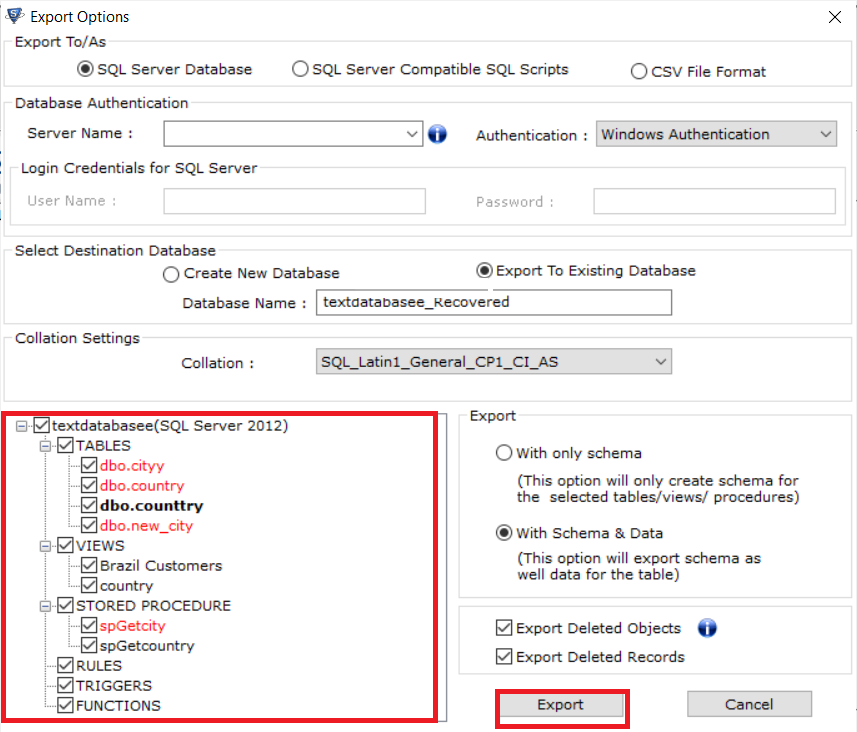How to Restore Database to Existing Database in SQL Server?
SQL Server serves as a storehouse for data that is needed for other applications on a single system or across a network. It is well known that it creates different files to store the database i.e. .mdf, .ndf, .ldf.
MDF (primary database file) and NDF (secondary database file) are used to store user’s data such as tables, functions, stored procedures, views, indexes, and much more.
While LDF or transaction log file keeps the track of the changes or transactions made on the database. Sometimes a user may face a situation where they need to restore database to existing database in the SQL Server 2019, 2017, 2016, 2014, 2012, and others. The forthcoming article will discuss the finest solution for this problem. Below mentioned is a real-time scenario where a user wants to restore SQL database to existing database.
Hi, I am using Microsoft SQL Server 2012 from past few months. Now I am facing a situation where I need to restore some database tables into another database (existing one). And I don’t know if it is possible or not, but need to restore tables urgently. If it is possible please help me how can I do that? Thanks in advance!
Are you also suffering from the same problem? Do not worry! In the below section of this post, you will get all your questions answered. So let’s start!
Quick Way to Restore Database to Existing Database in SQL Server
SQL Database Repair Tool, it is a professional tool that has the potential to restore database to existing database in SQL Server without any consequences. Not only this, the tool can scan and repair the highly corrupt or damaged database in a few simple clicks.
While talking about database recovery, this robust tool is enough capable to recover deleted objects as well as table records. And it shows the deleted item in red for easy recognition and also lets users export the recovered data into an existing database or as a new database. The advanced tool ensures secured data restoration without involving any risk of data loss. With this tool, users can repair MDF file from damaged SQL database. More so, this advanced application supports Database files created from all SQL Server versions whether SQL Server 2019, 2017, 2016, or any.
Procedural Guide to Restore Database to Existing Database in SQL Server
Step 1 – Download the application
Download install and launch the tool, after this click on Open to load the database MDF file you want to restore.
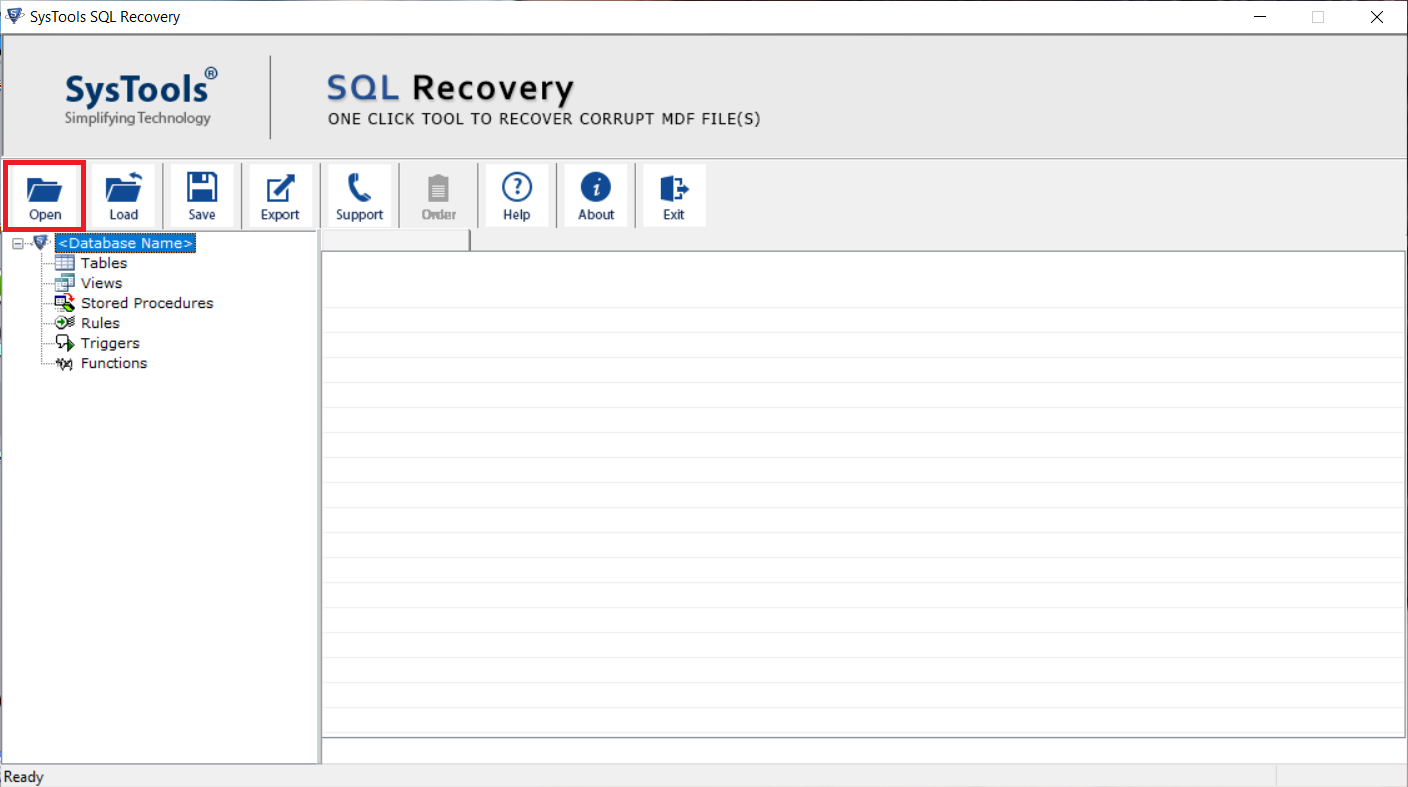
Step 2- Choose Scan Option
Choose either Quick mode and Advance mode as per the level of corruption in the database. If you want to restore deleted data also then must check the Recover Deleted object option.
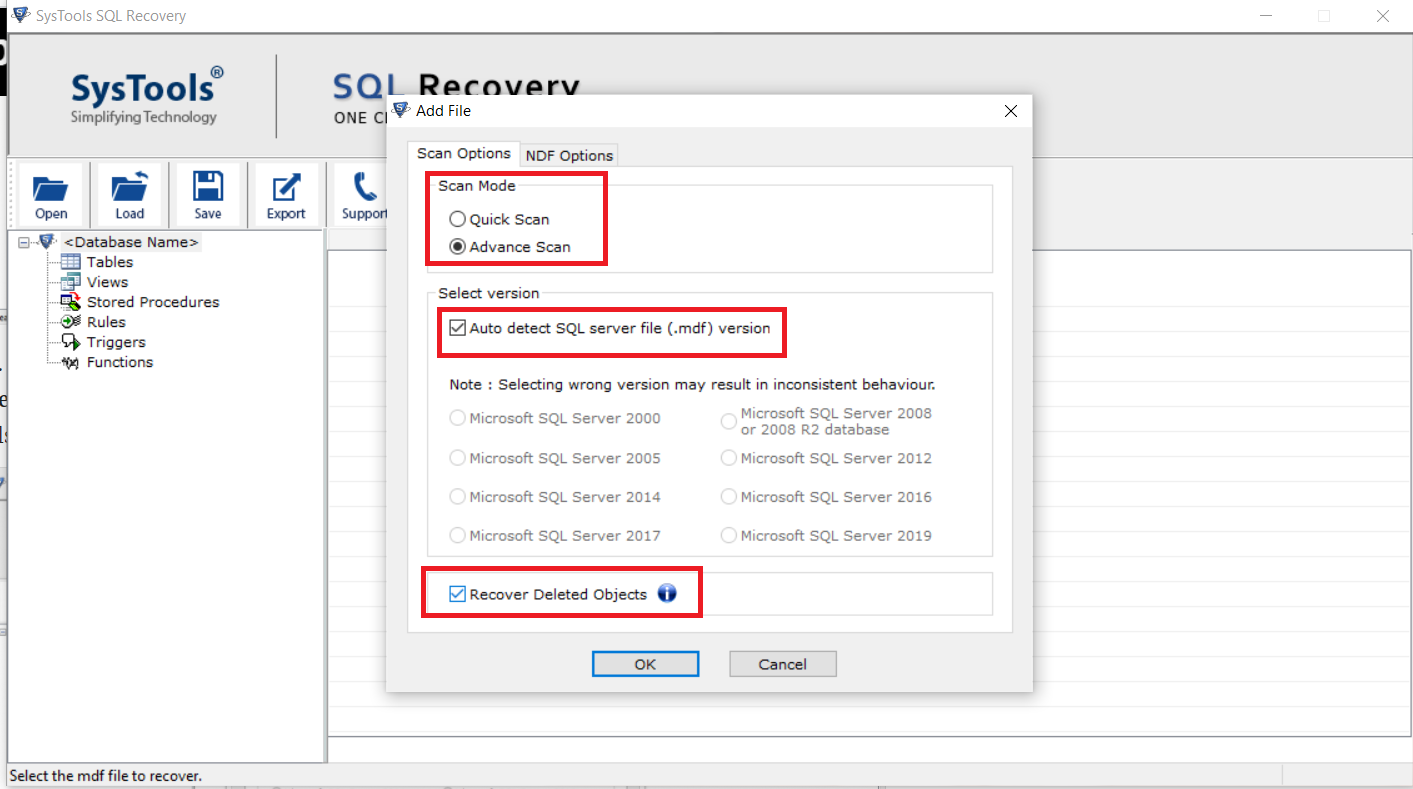
Step 3- Preview Complete Database
Once the scanning process is done, preview the complete data of the MDF file on the software interface, and from the top hit the Export button to restore the data.
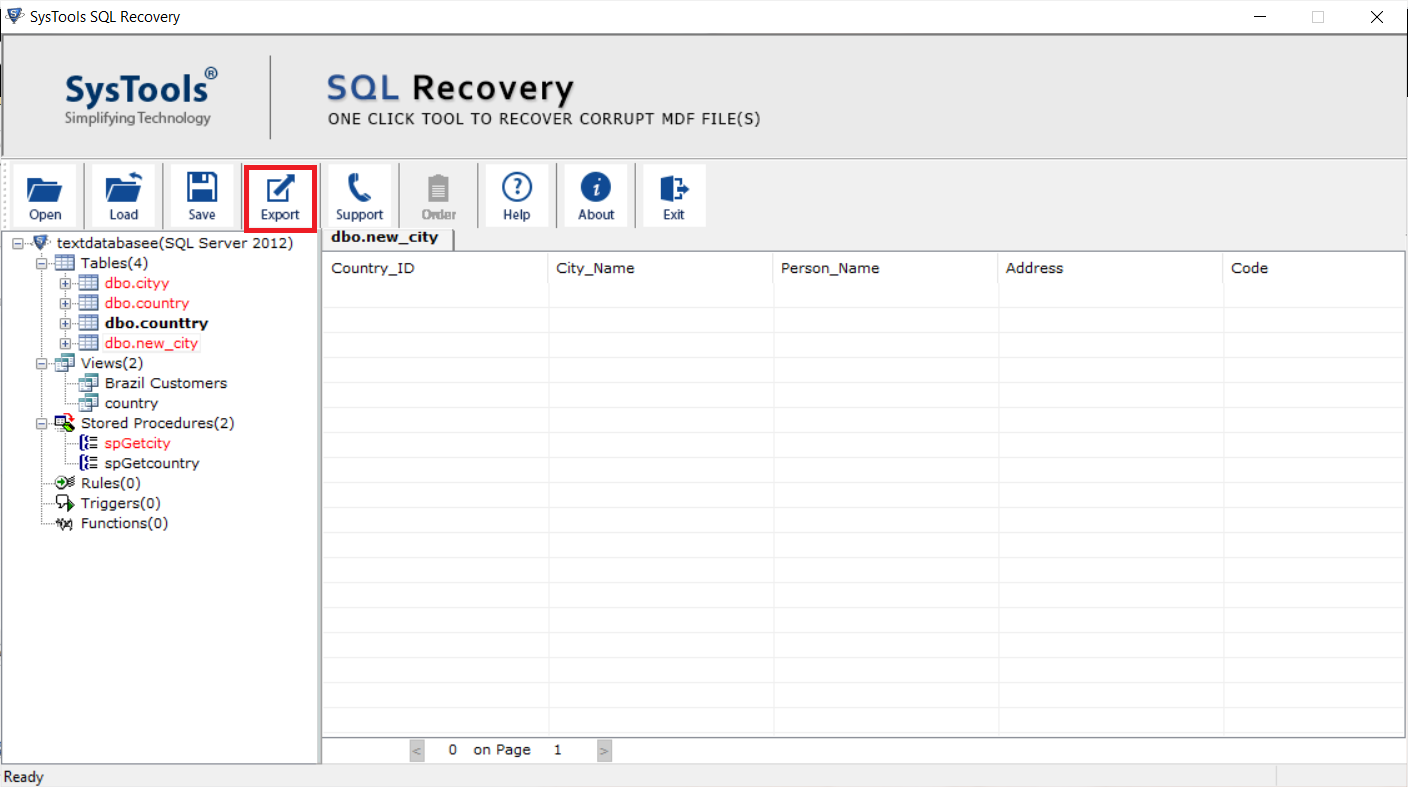
Step 4- Choose an Export option
Choose the SQL Server Database option from the export window and then provide the Server name and choose authentication mode (either Windows or SQL Server Authentication).
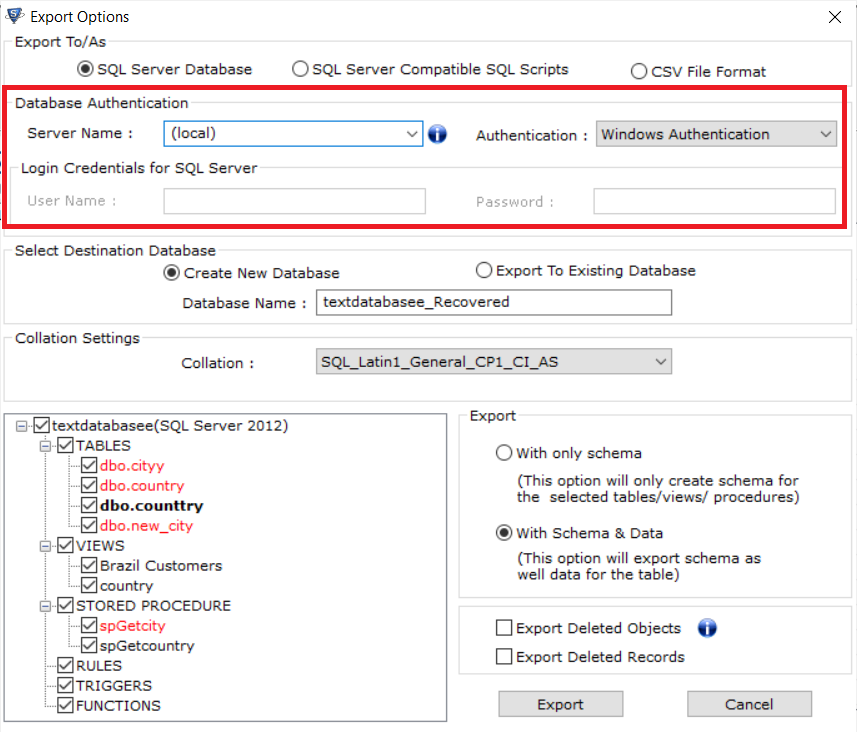
Step 5- Select Destination Database
Here, you have to select the Export to Existing database option. Doing such allows to you export the database to an existing database.
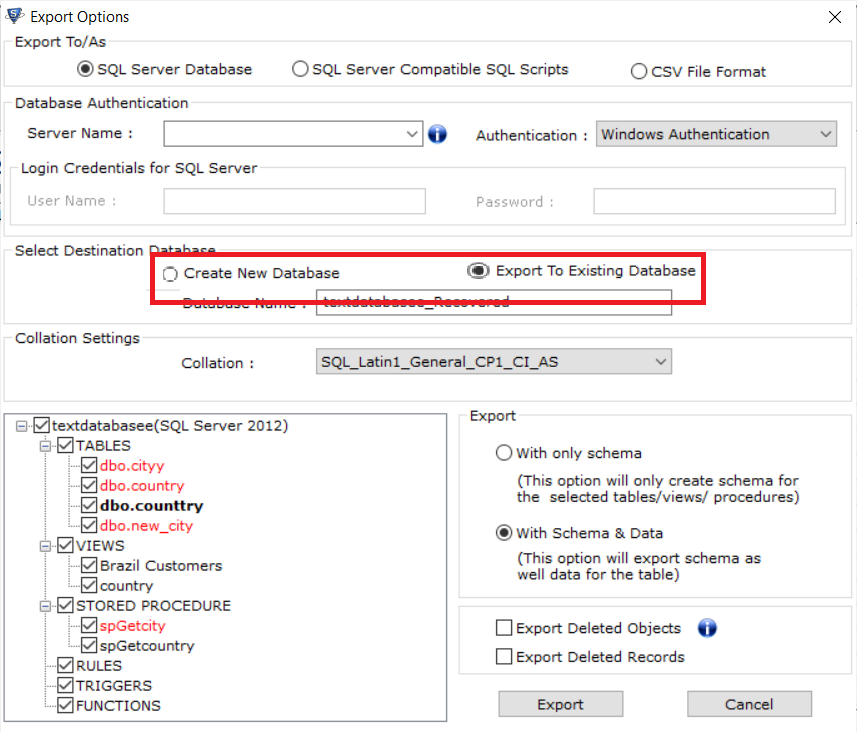
Step 6- Click on Export
Now choose only with schema or with schema and data option. And finally click on the Export button to start the restoration process.
Read More:
>>How to Export Data From SQL Database to CSV File?
>>Solve SQL Database Stuck in Restoring Issue
Concluding Thoughts
Well, in this write-up, we have discussed a simple and quick approach to restore database to existing database in SQL Server 2019, 2017, 2016, 2014, 2012, and below. The software suggested above is completely safe and provides 100% assurance of successful results.
For your assistance, a free trial version of the software is available. You can download it and check the functionalities and working of the tool.