Office 365 Contacts Not Syncing with Android – Detailed Solution
Android phones are becoming the need of the user because they provide developed features and a simple interface. Therefore numerous users want to access their all data like contacts, emails through their phones because contacts are playing the most significant role in the communication procedure. If you are one of them and you want to know the solution to why Office 365 contacts not syncing with android then read this guide. While Office 365 is a Software As a Service application that offers Office 365 applications and increases the productivity of user work which are connected through a cloud (Internet).
But, somehow users are unable to find a reliable and simple way to transfer Office 365 contacts to android. Don’t worry after reading this article you will know about each and everything to execute such tasks in a trouble-free manner.
Procedure to Transfer Office 365 Contacts to Android
Multiple methods are available in the market to fix Office contacts not syncing with an android issue but after lots of research. We choose the best and simple solution for users that are described in the upcoming section.
Method 1: Sync Office 365 Contacts Directly to Android Phone
Method 2: Glitch Free Tool to Import Office 365 Contacts to Android Phone
Both the methods are described below one-by-one choose the best method accordingly after reading them.
Method 1: Sync Office 365 Contacts to Android
This method is compatible with the entire android phone having OS Gringerbed 2.3 to Android 10.1 effortlessly. Follow the upcoming steps one-by-one to get the best result.
- Navigate to the Settings icon on your android phone
- Choose Accounts & Sync option
- Now, opt Add account then Corporate or Microsoft Exchange or Exchange option
- Afterward, enter the Office 365 account details into the panel
- Accept all the policies and hit the Activate button
Once your account is activated on your android phone then your contacts are starting downloading on your device. You can successfully overcome the problem of “Why Office 365 contacts are not syncing with Android”.
This is the method one simpler to use but has some complications that we explained after the working of glitch-free solution i.e… Automated Tool
Method 2: Professional Way to Import Office 365 Contacts
The automated solution that is Office 365 Backup tool can export multiple Office 365 contacts into VCF file format. Then the user can easily copy that VCF file into their android phone. The all-in-one solution authorizes the export of selected contacts and prevents the duplicity of contacts to avoid corruption issues. The tool is compatible with all the versions of Mac OS X and doesn’t need any supportive application to execute this task.
- Download and Install Office 365 Backup Tool
- Now, enter Office 365 user details into the software
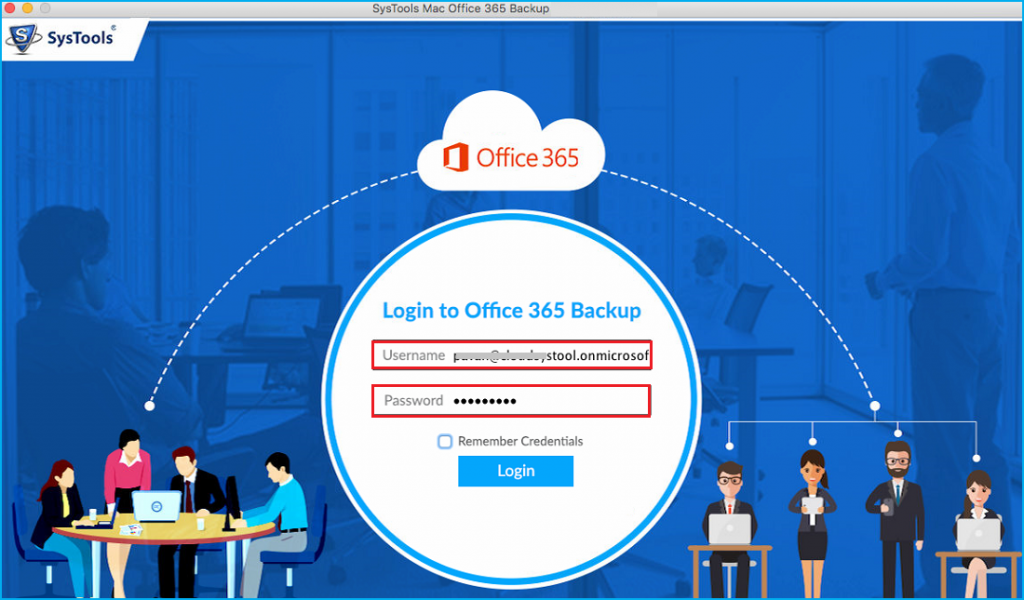
- Then, choose the Contacts option from the Category menu
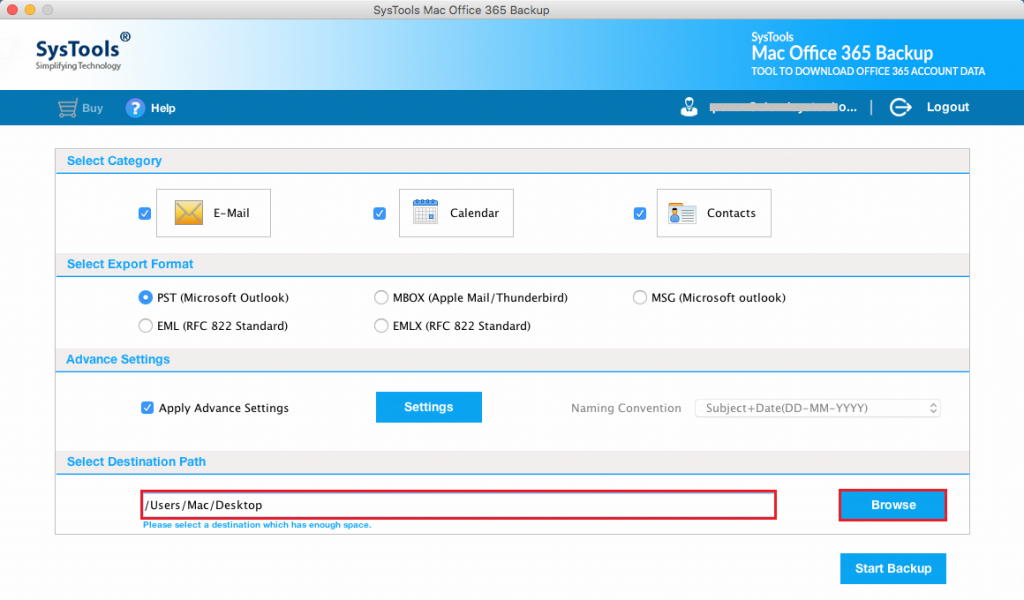
- Browse the destination folder for the resultant file
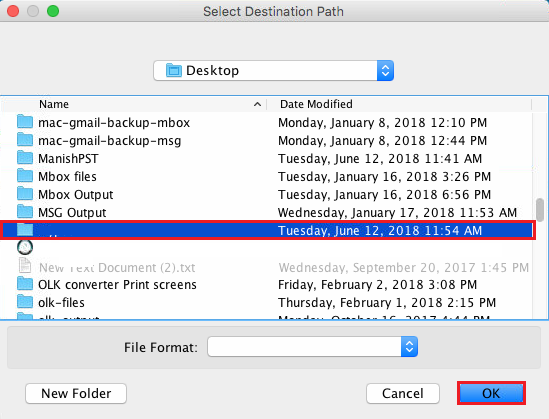
- Hit the Start Backup button to initiate the process
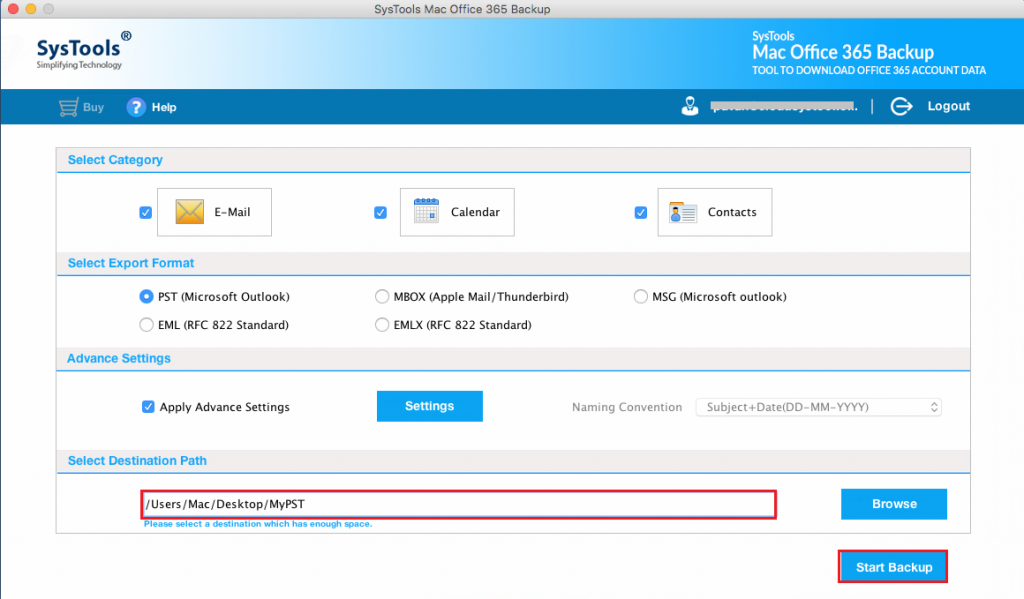
Wait for a while your Office 365 contacts are exported into VCF file format. Now copy the exported VCF files into your android phone this is how one can easily resolve “Why Office 365 Contacts not syncing with Android”.
Drawbacks of Manual Method
The automated solution is the simple and most reliable solution for non-technical users. Whereas the manual solution is time is taken and lengthy process and non-technical users. Doesn’t permit the users to import selective and multiple contacts at the same time. The manual solution also lacks to maintain the original folder hierarchy and also affect the data consistency during the process
Judgment
Multiple users asked why Office 365 contacts not syncing with android. Therefore in this article, we will elaborate on both the possible methods manual and automated to transfer Office 365 contacts to the Android device effortlessly. The software asists you to export emails to Outlook 365 in a trouble-free manner. The tool permits to export of Office 365 data into PST, EML, MSG, EMLX, VCF, ICS, and MBOX file format respectively. To overcome the limitations of the automated tool we advised you to choose the automated tool.

