How to Migrate Mailboxes from One Office 365 Tenant to Another Smartly
This article explains the method to migrate mailboxes from one Office 365 tenant to another Office 365. If you have multiple Office 365 tenants and you are facing difficulties managing users, it’s a good idea to migrate user & email or mailbox data from one Office 365 tenant to another.
What are the Reasons Behind Migrating Mailboxes from One Office 365 Tenant to Another
There can be several reasons why an organization might need to migrate mailboxes from one Office 365 tenant to another. Here are some possible reasons:
- Mergers and Acquisitions: When two companies merge or one company acquires another, it is often necessary to consolidate their IT systems, including their email systems. Migrating mailboxes from one Office 365 tenant to another can help to achieve this goal.
- Divestitures: Conversely, when a company divests a part of its business, it may need to transfer email accounts from its Office 365 tenant to a new tenant for the divested entity.
- Compliance Requirements: Organizations that need to comply with specific regulations, such as GDPR, may require that all data be held within a specific geographic location. Moving mailboxes to a different Office 365 tenant that complies with such regulations can help to meet the compliance requirements.
- Cost Reduction: Some organizations may be looking to reduce their costs and might find that consolidating all of their email accounts in a single tenant could save them money.
- Improved Collaboration: If an organization wants to improve collaboration between its teams, it may want to move all of its email accounts to a single Office 365 tenant to facilitate easier communication and collaboration.
- Better Management: Consolidating mailboxes in a single Office 365 tenant can make it easier to manage user accounts, permissions, and access.
- Better Security: Moving mailboxes to a new Office 365 tenant can help to improve the security of the organization’s email system, by eliminating any vulnerabilities or security gaps in the current tenant.
In short, migrating mailboxes from one Office 365 tenant to another can help organizations to streamline their IT systems, reduce costs, and improve collaboration, management, and security.
But, the question is rising how we can do this task? Well, this task can be performed easily, we have to use automated migration software. Because there is no direct solution provided by Microsoft.
As we know the automated migration tool is the only direct and reliable solution to migrate users from one office 365 tenant to another tenant therefore here we will take the help of Office 365 to Office 365 Migration Tool.
5 Easy Steps to Migrate Mailboxes from One O365 Tenant to Another
- Step 1. Download the Software & Run it on PC
- Step 2. Choose Categories & Date Filters (if required)
- Step 3. Enter Source & Destination O365 Credentials
- Step 4. Create a Mapping of User Accounts
- Step 5. Click on Start Migration Button
The tool is enough capable to migrate user Mailbox data from one Office 365 to another Office 365 easily. To successfully accomplish this task you have to follow the following steps which are described in the upcoming section.
Why Choose a Tool to Migrate Mailboxes from One Office 365 Tenant to Another?
This tool is the finest solution to do this task. It is fully loaded with multiple features, which are helpful to migrate data from one office 365 tenant to another. Some features are given below.
- Capable to migrate emails, contacts, calendars, and documents from one Office 365 to another.
- Facility to create a mapping between source & destination users.
- Supports Office 365 domain user’s data migration.
- Date-based filter option to migrate selective data between accounts.
- Delta migration option to migrate newly arrived data to another tenant.
- Three options for Re-Migration, pause & resume migration process.
- Provides account-based priority migration.
Migrate Users from One Office 365 Tenant to Another Using Tool
Before proceeding any further, there are a few necessary steps to do:
1 . Prepare Source & Destination Office 365 Tenant.
2. Create a project in Microsoft Azure, enable all required permission, and generate the application ID. Read More
3. Installation & Activation of software. Read More.
After doing all the required steps, now we are ready to migrate mailboxes from Office 365 to another Office 365 tenant. In the upcoming section, we will explain the steps of the tool to perform this task.
Simple Working Steps to Migrate Users from One Office 365 Tenant to Another
This software can migrate data in just a few clicks, follow these guided steps to do the same in a hassle-free way.
Step 1. Start the software and select Office 365 as the source & destination.

Step 2. Now, select the data (email, contact, calendar, document) that you want to migrate. Enable Migrate Document Permission & Use Group mapping as per your requirements.
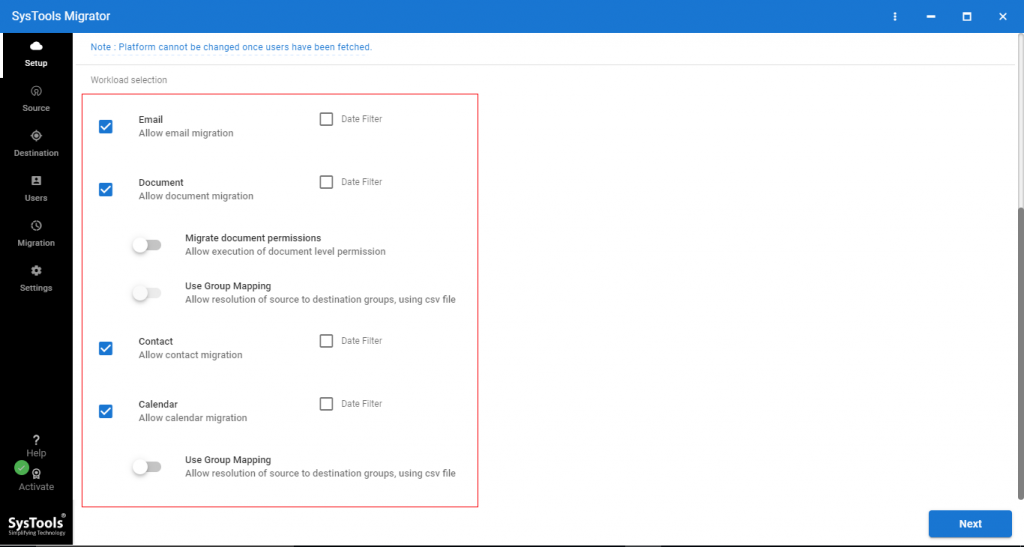
Step 3. A date-based filter option is also provided by this tool. You can use this option according to your requirements.
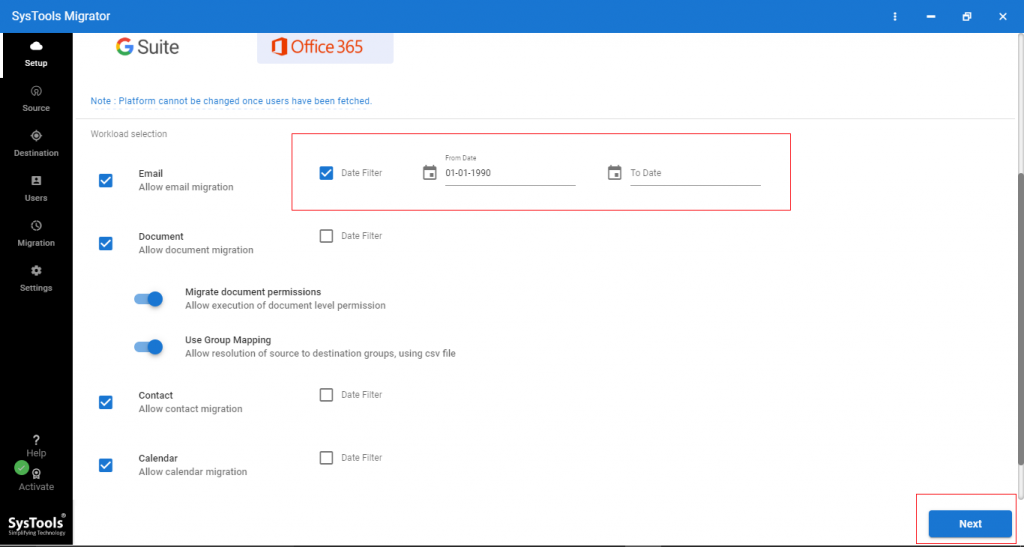
Step 4. Now, it’s time to log in to source Office 365 tenant with Admin ID & Application ID.
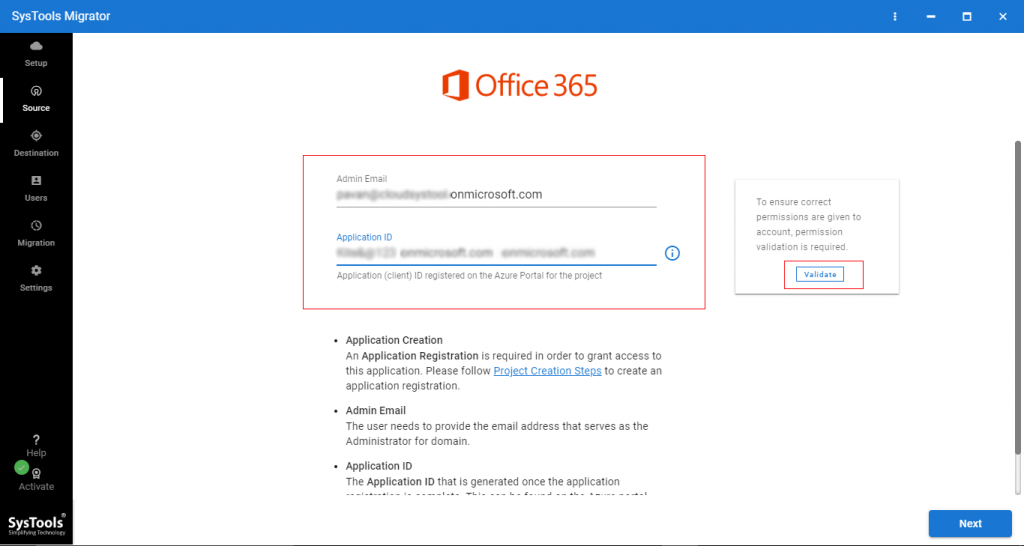
Step 5. Now, click on the Validate button to validate permissions. Then click on Next.
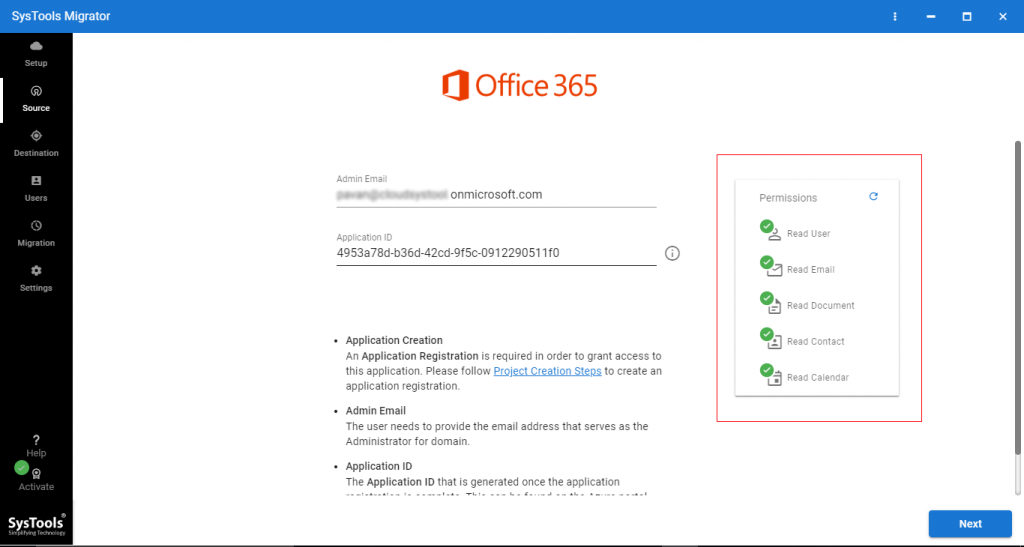
Step 6. Login to Office 365 destination tenant with Admin ID & Application ID, validate permissions, and click on Next.
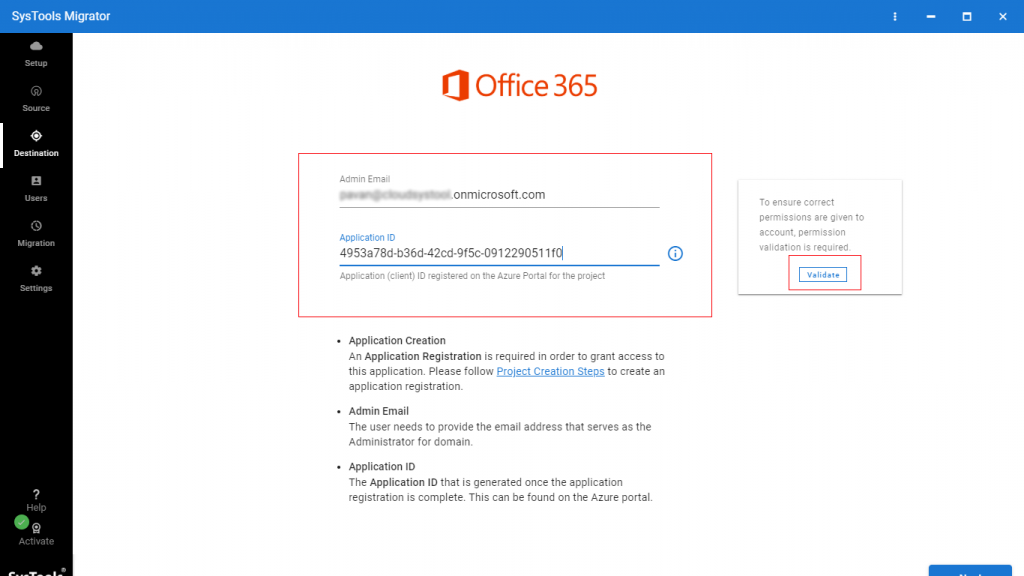
Step 7. Now, Download the Template. After downloading the CSV file you will maintain Office 365 source tenant users & destination Office 365 tenant users in this file.
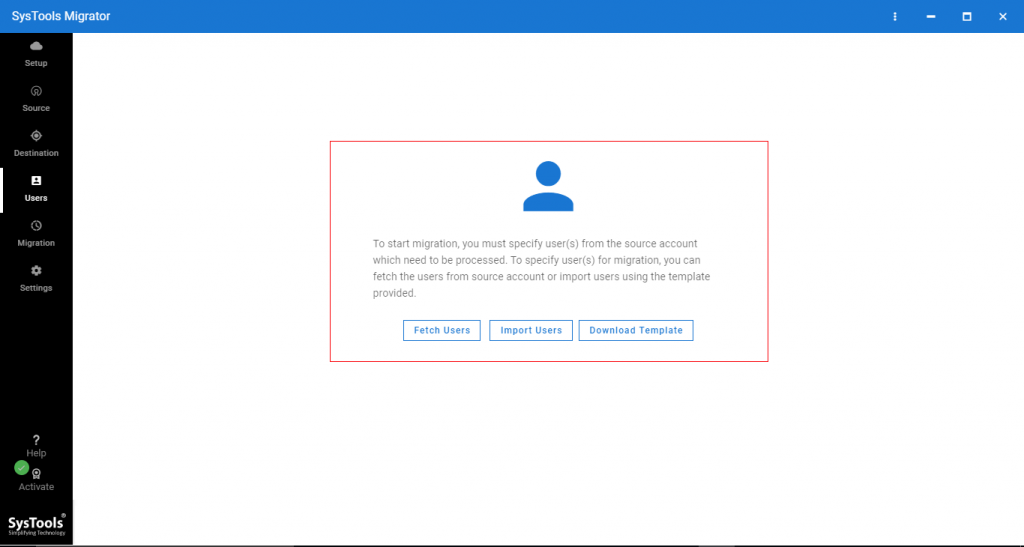
Step 8. Now, browse the CSV file & click on the Upload button.
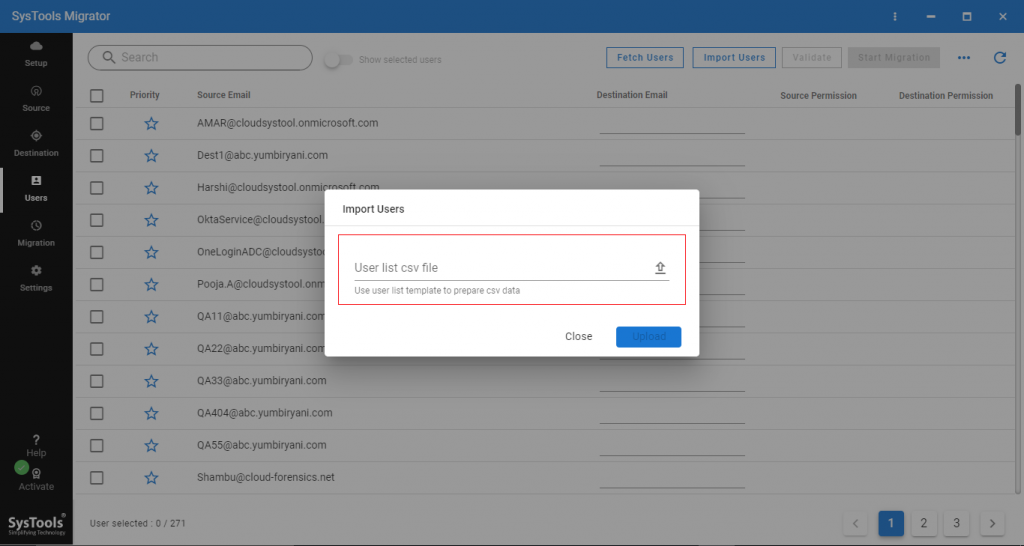
Step 9. Then, click on Validate to validate permissions.
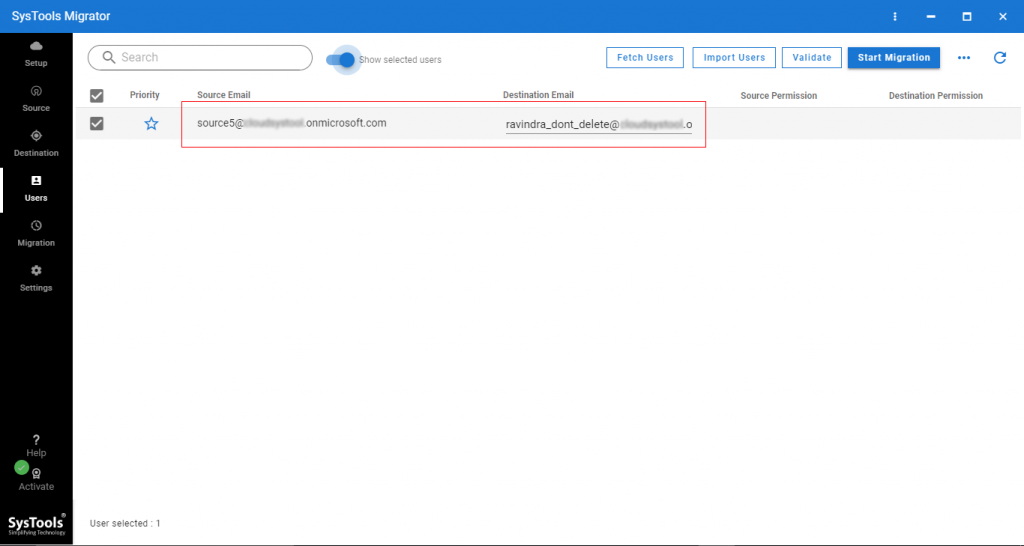
Step 10. After validating all the permissions, click on the Start Migration button to migrate mailboxes from one Office 365 tenant to another.
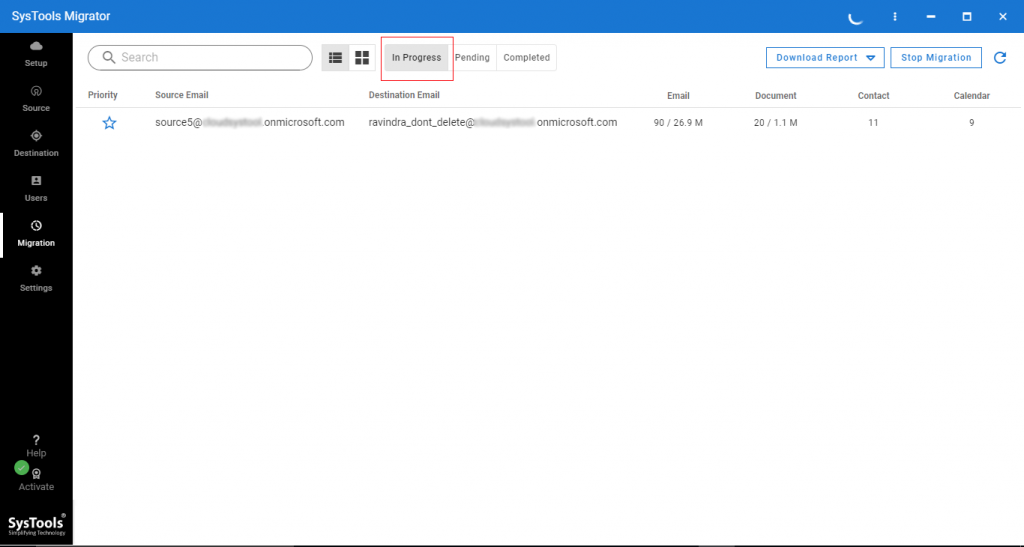
Step 11. Now, the Migration completed successfully.
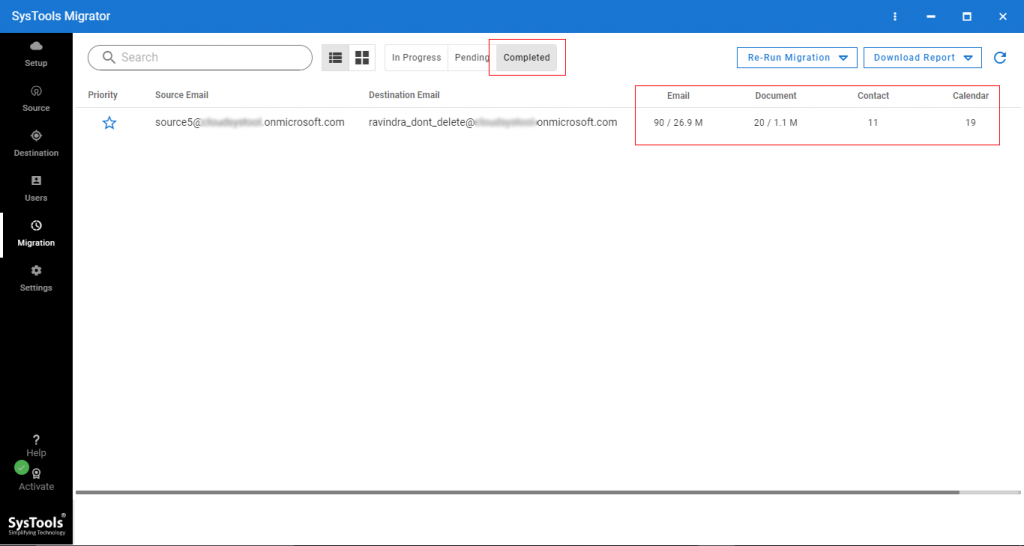
Must Read: Migrate Offline Exchange 2010 Mailbox to Office 365 – Step by Step Guide
Conclusion
Migrating data in Office 365 is not a difficult task if you know the right solution to do this. In this article we have provided a solution, With the help of the above-given solution, you are able to migrate users Mailboxes Data from One Office 365 Tenant to Another Office 365 tenant.

