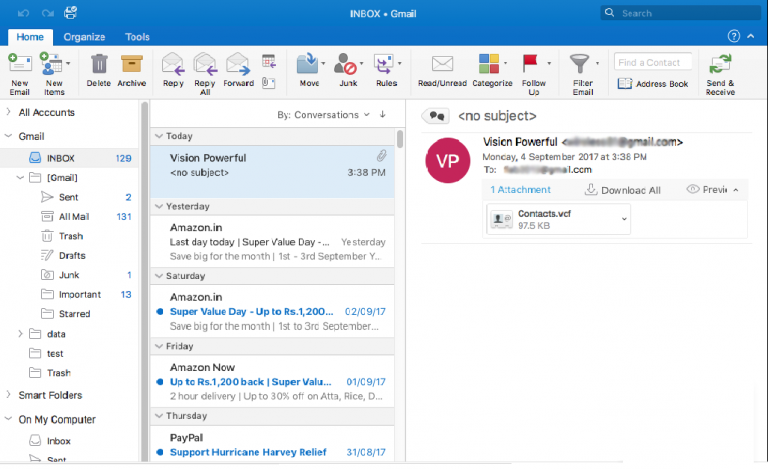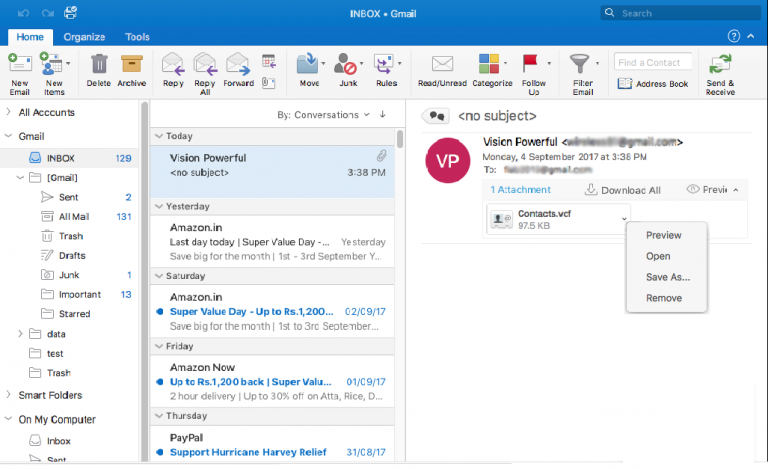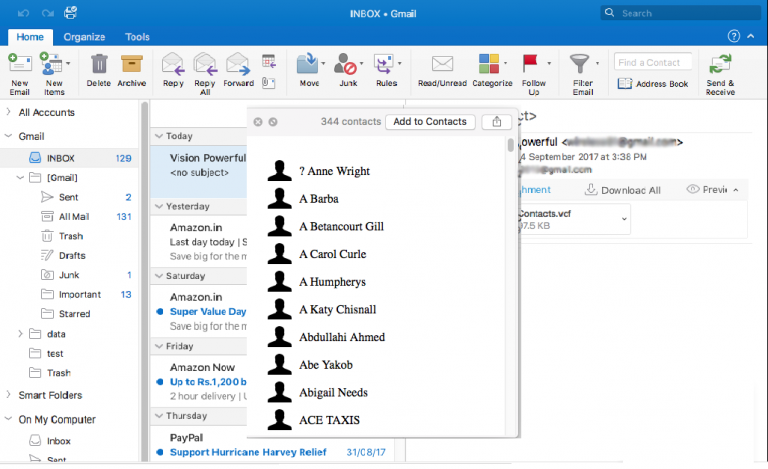How to Import vCard to Outlook For Mac | Do it on Your Own
Summary: Nowadays, there is a very common query asked by the majority of business users how to export vCard files into Outlook 2016, 2011 for Mac? Well, the answer to this question is explained in this blog. One can put their eye on the following write-up and find out a solution to import vCard to Outlook for Mac application.
One is going to find a free and easy solution for the same, rendering no trouble while the process Execution. So let’s get started! Before starting with anything, it is important to learn what a VCF file is. So, vCard or VCF files, an acronym for virtual contact file is a standard file format for e-business cards. This file easily gets attached to email messages for sharing contact information all around the world.
Contact details like name, address, communication numbers, email ID, photographs, etc., all are stored in this VCF file. The file is created from several programs or operating systems to save all users’ communication-related information. Programs like Outlook, Android, IBM Notes, Excel, etc., create/support a VCF file.
Import vCard to Outlook 2011, 2016 for Mac | Manually
Here you will find a step-by-step measure to Import vCard to Outlook for Mac 2011/2016 for Mac. This suggested method is first implemented and after its successful result only, it is posted on this blog, So, go through the following set of instructions to attempt the specified procedure:
- Compose a new email message from any email client (can be a Gmail or any other id). Attach the source VCF file in the attachment of this message and send it to the account, which is configured in Mac Outlook.
- Open the email in Outlook for Mac and right-click on the attachment. From the list of options, choose Preview.
- You will be able to view all names saved in the attached VCF file. Click on an Add to Contacts button, located at top of the current screen.
- Now, the Mac Outlook program will automatically pop down a message screen. Here, it will be asking that are you sure that you want to import contacts. Click on the Import button to proceed.
Tip: If you want to check duplicate contacts in your VCF file then, hit on Review Duplicates button.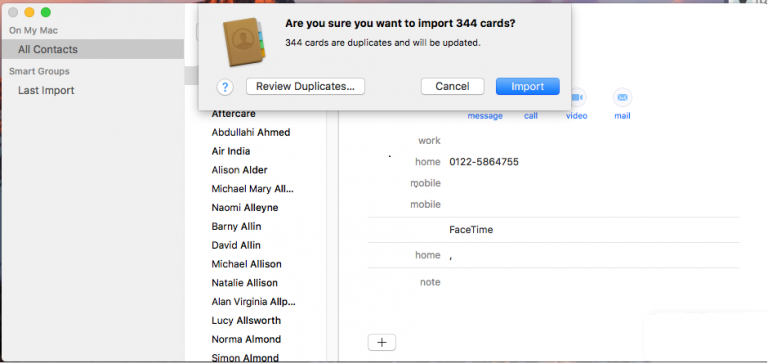
The write-up focuses on a foolproof measure to import vCard to Outlook for Mac 2016, 2011. There is no risk of data loss associated with the recommended approach. Users can feel free while move VCF file contacts to Outlook 2011 or 2016 for Mac. All the contact details with their related attributes will be imported into the targeted Mac platform without any hassle.
Read More: Create VCF File in Samsung
Professional Method to Transfer vCard to Outlook for Mac
The above-mentioned manual procedure is capable to complete this task but there are a few drawbacks. You have to attach VCF files every single time, and there is an attachment limit (35 MB). Also, you should have an alternative email ID to send your emails to import. To get through these limitations, we are here with Best Mac CSV Converter Tool which helps you to easily import vCard to Outlook for Mac.
The best utility software to transfer your selected vCard files into Outlook for Mac, this software not only provides you to convert vCard files into Outlook-supported format. You can also, convert your VCF/vCard files into multiple formats like PST, CSV(Google & Yahoo), and PDF. Also gives you the option to export single or multiple vCard/VCF files.
Working Steps of the Software
In this section, we tell you about the working of the software step by step. Follow each step carefully, and complete the task.
- Firstly, you have to Install the software into your device.

- After this, you will see the Add file/ Add folder option to select VCF files.

- Now, Browse the Files from your system.

- In this step, select the CSV option and move to the next step.

- In the last step, click on the Export option and your process will end now.

Conclusion
In this write-up, we talk about the solution to import vCard to Outlook Mac. As you can see the manual solution is quite difficult for the non-technical user, but it’s ok. For those users, we also have the automated technique you can choose any of the procedures as per your need and perspective.