Learn How to Fix Invalid Zip File – 4 Easy Ways
Are you getting the error message “Invalid ZIP data file” or “Invalid compressed ZIP folder” when opening your ZIP file? Are you struggling with how to fix invalid zip file? If so, you have come to the blog page. This post describes the best approach to help you recover corrupted or damaged ZIP files and easily repair all ZIP data files.
So let’s start ..
What Causes the Invalid Zip data File Error?
The zip file is buggy in many ways and let’s see what causes this error before digging deeper to fix it:
- Viruses are the main cause of zip file errors
- Slow download speed can also invalidate zip files
- Compressor tool is faulty causing an error
- The downloaded file was initially corrupted, resulting in the error
When an invalid zip file message is displayed, you lose access to information and cannot extract files from the zip folder. This can be a big problem, but every problem has a solution and that is what we are looking for. Let’s take a look at the various methods we can use to fix the invalid zip file error.
How To Fix Invalid Zip File Error – Manually?
Solution #3: Reinstall the Compression Client
As other users have experienced, the first thing that comes to mind with compressed files is the compression client which can cause errors. Reinstalling the used software turned out to be beneficial for them and solved the problem.
Here are the steps to reinstall the compression client to avoid invalid zip file errors.
- First, Press Windows key + R to open the run box.
- Type appwiz.cpl´ and hit enter to open programs and functions
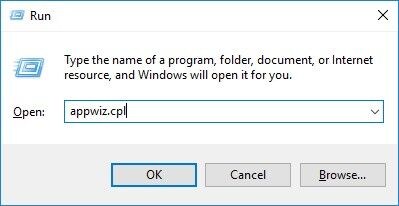
- Add the list and uninstall decompressed programs that display errors (WinZip, WinRar, 7zip, etc.)
- Once removed, use your browser to get the latest version of the possible decompression client: WinRar, WinZip & 7zip
- Now restart the computer after installation and check if you can extract the files again
Important Tip: If it is your laptop / notebook, try using Reimage Plus which is software for scanning repositories and also replacing and repairing corrupt and missing files.
Solution #2: Zip on a Device Using NTFS
In Windows 10, you can follow the steps below to compress files and folders using NTFS:
- Open “File Explorer“
- find the folder where you want to save the information
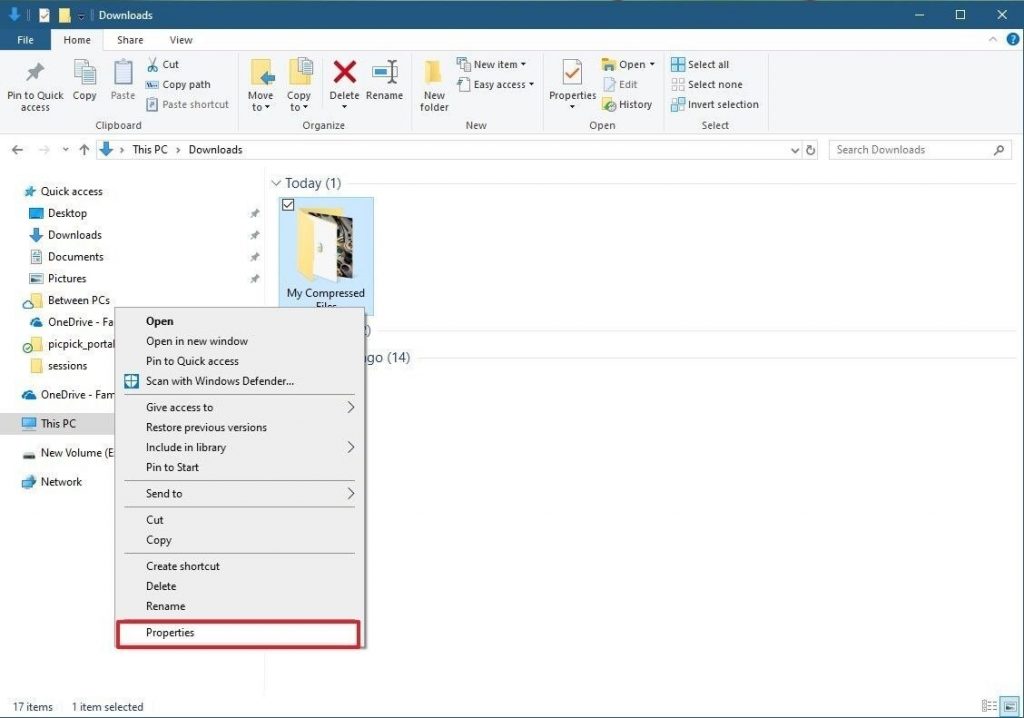
- Click the Start button
- Select the new folder button
- Or you can create a new folder using the shortcut keys: Ctrl + Shift + N
- Type a name in the folder and hit enter
- Next, right click to choose the properties option
- Select on the general button
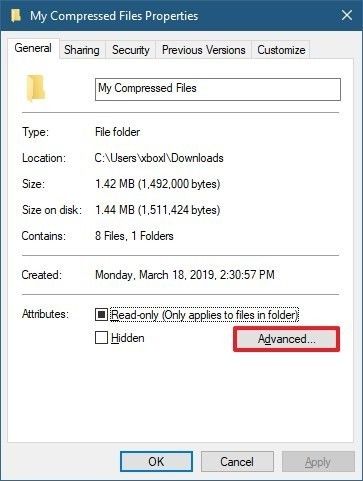
- After that, choose on the Advanced button
- In the Compression or Encryption Attributes section, turn on the option to compress content to save disk space.
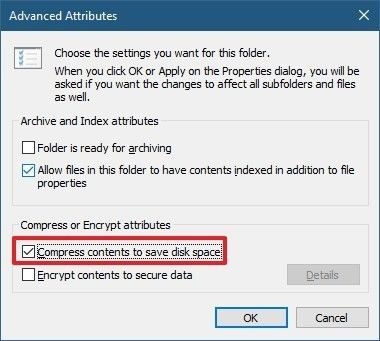
- Select OK button
- Then Select on Apply button to save your settings
- In the Confirm Attribute Change dialog, select the option to apply changes to all
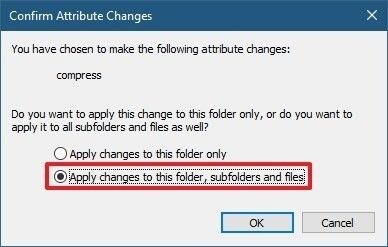
- Hit on the OK Tab
Solution #3: Invalid Zip File Using Run Command Prompt
The following method can also be used to delete invalid errors in zip files:
- First the Open command and Run as administrator.
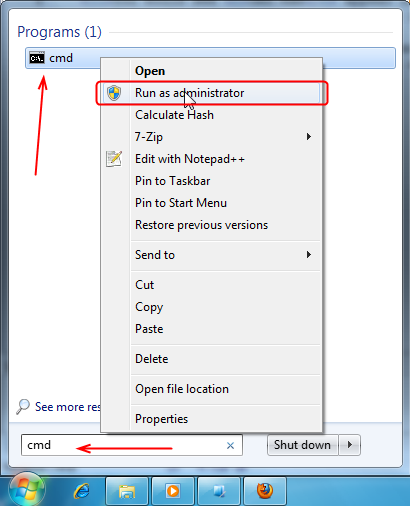
Disadvantages of the Manual Methods
There are various limitations to using the Manual Method. The manual method is very long and time consuming and it is not mandatory that if you choose this method, the user will be able to repair damaged Zip file.
Solution #4: How to Fix Invalid Zip File Error Using Professional Solution
If the manual method does not work in this scenario, then the user can take the help of Zip Repair Software trusted solution as well. This software has outstanding features that will allow you to restore corrupted and invalid zip files. No matter what is the reason behind the “invalid zip file” problem and loss of the important file, all you need to do is try this tool. This tool is a complete solution and can repair corrupted or inaccessible files, Compressed WinZip (.zip) Files & Recovery Zip Data. Every technical and non-technical user can easily use this tool without facing any problem.
Easy & Safe Steps to Fix Recover Invalid Zip data file
- Launch the Recommended Software on your System
- Click the Load button to browse the corrupt or invalid Zip file from your computer.
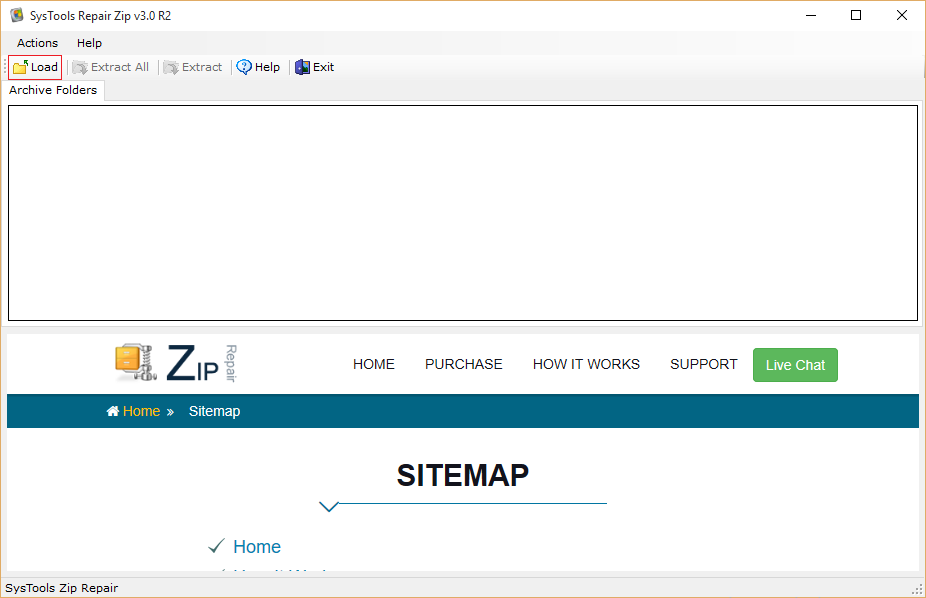
- After the loading process is complete, the software displays a scanned ZIP file that has been loaded for recovery or extraction.
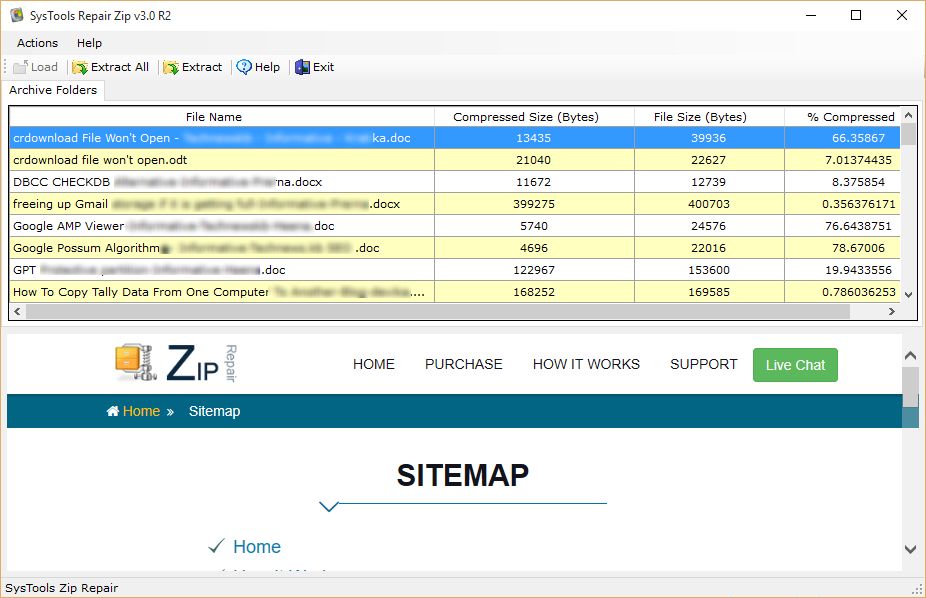
- Select the path to the destination folder where you want to keep the repaired Zip file database. Click OK.
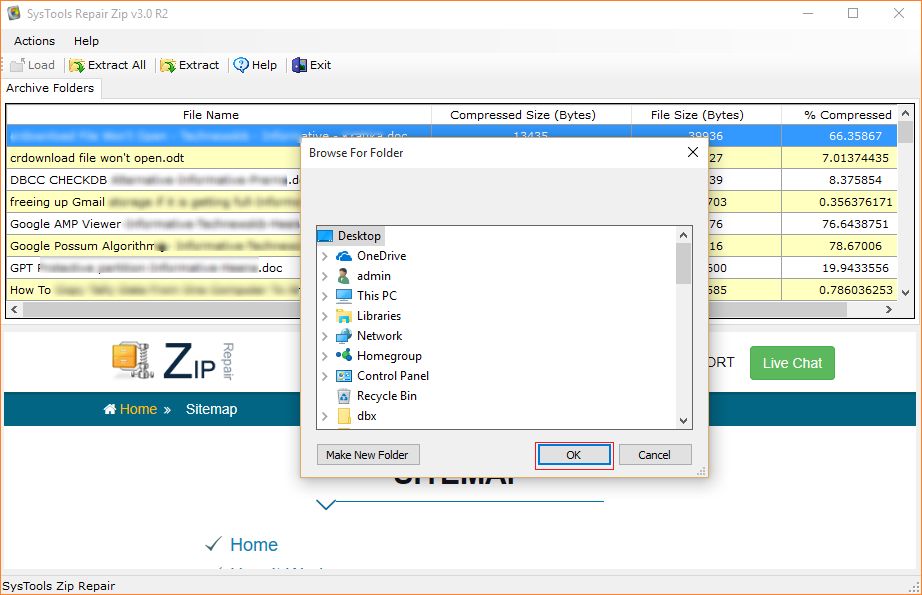
- After extracting the file (s) or folder process, the software will display a message reading “All files saved successfully”
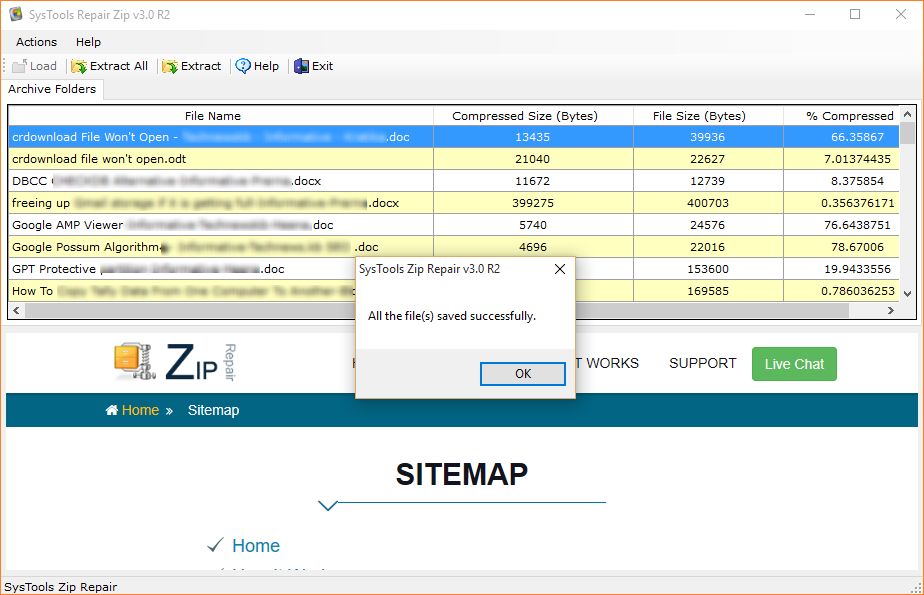
Conclusion
In the above mentioned posts, we have talked about different methods to solve the issue “how to fix invalid zip file”. The manual method is time consuming and does not guarantee 100% success. Using the software, you can easily repair Zip files. If you are unsure, you can also use the trial version of the tool, but to save data, you must purchase a licensed version of the tool.

