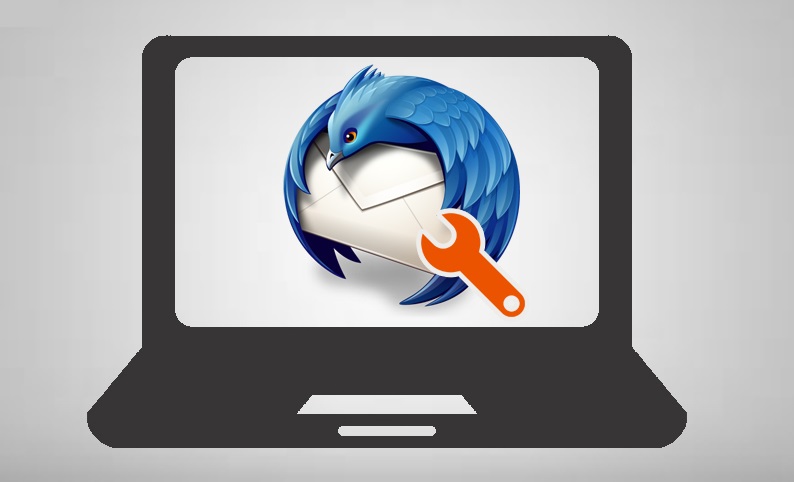Fix Mozilla Thunderbird Most Common Problems & Errors
Mozilla Thunderbird is one of the popular free, desktop-based and open-source emailing application. It permits users to manage their emails, newsgroups, chats, etc., in an efficient manner. Thunderbird has various number of add-ons also that a user can use to customize and enhance their emailing experience. Moreover, Thunderbird is available in different versions for Windows, Linux and Mac OS. It supports various languages to make the emailing experience more convenient for the users. Apart from having so much of benefits, there are some Mozilla Thunderbird Errors, which are commonly encountered by the users and need to be fixed on time. Therefore, in this post, we are going to discuss how to Fix Thunderbird Problems & Errors.
Common Problems or Errors in Thunderbird Along With Solutions
Problem1: Thunderbird Cannot Delete Messages
If a user is not able to delete an email message from Thunderbird, then the most common reason is corrupt trash folder. To Fix Thunderbird Problems , follow the mentioned below steps:
1. To start the process, open your Profile folder
2. After that, click on the Menu icon from the top right corner of the Thunderbird window.
3. Then, choose Help option >> Troubleshooting Information option from the displayed list. After that, a Troubleshooting Information tab will open. Click on the Open Folder button under the Application Basics tab. It will display all the files of that profile
4. Now, you can close and exit the Thunderbird application
5. Then, from the File Manager, you need to open Mail folder or ImapMail folder (based on the POP or IMAP account a user is using)
6. After that, you can open the folder with that has incoming mail server name (like imap.googlemail.com or pop.googlemail.com)
7. Now, choose the Trash and MSF files and delete all of them. In some of the accounts, it is named as Deleted or Bin
8. Restart the Mozilla Thunderbird Application
If you are using an IMAP account, a new Trash folder is created automatically by Thunderbird.
If you are using POP account, then move to the Folder List >> right-click on account name >> choose New Folder. After that, you can give a name to the folder i.e. Trash and hit Create Folder button to confirm
After following all the steps above to Fix Mozilla Thunderbird Error, if a user is still not able to delete the email messages, then it suggested to migrate to some other email application like Outlook. However, to make use of Microsoft Outlook, a user need to convert MBOX file data to PST format in order to solve Mozilla Thunderbird email issues
Problem 2: Thunderbird unable to send email messages
Another common problem faced by the users is Thunderbird is unable to send emails. There can be two possible reasons behind it:
- Improper Settings of Thunderbird
- ISP has Blocked Port 25
Now, to Fix Thunderbird Problems, a user can follow the steps mentioned below:
1. First of all, make sure that Thunderbird Settings are configured in a proper manner
- Incoming mail server (POP3/IMAP server): mail.your_domain.com
- Outgoing mail server (SMTP server): mail.your_domain.com
- Username: the complete email ID such as email@your_domain.com
- To have a successful login, SMTP authentication must be enabled
2. After checking all above, try to use an alternative TCP port 2525 for the SMTP Server.
Problem 3: Thunderbird Cannot receive Email Messages
It might also be possible that Thunderbird account is unable to receive any messages & Thunderbird not showing emails, so to make sure that account is configured properly. To do the same, follow the steps mentioned below to resolve Mozilla Thunderbird email issues:
1. Click on Tools >> Account Settings Option
2. Now, choose the Server Setting option from the list displayed in the left pane
3. After that, check the Configuration Settings from the top of the page and make sure the connection with the incoming mail server
4. Here, this email account provider will provides you the connection information related to the servers. After that, make sure the account settings are matched to these settings
Problem 4: Thunderbird Closes Unexpectedly
When Thunderbird terminates unexpectedly, it results in application crash. However, if there is a sudden shutdown, Mozilla Crash Reporter displays. There can be various reasons, which are responsible for the crash. So, to fix Thunderbird Problems, the best approach is to post-crash report ID.
If this does not work, you can attach the stack trace in your bug report or in any forum. This will help in resolving the actual cause.
Problem 5: Warning- Server doesn’t use encryption
Before doing anything, make sure that the server supports encryption. It is because if it does not support, then a user needs to change the Thunderbird settings. For this, click Change Settings button and apply correct settings
If it does not support encryption, then a user has to use it at his or her own risk. To do this, first of all, check the box corresponding to I understand the risk and then, click on Create Account button. Another way is, move to the mail service provider, which provides a secure connection like Yahoo, Gmail, and much more.
Start Thunderbird in Safe Mode & Fix Thunderbird Problems or Errors
To troubleshoot any persisting Mozilla Thunderbird email issues, a user can start the Thunderbird in the Safe Mode. It is because a user can change the Thunderbird settings in the safe mode. If required, one can disable add-ons also, which creates Thunderbird issues. In order to make sure that the problem is because of a specific add-on, a user can compare the application behaviour in Normal mode and in Safe mode.
1. To begin the Thunderbird in Safe mode, perform the following steps:
- If Thunderbird is not running: you can press & hold the Shift key and open Thunderbird in a safe mode.
- If Thunderbird is running: Go to the Help option from the Menu and choose Restart with Add-ons Disabled… option. After that, click on the Restart button from the dialog box
2. After that, a dialog box appear for Thunderbird Safe Mode, you just need to click on Continue in Safe Mode button to begin the Thunderbird in Safe Mode
As discussed above there are many issues and Mozilla Thunderbird Errors that a user keeps on encountering on the frequent basis. Therefore, to avoid all such Thunderbird issues permanently, a user is advised to switch to some other email client such as MS Outlook. It is also one of the most efficient emailing programs with many responsive features and function.
The Bottom Line
Considering all the problems discussed above related Thunderbird, a user is advised to switch to MS Outlook. Now, to fix Thunderbird Problems & Issues, a user is migrating towards Outlook. Therefore, to perform this migration successfully, a user is advised to use SysTools MBOX to PST converter and move all Thunderbird mailbox to MS Outlook in just a few number of clicks.