Apple Mail Emails Disappear from Inbox? Get Solution
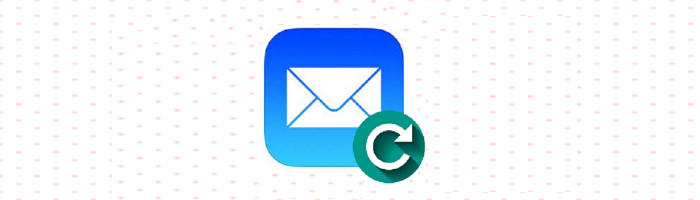
Apple Mail, also known as Mac Mail is the default email client that comes with every Mac using OS X 10.0 or later. And with it comes a variety of issues and errors just like in every other email client across the globe. We are going to discuss one such issue which has become quite common, i.e., Apple Mail emails disappear from Inbox. So, let’s see what this issue actually is and what are the reasons behind it. Once we are aware of the issue, we will then discuss the possible solutions to fix it.
Understanding ‘Apple Mail Emails Disappear from Inbox’ Issue
At times, many users complain about their Apple Mail missing emails in Inbox all of a sudden. Some say that some of their Inbox messages disappeared from Mac Mail all of a sudden. One of these queries is as below:
“After some reliable use, my Mac Mail has taken to simply “disappearing” emails from my Inbox, without a trace. Sometimes they show up if I search for them, other times not. This is true for both accounts I use- a Gmail POP account, and an IMAP account. I tried every idea I could get from online threads but still, my Apple Mail emails disappear from Inbox. I am at my limit and would like some suggestions. Thank you!”
In similar instances, either only a few messages disappeared or the whole Inbox was empty. The results of the search function were arbitrary too. After analyzing a variety of similar queries, we decided to put together a list of reasons that could have caused it. Since its easier to resolve an issue if you know its cause.
Why is Apple Mail Missing Emails in Inbox?
Determining a specific cause for every time this issue happens is improbable. However, a variety of possible factors can contribute to Inbox emails missing. The following reasons may be its cause:
- Deletion of Inbox messages- Intentional or by mistake.
- Email client got infected by virus or malware.
- Problems with the configuration of Mac Mail account.
- Spotlight Index issues in Mac
Methods to Resolve ‘Apple Mail Emails Disappear from Inbox’ Issue
Now, since we are aware of factors which may cause the disappearing of Inbox mail from Mac Mail. We can implement relevant techniques to get rid of this situation. The following methods can be used individually to resolve the missing Inbox mailbox problem:
Method 1. Rebuild Inbox in Mac Mail
It is a method which can fix many common problems in Mail. The limitation is that it can take hours to complete. To rebuild your Inbox, follow the steps below:
- First, Launch Apple Mail
- Next, Select the desired mailbox folder from the left panel
- Now, Go to Mailbox menu and click on Rebuild
- Check to see if the Inbox emails missing problem persists.
Method 2. Check Mail Preference Settings
- Open Mail Preferences from Mail option in the top blue ribbon
- Click the Accounts tab
- Deselect and again recheck the Enable this account option
- Also, make sure that All messages and their attachments are set for offline viewing
- Finally, save all the changes and see if the Apple Mail emails disappear from inbox issue is fixed or not.
Method 3. Synchronize Account
Option to Re-synchronise your email account is also available on Mail.
- Select Mailbox option from the left side panel
- Now, right-click and select Synchronize from the list
- Check again if your messages reappear in your Inbox or not.
Method 4. Check Message Filter option
If message filter option is kept on for some reason, it will prevent some messages to enter the Inbox. It will result in Inbox emails missing. To turn it off, proceed as follows:
- Click on View option in Mac Mail
- Deselect the Enable Message Filter heading.
Method 5. Check Spotlight Preferences
Mac OS uses Spotlight application to search message contents. Sometimes emails disappear from Apple Mail Inbox because of issues in Spotlight index. Resolve it by following the given steps:
- Select System Preferences from the Mac Menu
- Now, open Spotlight and select the Privacy tab
- Check if the Inbox folder is displayed in the list or not. Use [-] button to remove it
- Spotlight will index the folder again. Now, check if the problem is resolved or not.
Method 6. Reindex Emails Forcibly
To force Spotlight to re-index all emails, proceed as below:
- Run Terminal from Applications. Next, select Utilities Folder
- Type the command below and press enter key
mdimport -r/System/Library/Spotlight/Mail.mdimporter
Last Alternative: Open Mac Mail in safe mode. If emails are still not visible, delete the account, relaunch Apple Mail and add it again.
If you implement each method in a seqential manner, one of them will get you out of Apple Mail emails disappear from Inbox issue. There are no methods that exist solely for resolving this issue. However, by targeting the problems that can result in Apple Mail missing emails in inbox problem, one can hope to resolve it sooner or later.
Fed up with Apple Mail? Decided on an Alternative or Looking for One? Read this!
If you are fed up with the constant issues in Apple Mail and are considering alternative email clients, try either of these:
- Mozilla Thunderbird
- Microsoft Outlook
When switching to other email client, it is necessary to move the data as well.
Since, Thunderbird uses the MBOX file format similar to Mac Mail, it is quite easy to transfer the data using Import option of Thunderbird.
However, switching to Outlook is an entirely different scenario. It uses PST/OLM format and does not support MBOX. So, you will need to convert MBOX to PST first.
In cases like this, a professional tool like the Mac MBOX Converter can be trusted. It can quickly and completely convert the Inbox folder into PST format. These files can be imported into the supported email-clients to access all the Inbox mail previously missing. It holds a complete set of relevant features such as data-risk free conversion, date filters, naming convention while maintaining data integrity.
Note: This is a way to switch to Outlook, not a direct solution to make the emails appear in Apple Mail.
Summing Up
Every email client has its own set of errors and issues that users need to tackle from time to time. One such issue of Apple Mail emails disappear from Inbox has Mac users in a problematic situation. In this article, we tried to understand the issue and provided some factors that can be responsible for it. In addition to this, we also discussed some manual approaches to resolve the Apple Mail missing emails in Inbox problem. With these methods, users can recover all the disappeared Inbox mail in Mac Mail. As we have seen people switching to other email platforms due to constant errors in Apple Mail, we also suggested software to help with the transition.
Some Additional Queries:
As explained in article in detail, we have 6 methods to fix it:
Rebuilding
Mail Preference
Resynchronizing
Filters
Spotlight Index
Reindexing
For this opt for the Rebuild option.

