How to Convert vCard to PST? Easy Solutions!
Are you the one who wants to know how to convert vCard to PST format? If yes, then stay on this page. Here, in this blog, we will explain the step-by-step process to export vCard contacts to PST with all the details using manual & automated tool.
User Scenario Related to vCard File to PST Conversion
“I want to export multiple vCard files to PST. I tried to find many tricks, but unfortunately, I still can’t find any option. Is there any such technology? Can you help me to do this task, If you know of any such solution please share this solution?”
Method 1: Outlook to Export VCF to PST
- Run Microsoft Outlook on Your Local System.
- Click on File Menu >> Open & Import >> Import/Export.
- Select vCard Files (.vcf) and click Next.
- Now, browse for the .vcf file to import your contacts.
- Hit Next to Add vCard contacts to Outlook.
Note: Now, you have Outlook contacts in MS Outlook. Use the Import/Export wizard to convert vCard to PST format.
Why Manual Solution is Not Recommended?
- You can use this method to save only certain contact files to PST.
- Users can import a single VCF or Contact file at a time.
Alternatively, if you want to batch Convert vCard to PST format then, you can choose the second method.
Method 2: Convert vCard to PST File With Automated Solution
If you want to export a large number of vCard contacts to PST format, then you can opt for an automated solution to perform this task, i.e., you can use vCard Viewer Pro Tool. This tool converts multiple vCard files to PST at once without losing any information.
It also provides details like personal contact name, address, etc. The tool is very easy to use even for beginners without technical experience. Thus, you can convert VCF files to different formats with all contact details.
Steps to Export vCard File to PST Instantly;
- Download and run Software on your Windows.
- Select Add File or Add Folder to Upload vCard or VCF File.
- Click the radio tab for the PST, and Select on the “Explore”button.
- Choose on the OK in the program user interface.
- Finally, click on Export to convert vCard to PST format.
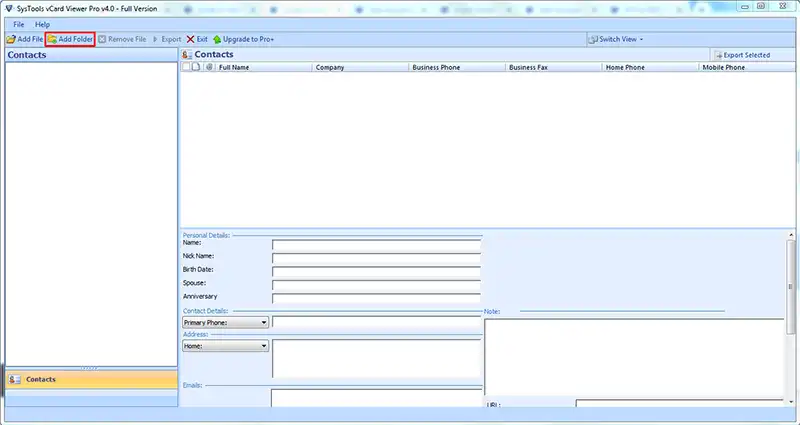
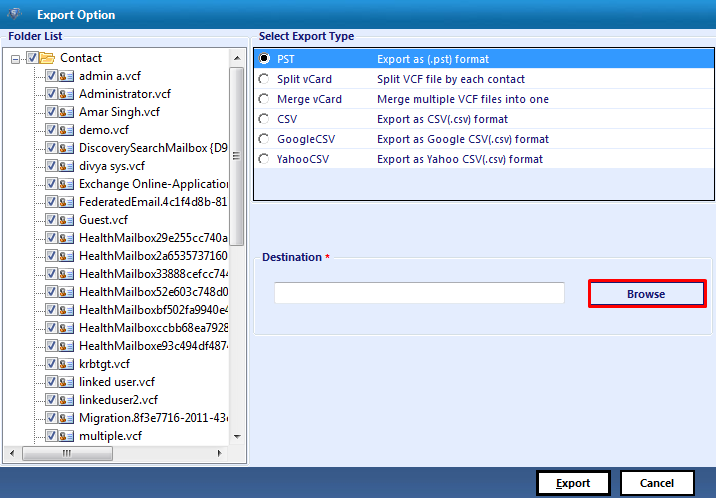
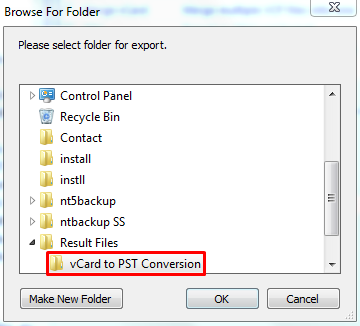
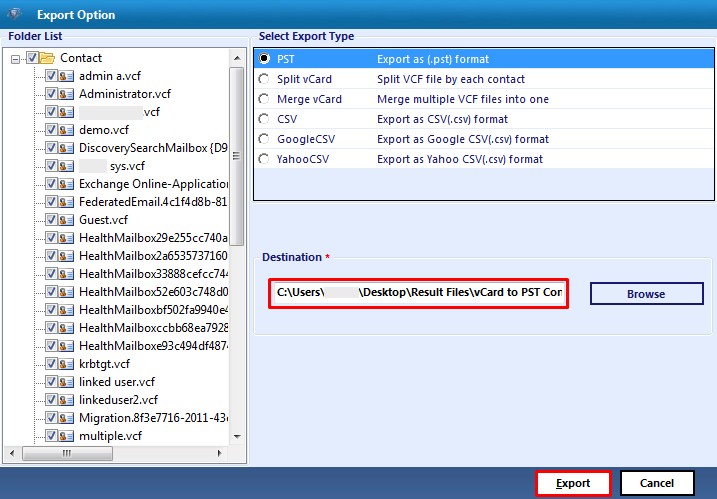
Prime Functionality of Automated Tool
Despite having an easy-to-understand user interface, the software does have some useful features.
- Offer to combine multiple VCF files
- Provides you with an option to split VCF files into multiple files.
- The software is sufficient to convert complete PST file contact information into VCF file format. All the contact details remain intact, such as first name, last name, address, phone number, etc.
- The software also provides the ability to create a single VCF file. Similarly, you need to select the “Create a VCF file” option in the advanced settings.
- It supports all vCard versions. When performing the steps to export VCF to PST format. Also, it allows you to choose the version you want, such as vCard 2.1, 3.0, and 4.0.
Conclusion
The full article introduces two techniques to convert vCard to PST. As you know, the manual method is good but it also has drawbacks, so we recommend an alternative solution i.e. VCF to PST Converter. It is a safe, hassle-free, and cost-effective solution. To understand the process, you can try the free demo and transfer the first 10 VCF contacts to PST format for free.

