Can Outlook Import from Thunderbird – Get Your Answers Here
“Can Outlook import from Thunderbird?” – A wide range of users is looking for the answer to this question. In today’s online world, email is the most commonly used form of professional communication and Mozilla Thunderbird is a widely used email client. Thunderbird has many features, such as message management, spam filtering, open-source, following industry standards it also provides cross-platform support and more.
Although Thunderbird is great on its own, users still import from Thunderbird to Outlook. For some reason, the import from Thunderbird to Outlook is increasing every day. Thunderbird requires users to configure all other features, which are very extensive. On the other hand, thanks to its user-oriented features, the market trend is distorted towards Microsoft Outlook. It can be easily installed on Windows, MAC, Android, and IOS and offers flexible features such as contacts, calendars, journals, to-do, and events.
Give the demo version of the MBOX to PST converter a try! It may just be the tool that you desire for a better experience.
Can Outlook Import from Thunderbird?
Directly, without any intervention? No. But with technology, Yes! To import from Thunderbird to Outlook, users can choose the “manual” method and “professional” third-party tools. The manual method requires technical expertise and has some limitations, while the “professional” method provides an easy to implement processing method. Let us know:
The Ist Manual Method: Import Thunderbird to Outlook via a Webmail account:
Step 1: Adding a Webmail account in Thunderbird
1. First, log in to your Gmail account, click the gear icon, then open the Settings.
2. Select Forwarding and POP / IMAP >> Enable IMAP option.
3. Now set up your IMAP account and click on the “Save Changes” option
4. Run Thunderbird, provide the Thunderbird account name, email address and password, then click the “Continue” button to open it.
5. Click the IMAP checkbox and provide all the necessary information. Next, click on the Repeat Test button.
6. After providing all the information correctly, select the “Create new account” option.
7. Finally, open any email to verify your Thunderbird account.
8. Move all the email messages from Thunderbird into the folder of configured webmail account.
Step 2: Set up your Webmail account in Outlook
1. First, open the “File” menu, then click “Add account”.
2. Then a dialog will appear, select “Manually configure server settings” or “Other server types” and click “Next”.
3. Next, click on Internet Email >> Next button to continue.
4. Now, provide the name, email address and password in the dialog.
5. Now, select the IMAP option for the IMAP mail account from the “Account type”.
6. Here, type imap. <servername> .com and smtp. <servername> .com is the incoming and outgoing server respectively.
7. Click More Settings.
8. Go to Outgoing Server and select My Outgoing Server (SMTP).
9. Then click on the “Use the same settings as my incoming mail server” option.
10. In “Incoming server port”, enter the port number of 993.
11. Then select “This server requires an encrypted connection option”.
12. Enter the port number 587 for the outgoing server, then click the “OK” button to exit the dialog.
13. Click the Test account settings option to verify your account settings.
14. After receiving the “Account settings are correct” message, click the “Next” button.
15. Finally, import the Thunderbird messages into Outlook 2016.
IInd Manual Method: Transfer Thunderbird to Outlook using the drag-and-drop method:
1. First launch and execution of the Mozilla Thunderbird program.
2. Next, open the mail folder where you want to export Thunderbird to Outlook 2016 and 2019.
3. Here, users can select individual or all messages based on their needs.
4. Right-click on the selected message and select the Save As option.
5. Now, go to the “Selection” folder and export the message.
6. Run the Microsoft Outlook program
7. Then enter the menu and select the “New Folder” option.
8. Name and click “OK” to create a new folder.
9. Select the newly created folder, then select all the emails exported from Thunderbird.
10. Click and drag the email into the center pane of Microsoft Outlook.
11. All Thunderbird emails will be exported to Outlook.
Limitations of the manual method:
- When bulk importing Thunderbird to Outlook, the manual method is not applicable.
- There is always a risk of data loss and corruption.
- Does not maintain a data hierarchy.
- Manual methods cannot export orphaned or deleted emails from Thunderbird to Outlook.
- These methods are time-consuming and complex and are not suitable for non-technical users.
Professional third-party tools:
To professionally import from Thunderbird to Outlook, SysTools MBOX to PST Converter is an excellent software that can work easily and competently.

It imports MBOX to Outlook and offers many user-centered features, such as:
- The software effortlessly exports many Thunderbird emails, as well as attributes and properties without modification.
- The software is not limited in size and can easily export large MBOX files.
- The software can work normally with various email clients (such as Pocomail, Opera Mail, Eudora, Entourage, Webmail, etc.) which support the MBOX file format.
- Together with PST, this software allows users to export MBOX files to EML, MSG, PDF, NSF and HTML.
- The software provides a preview option to ensure that the export is correct and provides a preview function before the export.
- The MBOX to PST converter is compatible with Unicode and ANSI PST files.
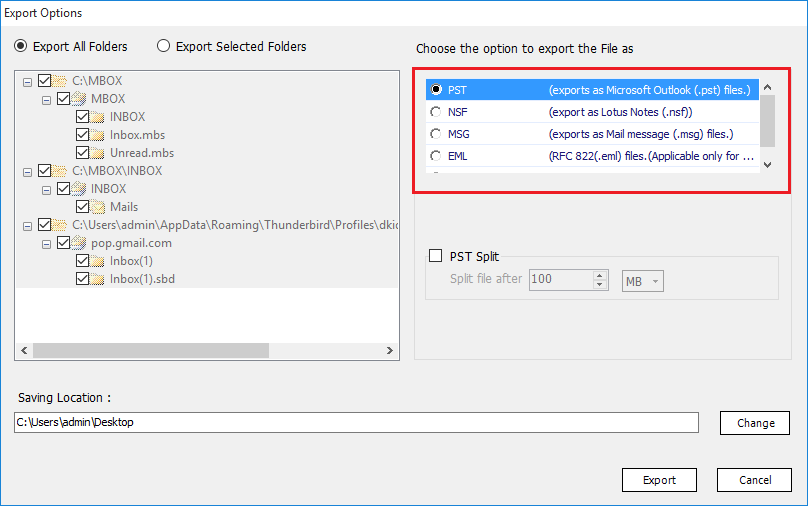
Wrap it up:
Through this article, we now know that the answer to Can Outlook import from Thunderbird. The manual method has limitations, on the other hand, the professional third-party tool MBOX to PST Converter facilitates many user-oriented features. The software provides an easy and accurate way to import Thunderbird to Outlook. To test its functionality, a demo/trial version of the software is also provided, which allows you to export the first 25 items of each folder.

