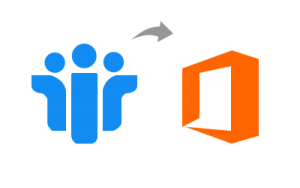Migrate Lotus Domino to Office 365 & Convert NSF to O365
Looking for an immediate solution to migrate Lotus Domino to Office 365? Do not worry! As we have come up with the perfect solution to meet your ever-growing request in a seamless way.
In today’s fast growing world of technology, Microsoft Office 365 has reached the height of popularity. As it offers several advanced benefits to its users, so both small & large organizations want to switch to Office 365 account. However, IBM Notes is not only difficult to manage but also has some issues also.
When it comes to Office 365 it manages the emails & performs all other activities in much better way. As IBM Notes and Office 365 are different email applications, so they support different file format to store data. Therefore, migrating data from Lotus Domino to Office 365 manually requires adequate technical expertise to move the data in a proper way. Thus, in this blog, we have discussed how to Migrate Lotus Notes to Office 365 step-by-step without any loss of data.
Why Convert from NSF to Office 365?
Lotus Notes is a desktop-based email application and Office 365 is a cloud based service. Therefore, the users of Lotus Notes are completely different from the ones, which are working on Exchange Online. Now, the need of users to avail all advanced features of Office 365 like web conferencing, Sky Drive storage, etc., is also increasing. Moreover, the users also want to move to cloud-based service in order to increase data accessibility. Thus, it becomes mandatory to transfer data from IBM Notes to Office 365. Moreover, there is a big difference observed at the type of storage and the structure of data on both Lotus Notes and Office 365, hence, it is recommended to use a professional solution for the same for migrating NSF to office 365.
Simple & Easy Way to Migrate Lotus Notes to Office 365 Cloud
Lotus Notes to Office 365 Migration is the best utility that a user can use without any hassle to migrate Lotus Domino to Office 365. This software makes it easy for the users to migrate multiple emails from NSF to Office 365 in bulk also. Moreover, the tool does not compromise the integrity and original formatting of the data even after migration.
It is designed in a manner wherein it can easily migrate Lotus Notes emails, contacts and calendar data items to Office 365. It let users to transfer selective data items from the workload section to O365. Users can also avail date filter option to migrate only the desired data by specifying the date ranges. Apart from that, the software renders various options such as delta migration feature, re-run migration, concurrent migration and much more.
The software can be availed in free demo version, which let users to export only two user account to O365. However, with full/licensed version, one can seamlessly migrate Lotus Domino to Office 365 with countless NSF user accounts.
Lotus Notes to O365 Migration – Simply Guide using IMAP Connector
To migrate Lotus Domino to Office 365, one can simply use IMAP Connector. One is suggested to use the manual method only when a user wants to shift the business to Microsoft Office 365. There are four simple steps to perform migration successfully.
Step 1: Take Backup of IBM Notes NSF files
The initial step is to take backup of NSF files for all existing users’ mailboxes. One is advised to this before starting the migration process. This will help in preventing any type of data loss in case of any problem occurs between the migration procedure from NSF to Office 365. It is because there is no manual method to migrate Lotus Domino to cloud that is completely secure & correct.
Step 2: Create New Mailbox for Each User
After taking backup of the NSF files, one has to create a new mailbox for each user that has an existing profile in IBM Notes desktop email client.
Step 3: Turn On IMAP TCP/IP Port for Every User
The next step is to enable IMAP TCP/ IP port of each user. To do the same, follow the below-mentioned steps:
1. First, in Lotus Notes application, open Domino Administrator
2. After that, you need to click on Configuration tab to migrate Lotus Domino to Office 365
3. Then, for the server, which execute the IMAP services, open the Server Document
4. Next, click on these tabs in a sequence Ports >> Internet Ports >> Mail tab
5. Now, you can enable the default port i.e. IMAP TCP/IP Port. For this, in the Mail (IMAP) column, you have to change the ‘TCP/IP port value status’ to Enabled
6. In last, click on Save button and close it
Step 4: Synchronize using IMAP Connector
Finally, you can use the IMAP Connector to sync emails in Office 365 account from the IBM Notes email application.
After performing the above four steps, migration to Exchange Online environment from IBM Notes is easy.
Drawbacks of Manual Lotus Domino to Office 365
The Lotus Notes to Office 365 migration using IMAP Connector has some limitations that are discussed below:
- If Lotus Domino is behind firewall & proxy server, then it becomes difficult to connect with the Internet.
- The manual approach using IMAP Connector has a limit to export only 1 GB file size mailbox
- Requires technical expertise to perform such complex and lengthy process to migrate Lotus Domino to Office 365
Hence, it is better to use any other error-free & easy solution for Lotus Domino to Office 365 Migration. Therefore, to overcome all the above limitations one is suggested to use aforementioned third-party tool and migrate all data effortlessly.
Conclusion
As the needs of users to migrate Lotus Domino to Office 365 i.e., from desktop-based email application to web-based in increasing at the rapid rate. One such type of migration is from the NSF to Office 365. Therefore, after understanding the requirement of the users we have discussed both manual and professional solution to perform Lotus Notes to Office 365 migration step by step without any loss of data. In order to have a guaranteed solution, a user is recommended to use a professional solution for Lotus Domino to Office 365 Migration