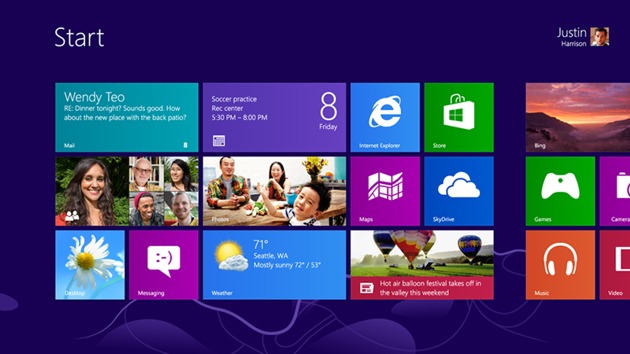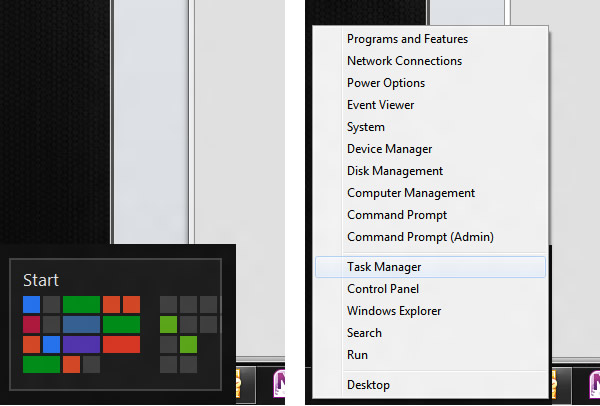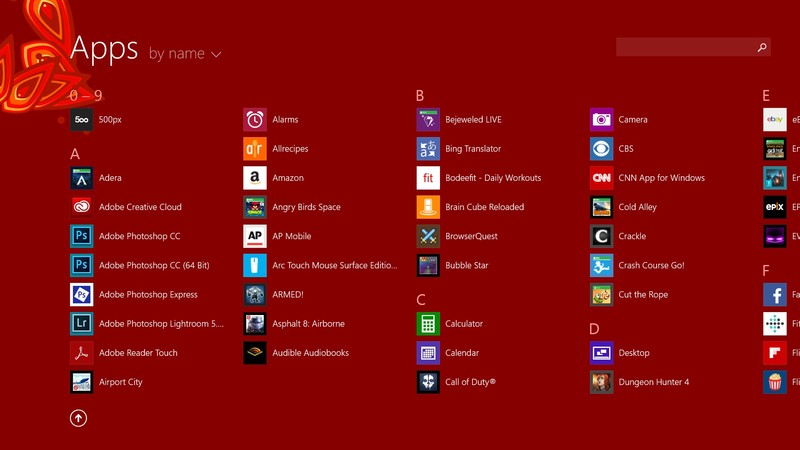Explore the Varied Range of Windows 8 Tips, Tricks & Shortcuts in Easy Steps
Every Windows version brings with it a vast range of exclusive features that makes it widely accepted worldwide. The Windows 8 operating system, made available in October 2012 provides an improved system performance, existing capabilities and is also cheaper.
With the invasion of high tech gadgets in the market, Windows 8 was introduced with majorly notable changes to the OS platform and the user interface for an improved experience on tablets, a field where Windows is competing against Android and iOS.
What Makes Windows 8 Different From the Previous Versions?
To gather as to what makes Windows 8 a great bet, you need to get acquainted with the list of Windows 8 tips, tricks and shortcuts in easy steps, exhibited by the OS.
Windows 8 provides a faster startup through the Unified Extensible Firmware Interface (UEFI) that facilitates support to remote diagnostics and computer repair even without any other operating system. Other features exclusive only to Win 8 include the new lock screen with clock and notifications and the new Hybrid Boot mode that hibernates Windows Kernel at the time of shutdown to speed up the next boot.
Windows 8 Tips, Tricks & Shortcuts
Windows 8 was welcomed with mixed reactions. Though it was widely accepted or its improved performance, enhanced security and support to touch screen devices; Win 8 received a notable amount of criticism for its not so user friendly interface which made it confusing to work with. If you upgrade to or install Windows 8, you are sure to come across significant amount of changes which can prove to be mind boggling until you acquaint yourself to certain tricks to ease away the difficulty.
Hot Corner: The absence of Start Menu is the greatest example of significant change in Windows 8 OS. However, it has provided Hot Corners that can make up for it.
Lower left corner + left click – This combination is used to go to Start screen.
Lower left corner + right click – Use this shortcut to enable user Shortcut menu to Control panel, Device Manager, Command Prompt, etc.
Upper left corner – This will open and display Window Thumbnails. You can switch between them by clicking.
Upper screen limit + click & drag on desktop – Use this combination to close a running application.
Lower right corner – It takes you to Windows 8 Charm menu or Windows Aero Peak.
Upper right corner – Displays the Windows 8 Charm menu.
Keyboard Shortcuts:
Windows 8 provides a range of keyboard shortcuts that prove highly beneficial for an efficient working.
Win key: Displays the new Start Menu.
Win + type keyword: To enable instant application search.
Win + D: Takes you to standard Windows Desktop and also used for minimizing/ restoring all open windows in desktop mode.
Win + Q: Allows you to search for all the installed apps.
Win + W: For instant settings search.
Win + F: Allows you to search for files.
Win + I: For sidebar settings (Control panel, network, notifications, volume, brightness, etc.).
Win + Tab: Use this combination to switch between open applications.
In addition to these there are a few more useful shortcuts that facilitate an easier and efficient working with Windows 8 operating system without having to spend much time; further making Win 8 a considerable OS to opt for.