Why Do PST Files Get Corrupted? Common Reasons When Microsoft Outlook Files Get Damaged
PST is a personal storage table, which is one of the data file formats of Microsoft Outlook. PST is used by Outlook to store mailbox data such as email, contacts, calendar, events, tasks, etc. on the local system. When an email account is configured through POP settings, then information is stored in PST file format. Read more to know why PST files get corrupted.
PST files are used to reduce the amount of data residing in email servers. The user gets extra storage to store their emails and they are also able to access all the emails data even when they are offline.
Sometimes, users face errors with PST files due to numerous unexpected errors. For instance, a PST file stops working due to system crashes or when it become oversized.
Common Reasons When Microsoft Outlook PST Files Get Corrupted
Numerous reasons let your Outlook PST files get corrupted. We have classified them into two categories i.e, Hardware reasons and Software reasons.
PST FILE GET CORRUPTED BY HARDWARE FAILURE
- Data storage failure– The presence of bad sectors in the hard drive can damage the space where the PST files are stored. Maybe you can only read part of the PST file and it may show you incorrect data with errors.
- Bad network connection– The remote access of the PST file can be damaged if there are problems in the network link including the server. For example- If you try to access Outlook PST files that reside on the network server through the client-server and then the network interface cards, cables, and any other device have problems. Your PST file(s) may be corrupted.
- Power failure– Power failure at the time of accessing the PST files can be the reason for corrupt PST files.
PST FILE GET CORRUPTED BY SOFTWARE FAILURE
- File Oversized– If in Outlook the PST files are oversized than the limited available size then there are chances of getting PST files corrupt.
- Virus Attacks– Virus attacks may also lead to a corrupt PST file. Because of virus attacks the user will not be able to access the PST file. Its metadata may be messed up and even after removing the virus, the user may not access the PST files.
- Incomplete Plug-ins and Third-Party Software– The use of a Third-party software plug-in can cause the Outlook PST file to become corrupted. Since Outlook is widely used the user often uses a third-party application to convert and export file(s)/folders which may corrupt the PST file.
- Wrong Shutdown– While using Outlook, the user must properly shut down the application. However, if the user encounters a hasty shut down without closing the Outlook properly then the PST file will be corrupted.
Default Precaution to Repair PST File
In case you have come across a corrupted file, you should immediately attempt to recover the PST files. There is a default precaution namely SCANPST.EXE. Follow the below-mentioned steps –
Exit Outlook and browse to one of the following file locations:
- Outlook 2019: C:\Program Files (x86)\Microsoft Office\root\Office16
- Outlook 2016: C:\Program Files (x86)\Microsoft Office\root\Office16
- Outlook 2013: C:\Program Files (x86)\Microsoft Office\Office15
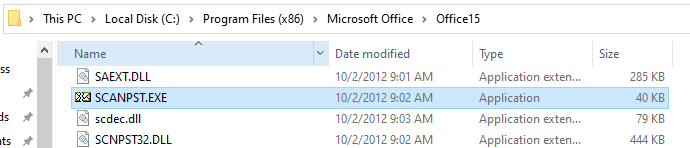
- Open SCANPST.EXE
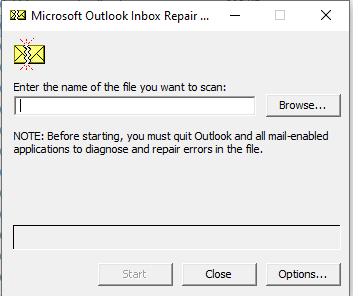
- Select Browse to select the Outlook Data File (.pst) you want to scan. If you need help locating your Outlook Data File, see Locating the Outlook Data Files.
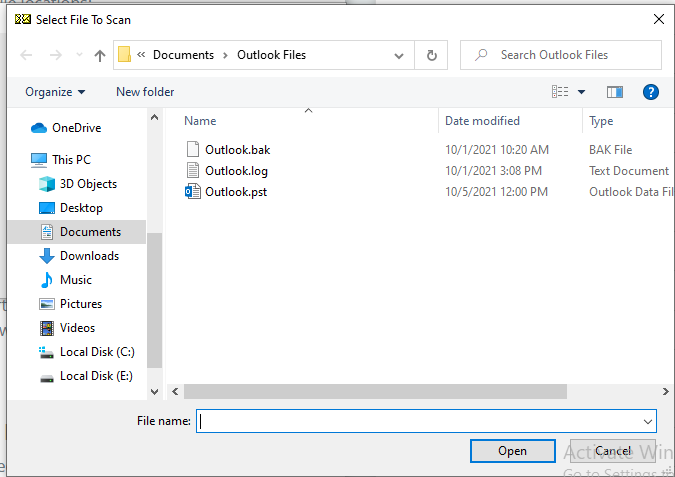
- NOTE – By default, a new log file is created during the scan. You can choose Options and opt not to have a log created, or you can have the results appended to an existing log file.
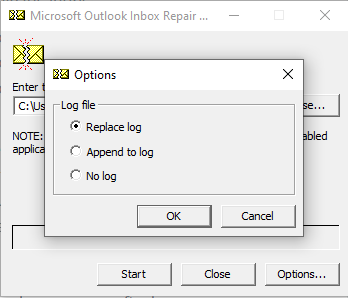
- Choose Start to begin the scan
- If the scan finds errors, choose Repair to start the process to fix them

- When the repair is completed, open Outlook with the profile associated that you just have repaired.
Limitation of Using Scanpst.Exe to Repair Corrupt PST File
- Size limitation– Scanpst.exe is only able to recover PST files up to 2GB. Due to the size limitation, scanpst.exe fails to repair corrupted PST files larger than 2GB.
- Not effective when PST is badly damaged– Scanpst.exe is a free default inbuilt tool for MS Outlook that can fix light corruption issues of PST data file(s)/folders. This tool performs poorly while the scan and fix process of the highly corrupted file.
- Not effective if data is permanently deleted– This tool is not effective if your data is permanently deleted. It can only recover the light deleted data of your PST file(s)/folder.
- Unable to recover orphaned Outlook files– This tool is unable to recover orphaned Outlook files. If your file is not connected with Outlook or any server then by using this tool you can not recover the orphaned file.
Smart Approach to Recover Corrupted PST File
As we have mentioned the manual method to recover corrupted PST file but it has some drawbacks while recovering and there are chances of data loss. Hence, it is not recommended to perform. There comes a need for systematic software to recover corrupted PST files without any data loss. One such software is Outlook PST Recovery.
Features of the Software
- This tool helps to recover highly corrupted and even permanently deleted Outlook emails from the PST file.
- This tool provides you the facility to recover Outlook PST data files and preview deleted data files.
- You can recover password-protected corrupted Outlook PST files by using this tool.
- Through this tool, you will be able to recover damaged outlook data files from corrupted PST in UNICODE and ANSI format.
- You can use recovered PST file(s) in any Outlook version like Outlook 2019, 2016, 2013, etc.
Step by Step Guide to Use The Tool
Download and Install the software in your system and follow the given steps.
- Select Add File option from the menu bar

- Navigate the corrupted PST file and tap the Next button then

- Select file(s)/folder and then choose Export from the menu bar
- You can select advance settings according to your needs and then choose the destination and tap Browse. At last, select the Export button after all the process.

Conclusion
In this write-up, we have mentioned manual and smart approaches to recover Outlook PST files. In the manual method, you can recover corrupted PST files through Scanpst.exe but there are high chances of data loss. So, the software is the best solution to recover your Outlook corrupted PST file. There are no chances of data loss and in addition, you will get many options to view and convert your PST file(s)/folder into different formats.

