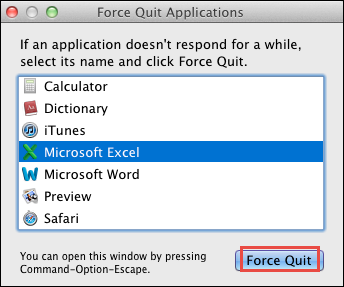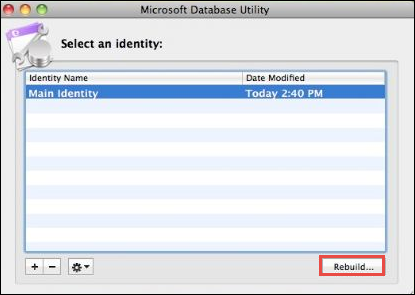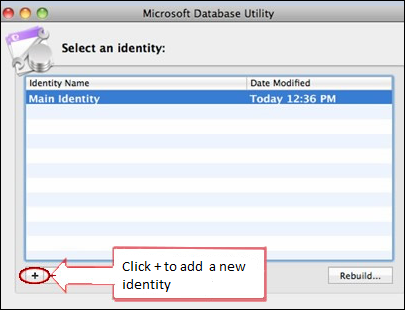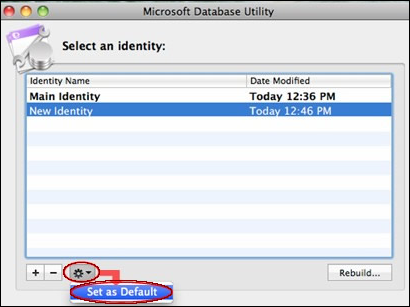Learn How to Rebuild Outlook for Mac 2011 Identity – Step by Step
While accessing the Outlook 2011 for Mac, there has been certain situations where most of the users get stuck after encountering an error. Corruption in Outlook Mac database is a major cause behind the occurrence of this error, due to which users are unable to access Outlook 2011 database. So, we have to rebuild Outlook for Mac 2011 Identity.
In addition, if there is corruption or crashed database then also, this error message will display. Therefore, there is a need for a manual solution, that can help in order to repair Mac Outlook 2011 identity.
Situations that Results Corruption in Outlook Mac Database
There are many situations in which database may get corrupted or damaged. Therefore users must have to rebuild Outlook for Mac 2011 database using inbuilt Database Utility:
- Suddenly, Outlook cannot open, stops working or quit all the programs
- Outlook cannot open common data items
- Outlook contacts and message list will display the blank lines
- Outlook appears invariant contact entries
- Outlook unable to display the clippings within the scrapbook
- Outlook cannot show the added items like Calendar events or contacts
- Outlook displays a window with blank Office reminders
Techniques to Rebuild Outlook for Mac 2011 Identity
Users must have to follow such steps to repair Outlook Mac database. Let us discuss:
1. Best & Quick Way to Resolve the Issue
You can use Mac Outlook Database Repair Tool to rebuild database and resolve corruption issues in it. If you are facing any issue in Mac Outlook 2011 identity/ 2016 profile, then this software can help you to solve it. It also offers 9+ file formats to choose from while exporting the repaired database. Below mentioned are some of the top features of tool:
- Deep level scanning while rebuilding profile
- Support for maintaining Folder Hierarchy
- Option to Export data in 10 different file formats
- Date-based filter to save necessary data
2. Quit all Applications or Programs
i. From the menu, choose the application name.
ii. Now, click on Quit option.
iii. On the other hand, one can hold the Command & Option keys, and click Escape (Esc) button.
iv. After this, select the application from Force Quit Application Wizard and click Force Quit.
v. Finally, press Force Quit to quit all the programs.
vi. After completing the process, click on close button to close the Window.
3. Determine the Available Size of Identity
To perform the database maintenance and to repair Mac Outlook 2011 identity, users must have three times more space available in hard disk then current size of Outlook identity. To determine the amount of size, follow these points:
i. In the Finder, select Home & open the documents folder.
ii. Now, open the Microsoft User Data Folder and then, Outlook 2011 identities folder.
iii. Next, select the Identity folder.
iv. Choose to Get Info from the File menu and select Get Information to check the database size.
When users want to create an Outlook identity, more hard disk space is required to receive the identity database. In any case, users have to add and remove messages, tasks, events, and appointments then, Outlook creates a waste space.
4. Create an Outlook 2011 Mac Backup Identity
Follow these steps, to take the backup of Outlook 2011:
i. Choose Go, click Home on the Finder icon and navigate the Documents folder.
ii. Now, open the Microsoft User Data folder.
iii. Right-click on Office 2011 identities folder and select Duplicate. Then, create a single copy of the required folder.
iv. In last, Quit all set of applications. In the ending, a backup of an identity is created and proceed the next step.
Note: Backup can be used a trusted third-party recovery software, which helps to work on non-rebuilt identities.
5. Rebuild Outlook for Mac 2011 Database
Follow the following steps to repair corrupt Outlook Mac database:
i. In the beginning, users have to Quit all the programs.
ii. After that, holding the option key on the Keyboard and start the Mac Outlook 2011.
Note: A user allows to browse the Microsoft Database Utility to access the application Folder and open the Office 2011 folder. Then, choose the Microsoft Database Utility app.
iii. Selecting the database within the Database Utility Window, and click on Rebuild.
iv. Now, open the Rebuild Main Identity and appear the progress report. When the operation has done then, users have received a message ‘Your database was rebuilt successfully’.
v. Press Done and again, to start the Outlook to view such error issue is solved or not.
Note: By performing above steps we can easily repair corrupt Outlook 2011 database for Mac
6. Create a New Outlook Identity
If a user wants to use Outlook for private and professional purpose then, it may be configured with multiple identities. Each identity saves a separate set of emails, address books, account settings and so on.
In case, if Outlook has many identities, there might be a chance one of the identity becomes corrupted or damaged. Therefore, users may create a new identity to repair Mac Outlook 2011 identity. Follow below steps:
i. Quit all the open applications.
ii. Click on Outlook icon and hold down the Option key in the dock. Now, open Microsoft Database utility
iii. Next, choose the plus(+) sign to merge a new Outlook identity and fill the name for a new identity.
iv. By default, put a newly create an identity. To perform this, click on newly created identity, choose Action button and then, click Set as the Default.
v. Finally, quit the Microsoft Database Utility and restart the Outlook.
The above steps will help in repair corrupt Outlook Mac database. If the above steps did not solve the problem, and the Outlook database becomes damaged or corrupted. Moreover, if there are no backups and no other sources of the data then, users have to start from scratch because the data cannot recover back. To begin from scratch, users must drag Outlook identity folder to the trash & restart the Outlook also, then your problem to rebuild Outlook for Mac 2011 identity is resolved.
Conclusion
Many times user face various types of errors while using Outlook For Mac 2011 which creates a hurdle in their work. To remove such errors many times the user needs to rebuild Outlook for Mac 2011 identity. In the above discussion, we have covered manual solution for the same. If still there is an issue feel free to put a comment in below.