Outlook Certificate Error | Here’s the Solution

Outlook certificate is a digital certificate that helps to secure emails. Basically, it is used to sign in to email so that receiver can be sure that upcoming mail is coming from a valid person. But there are many Outlook users who facing an unusual error with this digital certificate. According to them, they are getting a continuous popup of Outlook certificates.
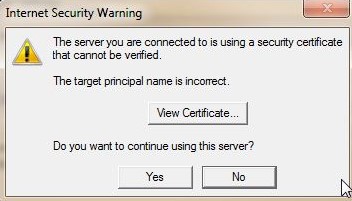
So if you are in the same situation, then you are on the right path. Basically, here in this blog, we are going to discuss how to resolve teh Outlook certificate error. So keep reading this blog to know the best solution to fix this issue.
Well, before going to discuss the method to resolve these certificate issues in Outlook. Let find out the reason for this certification error in Outlook.
Reason for Outlook Certificate Error
If talk about the reason then there four major reasons behind this issue and here in this section we are going to discuss all of them.
- The first and the main reason behind this issue is a wrong certificate, hance when they try to connect to Outlook they get a popup of Outlook Certificate.
- Sometimes the wrong date and time configuration of your machine can also be the reasons behind this issue. Because every certificate has a certain date for expiry and if the date of the system exceeds the date of expiry, then you will notice this issue with your Outlook.
- Another reason for this error, change of domain of ISP. Because every ISP has unique certification and if the teh ISP changes its certification, then you have to update the Outlook certification too.
- Now, the last reason for this Outlook certification error is entering the wrong hostname during the new mail configuration.
Well, now we know all the major reasons for this error so now, ket move towards the method to troubleshooting this digital certificate error in Outlook
How to Resolve Outlook Certificate Error.
Here in this section we are going to discuss the three top-notch free methods to resolve this Outlook certificate popup error. So, without further ado let start the procedure to fix the error.
Addition Tip- Well, all the below-discussed methods you can easily resolve the Outlook certificate error. But if you have any issues related to Outlook data loss and data corruption, then you can try one of the best Outlook data file repair utility. This PST Recovery Software also gives you the option to save the recovered and repair Outlook data files into various file formats such as PST, EML, MSG, HTML, and PDF
#Tip 1: Verify the Certificate Name
Whenever you encounter the Outlook certification error, then the first thing you have to check is the name of the mail server and the certificate Because it is very important to have the name of the mail server and the certificate to establish a smooth connection.
1. Now, to check this follow the below steps:
2. Whenever the Outlook certificate popup appears click on the View Certificate
3. Now, select the Issue to Name option and check for the name of the certificate and the mail server is the same or not.
4. After checking it if the certificate name is not the same, then change it and restart the Outlook program once again.
Note: During checking the certificate, if you find that the certificate has multiple names, then try the hostname one by one and after this nothing happens, then connect to your Internet Service Provider.
#Tip 2: Change the Outgoing SMTP Port
Sometimes the Internet Service Provider blocks some of the outgoing SMTP ports like port 25, and due to this users facing Outlook certification error. Now, to fix this issue you have to change the block port to some other port. And to do this follow the below steps:
1. First, open the Outlook email application on your system.
2. After that click on the File option and then select the Info option.
3. Now, click on the Account Setting option
4. After that again select the Account Settings option from the list.
5. Now, select the email account and press the Change option.
6. Click on the More Settings and then navigate to the Advance Tab option
7. After that change the SMTP port and click on the OK button to save the changes.
Note: There are some Internet Service Providers that block some of the Outgoing SMTP ports hence you have to change the port to 465 if you want to use the SSL port.
#Tip 3: Use Unsecure Port
Note: Using the unsecured port is full of risks, there is a chance of data theft. However, they have their own security parameters lets see the example of the non-secure port POP 110, IMAP 143, and SMTP 587.
We all know that many institute offices and organizations block some of the mail servers such as POP 995, IMAP 993, and SMTP 465 due to security reasons. Now to fix this issue you have to switch to the non-SSL pop which we have discussed above in the “Note”.
Ending Thought
Whatever be the reason for Outlook Certificate Error or Outlook Certification pop-up error, here in this write up we have discussed three free solutions to fix this error. So go through the write-up and try the method to fix the certification error in Outlook.


