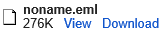Explore How to Open noname.eml File
Consider the user query that will help to understand the problem well:
“I have several complains from the users to whom I sent emails. They told me that the emails forwarded to them are shown as attachments of the noname.eml file. Even they tried to read on Web mail but, it fails to work. Please, can anyone tell how to open noname.eml file ? Any help or suggestion to view .eml files will be highly appreciated.”
In the modern era of technology, everyone wants their work to be done in a flexible way. There are a variety of platforms available for performing even a single task. Users want the diversity in options available and still wants to work in error free environment.
Know What is an EML File
EML file is designed to save the emails in the form of plain text file. Its structure consists of the header and the main body. Header part comprises of the email address of the sender as well as the receiver, subject of the email, date and time when the email was sent to the other user. The body of the emails consist of the other attachments and hyperlinks. The associated list of the application where EML file is supported is Apple Mail, IncrediMail, Mozilla Thunderbird, Microsoft Windows Live Mail, Outlook Express.
Background Information Regarding noname.eml Files
Whenever the user sends an attachment, it is not always necessary that the recipient will be able to open noname.eml in gmail, Outlook.com or any other emails client without any issue. Attached emails need to be processed cleverly, especially in the case of web-based email clients. While using Microsoft Outlook, when a user delivers any email in the form of attachment, they are basically sending a MSG file. But, if MS Outlook application is not installed in the receiver’s system, he/she will not be able to open noname.eml file.
This happens particularly in case of MSG files that during the transmission, MSG files are extracted and reformed into the EML files. This occurs due to receiving mail servers. Addressees will be able to open these EML files with the help of many other installed mail clients. Though, web interfaces of the Outlook.com and Gmail do not provide compatibility to view .eml files on the browser. So, users are left with no other choice than to download the file and then read it locally.
- In Gmail, MSG file will open as:
nonameame.eml
- MSG file in Outlook.com will be present as:
<original subject>.eml
Here, the attached message can also be extracted and read at the bottom of primary or original message.
- In Horde based web email service provider, MSG files will arrive as unnamed.
Solution on How to Open noname.eml File
The noname.eml file in Gmail can be opened with the help of the third-party tool like EML Viewer. This is the trouble-free solution to view noname.eml file. The viewer displays the EML files in a very short duration of time. This noname.eml viewer yields the result very effectively and efficiently. Some of the advantages of using them are:
- Free viewer is an independent tool to open and read the EML files Offline
- Product is compatible with the Windows 10 and all other below versions
- No email client environment is required for working of the software properly
- All the attachments of EML files can be previewed with the help of this tool
- Its simple interface allows the user to auto locate and load the emails
- Enables to view the emails in two different views: Horizontal and Vertical
- Free opener can view and read EML files of different supportive email clients
Time to Sum Up
While sending any email, the message file gets converted to the attachment named as noname.eml. The automated method to open this noname.eml is to use third-party tools like EML Viewer. This is the commercial solution for how to open noname.eml file.