Multiple Solutions To Split OLM File Size
OLM file is standard file format, which stores all data of Outlook for Mac email client on user’s local machine. It is not a default file format of Mac Outlook. Users can export the complete Mac Outlook data on their machine in OLM file format. Sometimes, the size of OLM file exceeds beyond its limit, which may lead to some data loss or corruption. So, to avoid these problems, there is need of splitting large size OLM file. Therefore, the only reliable solution is to avail some trustworthy utility. So, start exploring the blog for the fullest to know the proven solution for the same.
Need To Reduce OLM File Size
There are various reasons of breaking a large size OLM file to small parts. Some of them are listed as below:
- To prevent data loss due to the oversized OLM file
- To solve the corruption issues in OLM file
- To increase the performance of Outlook for Mac
Looking for Some Free Solution to Split OLM file?
If you are looking for some free manual solution, then let me clear the fact that there is no manual techniques available to split OLM files. It only allows to break a large-sized OLM file by dividing it into emails, contacts, calendars, tasks, etc. Hence, it is not a feasible solution when it comes to break OLM files into multiple small file sizes.
Below Mentioned are the Steps to Split OLM Files Manually
- To begin with, you need to create new profile in Mac Outlook. To do the same, navigate to Applications, then right-click on Outlook followed by selecting Show Package Contents option
- Now, from Contents folder, you need to choose Shared Support>> Outlook Profile Manager>>create a new profile
- After creating the profile, migrate the oversized OLM file and export it into emails, contacts, calendars, tasks, etc.
- With this, an OLM file for each data items such as emails, contacts, calendars, etc. will be created.
Discover the Proven Solution to Split OLM File Right Here!
As the manual solution is not an appropriate solution to split OLM file into small file sizes. Using OLM Splitter is the ultimate solution to beat the manual difficulties. .The software incorporates with countless advanced features that efficiently break a large-sized OLM files by size, date, email ID and folder options. It is designed in a manner to split OLM files of more than 20 GB file size without any loss of data.
Here Comes the Step-by-Step Guide of the Tool
- Download and run the software on your Mac machine
- Add the oversized OLM file using “Add File” option and click Next
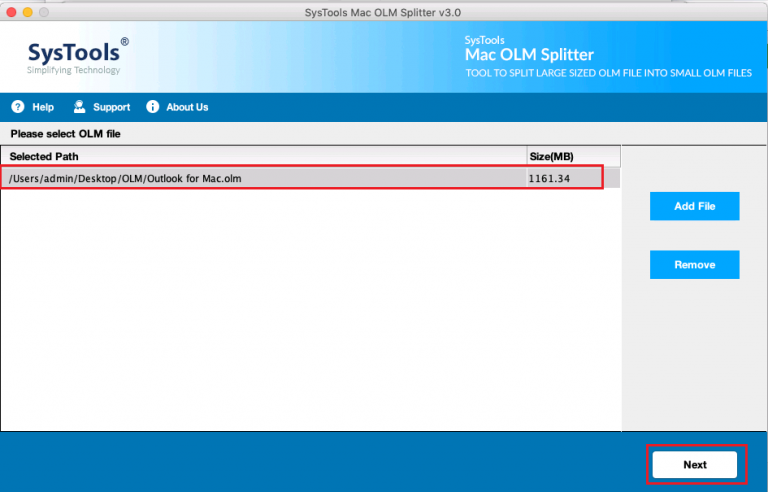
- Using “Split by Size” option, it allows to break OLM i.e., minimum by 100 MB and maximum by 20 GB
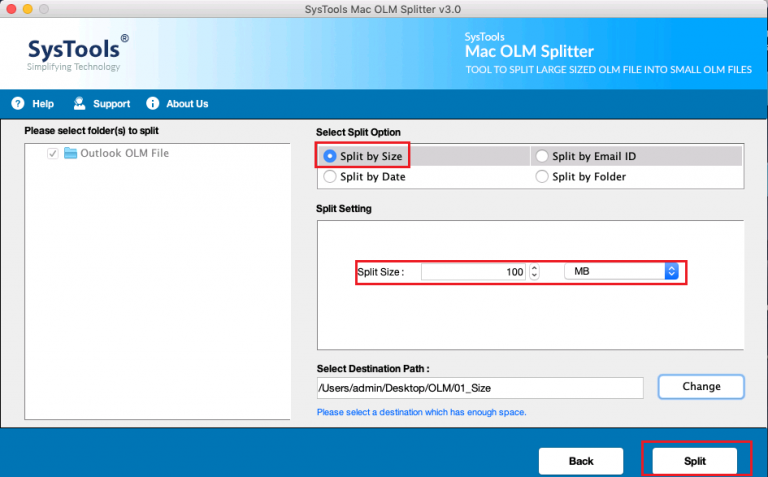
- “Split by Date” is another option in which 2 separate OLM file will be created. One with the data before the mentioned date and another after the specified date. It also includes “Split by Date Range” option in which only the data which is specified within the date range will be divided
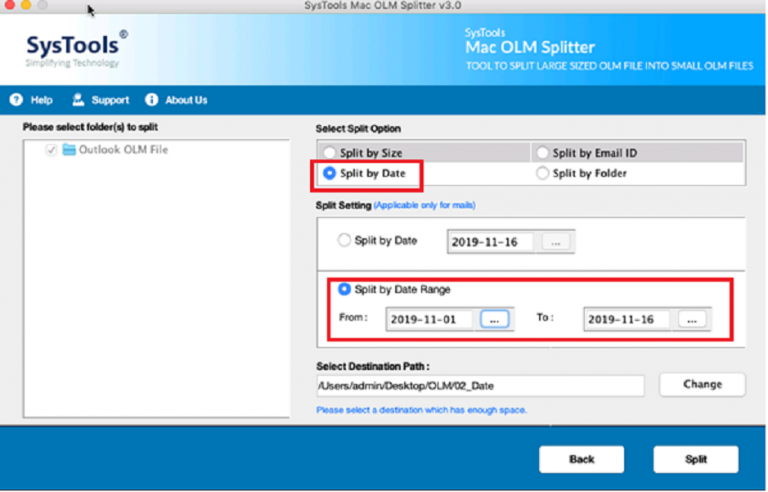
- Using “Split by Folder”, one can divide OLM by all folders and selected folders. Choose the desired option based on the requirement
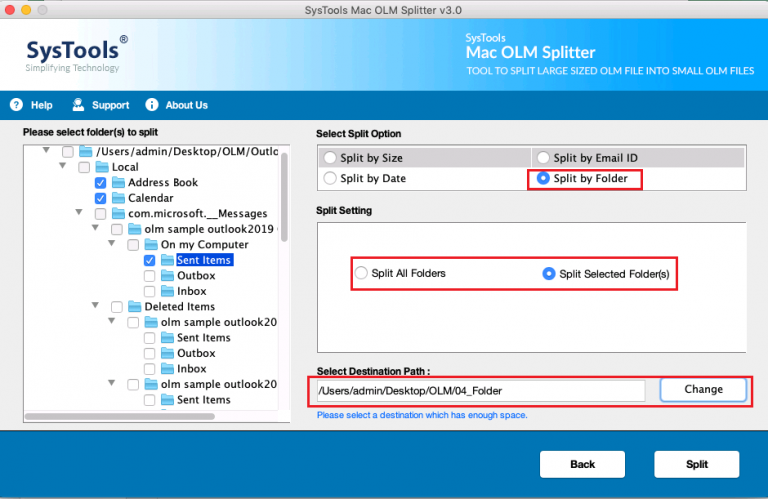
- With “Split by Email ID”, simply set the email ID by selecting the categories i.e., From, To, Cc, Bcc email ID. The selected email ID which falls under these sections will be divided
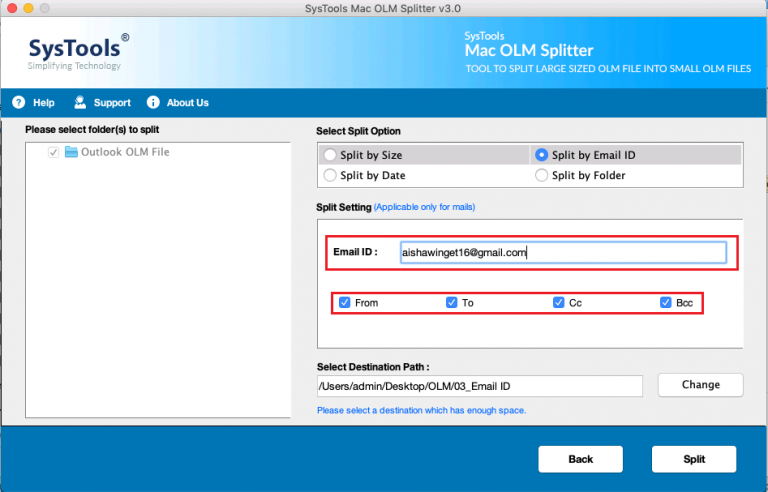
- Once the customized settings are applied, click the Split button to begin splitting OLM files into small file sizes
Closing Thoughts
Sometimes, the user wants to split OLM file of large size to prevent data loss and to avoid corruption in Mac Outlook data files. To break large OLM file to small parts, the only available option to choose some proven third-party utility like Mac OLM Split tool. This software renders varied options to effortlessly break OLM files into small file sizes.


