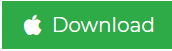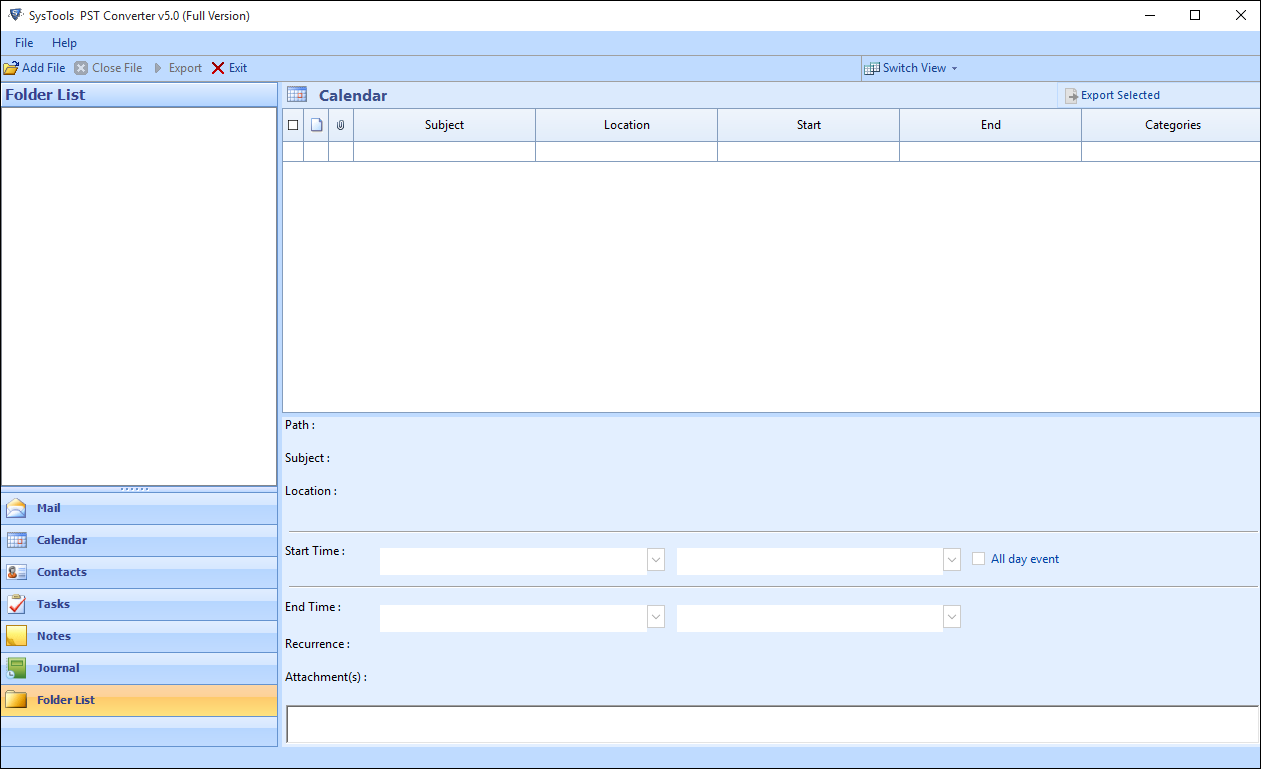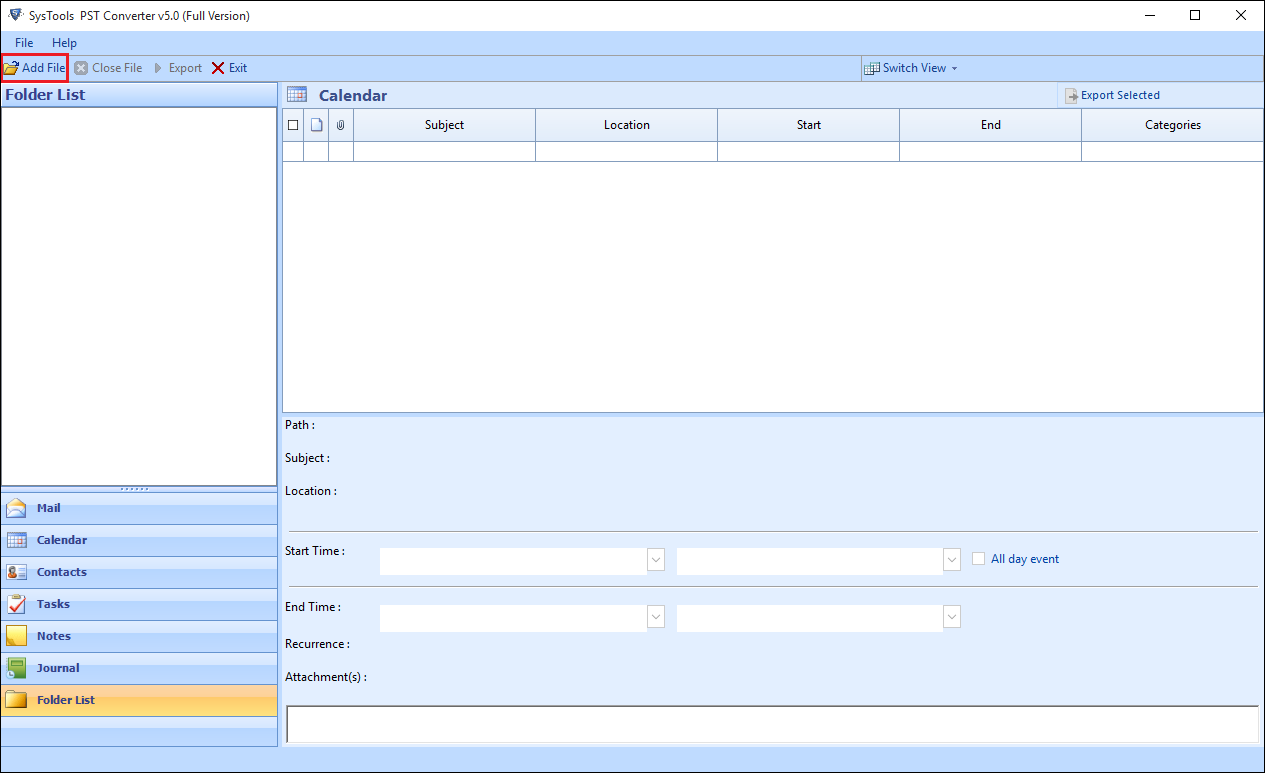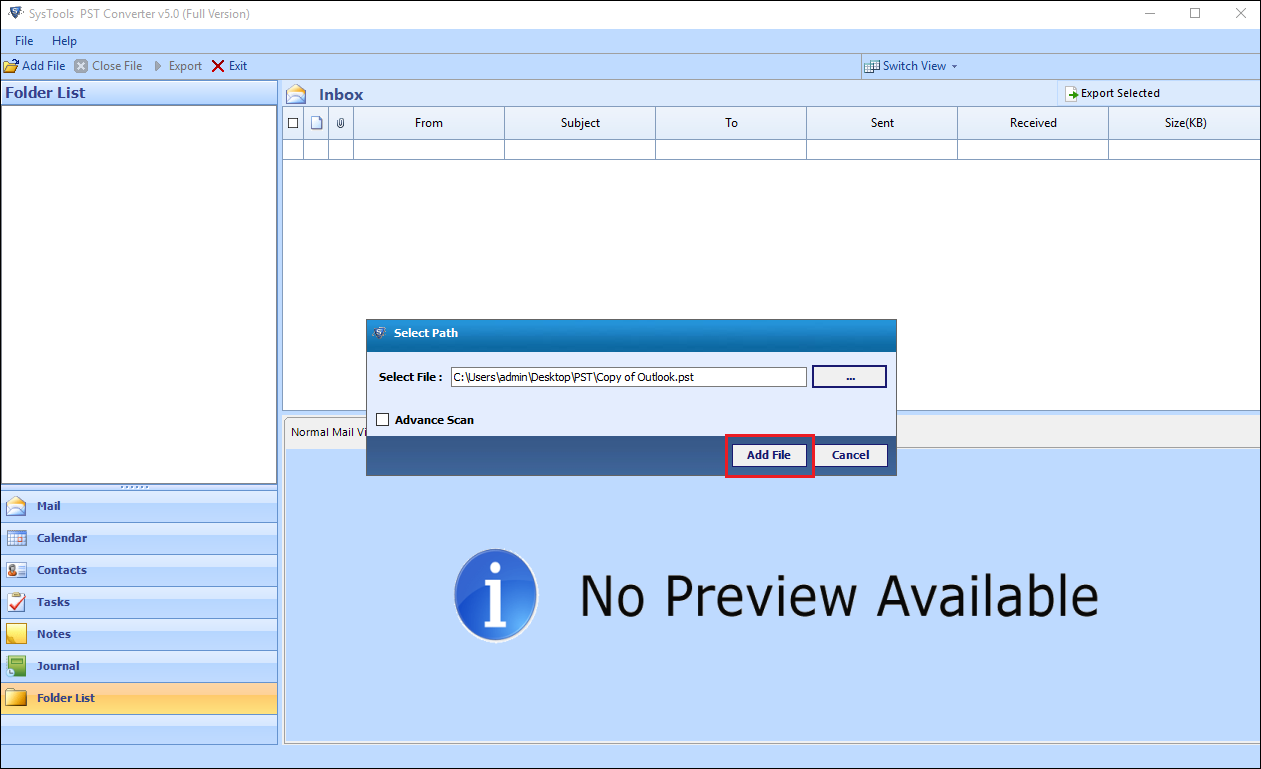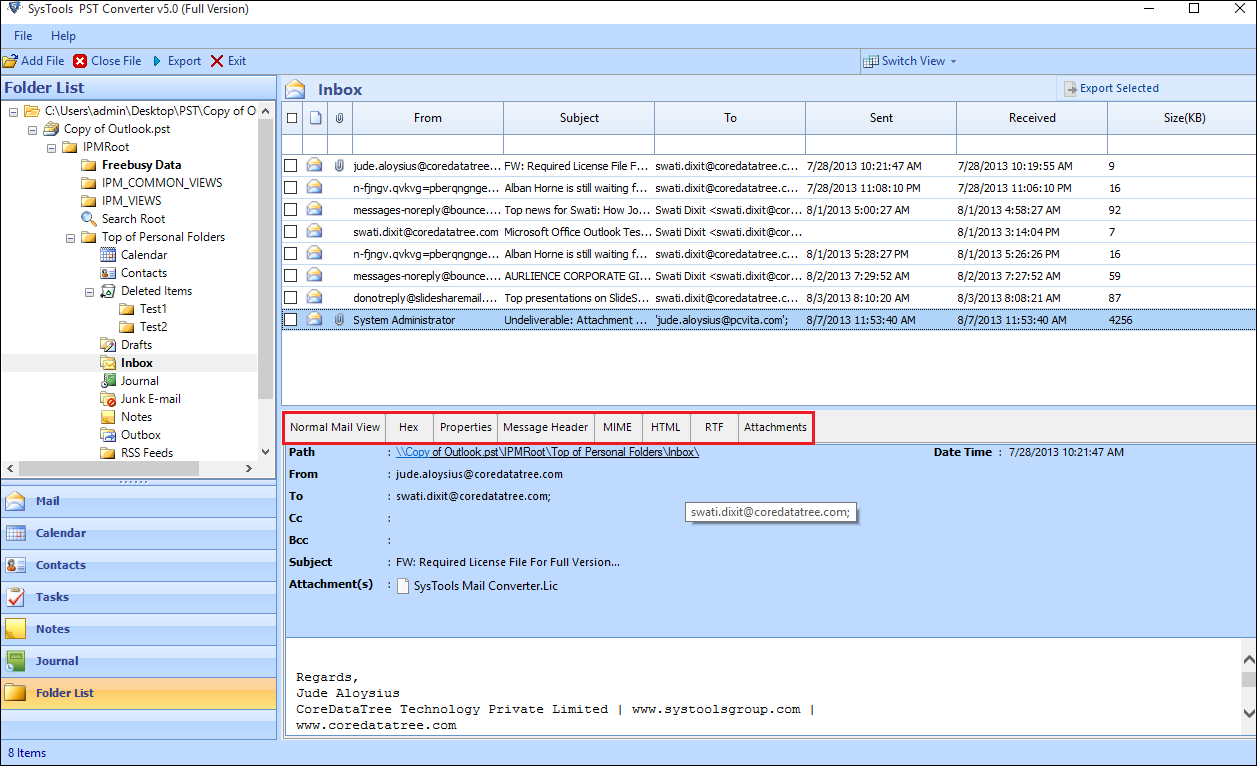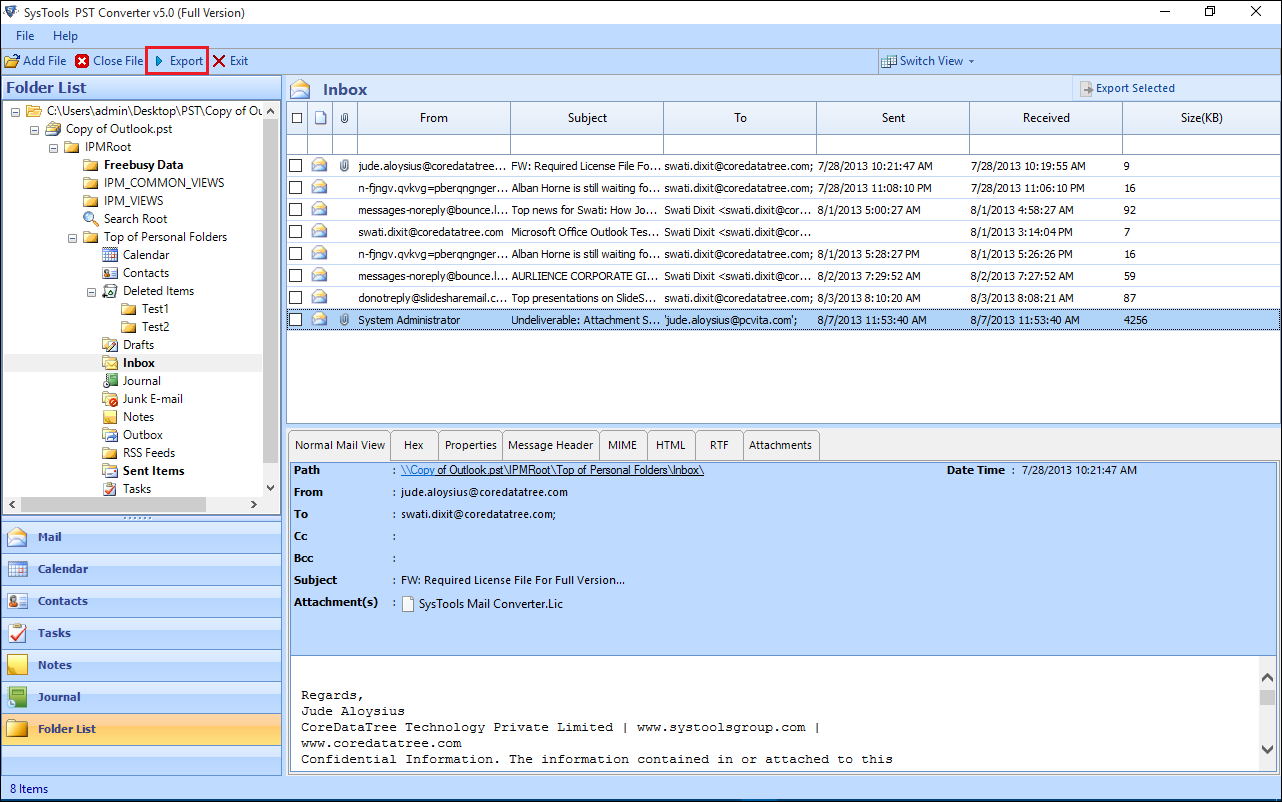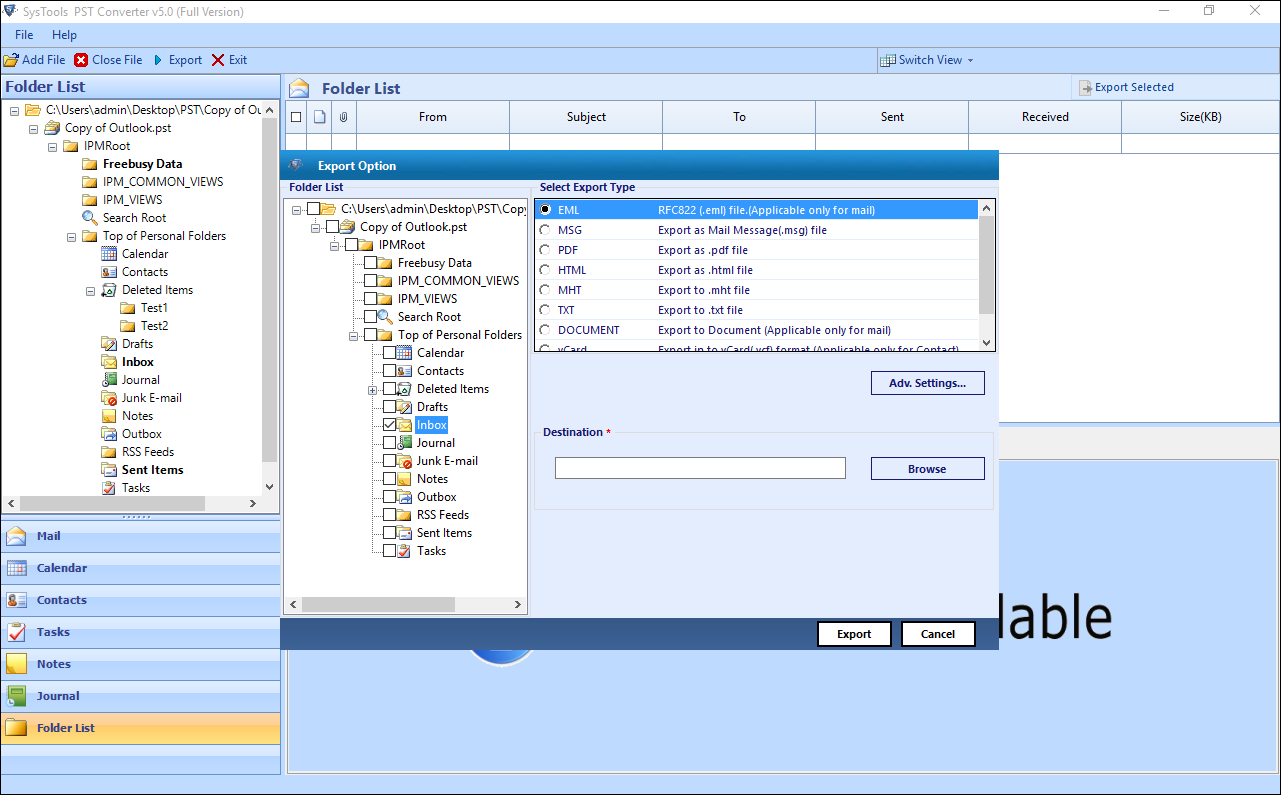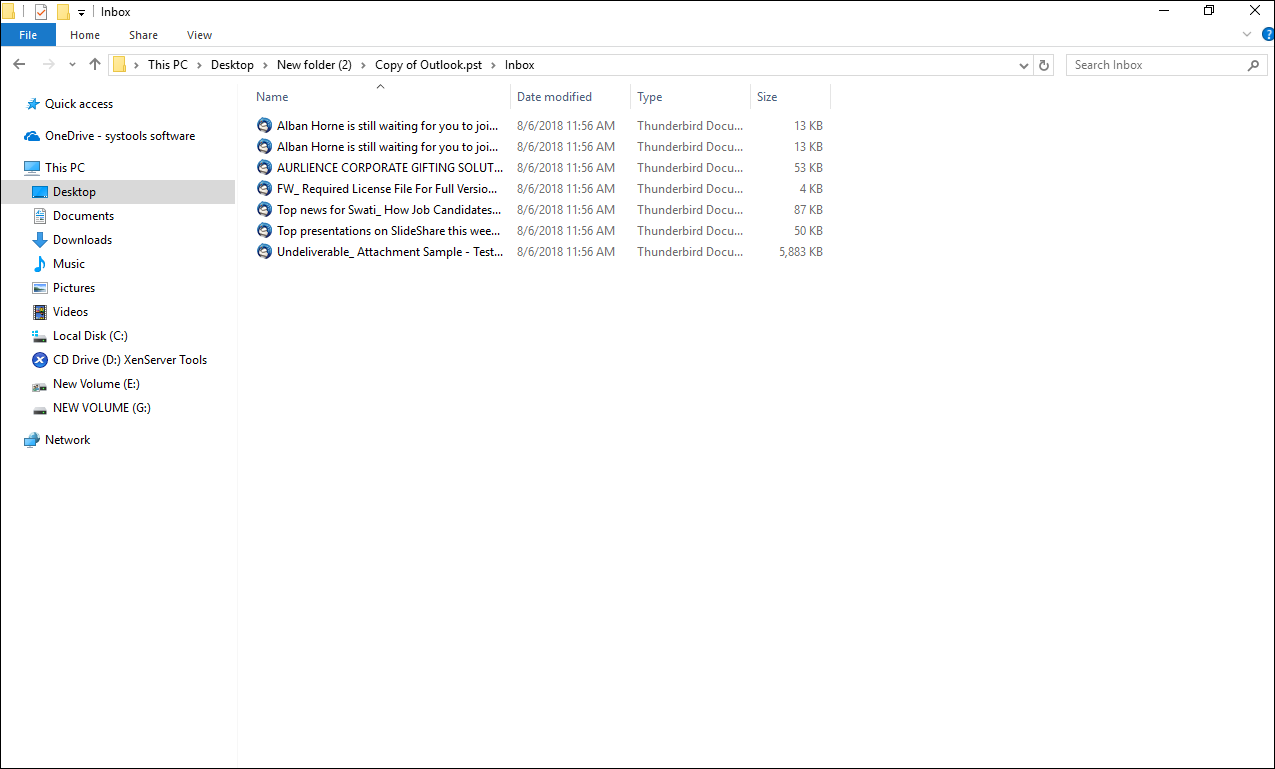Want to Migrate Emails from Outlook to Zoho Mail Format
Nowadays, every organization’s data management and communication process depends on a particular email client. There are numerous email clients available with amazing features integrated into it. An organization selects an email client according to the business needs and features integrated into the email client. In the race of email clients, Microsoft Outlook always comes to be out a winner. It is one of the most frequently used email clients across the globe. However, sometimes the user needs to access their Outlook emails into another email client such as Zoho Mail. Now, it becomes a very challenging task to migrate emails from Outlook to Zoho as Outlook stores emails are present in PST file format, and Zoho Mail support EML file format.
To access Outlook emails in Zoho Mail, one has to convert PST emails into EML file format. Then import EML files into Zoho Mail.
Now, the question arises, is there any workaround to implement Outlook to Zoho Mail conversion?
Yes, Here is the Trick!
One can use PST Converter that helps you to convert PST to EML without Outlook application. Then import EML files into Zoho Mail in a hassle-free way.
How to Migrate Emails from Outlook to Zoho?
In this section, we are going to introduce a step-by-step process to convert Outlook PST emails into Zoho Mail. Now, the complete procedure is divided into 2 steps:
- Convert Outlook .pst emails into .eml file
- Import EML Files into Zoho Mail
Let us start – Get Set Go!
Step 1: Converting PST Emails to Zoho Supported File Format
To migrate emails from Outlook to Zoho, one has to make use of an automated utility. With this software, one can easily convert Outlook PST emails into EML format in just a few clicks. Moreover, while the conversion process the software also provides Advanced Settings such as a naming convention, date filter etc. The utility also maintains the folder hierarchy while the conversion process. To convert Outlook emails into .eml using PST Converter, the user has to follow the steps explained below:
-
- First of all, you have to Download and Install the tool on your system and launch it.
- Click on the Add File option to add the PST file to convert it into EML file format. Select the PST file by navigating to the location where PST file is saved and then add it.
- After that, you need to click on Add File button. The software will begin the scanning process and then will provide a Preview of PST emails.
- You can easily view PST emails directly from the software interface in different preview styles such as Hex View, Properties View, MIME View, RTF View etc.
- Click the Export option from the top to continue.
- In Export Option dialog box, select EML – RFC822 (.eml) file (Applicable only for mail) option.
- Now, click on the Advanced Settings button to set date filter, naming convention and click on the Save button.
- In the Destination field, you have to select the destination location to save the resultant EML file by clicking on the Browse button.
- After selecting the location to save output file, click on the Export button to begin the PST folder to EML conversion process.
- Once the export process is completed, you can Navigate to the destination location and check for resultant EML files.
Step 2: Import EML Files into Zoho Mail
After the conversion of PST emails into EML file format, the user needs to import EML files in Zoho Mail to perfectly migrate emails from Outlook to Zoho. Now, what if the user wants to import single/multiple EML files to Zoho? Considering, both the situations, we are going to explain two methods to import EML files to Zoho Mail.
Case 1: Import Single EML File to Zoho Mail
- First, you have to Sign In into your Zoho Mail account
- Now, navigate to Settings >Import/Export Emails
- After that, you need to select Import from EML option
- Browse and select the EML file which you want to import
- Finally, Zoho Mail will begin the import process
Case 2: Import Multiple EML File to Zoho Mail
- First of all, you have to compress all the EML files into a zip file and then log on to your Zoho Mail account
- Go to Settings > Import/Export Emails
- Now, select Import from EML option and then select zip file containing EML files
- All EML files will be imported into the Zoho Mail account
Note: The maximum size of the Zip file to be imported can be 500 MB only.
Now, Easy For All Users to Convert PST Emails to EML Format!
Many users are not able to find a reliable approach to migrate emails from Outlook to Zoho supported EML file format. Thus, in this blog, we have introduced a two-step process to convert and move Outlook emails to Zoho Mail account. This will help the users to convert PST emails to EML format without any data loss issues.