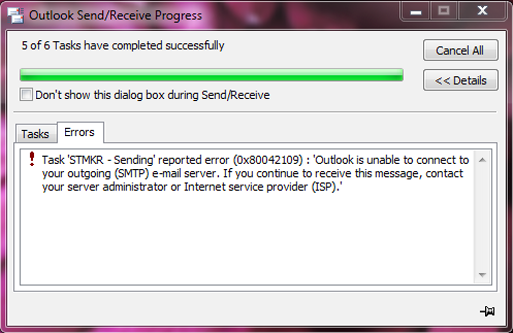Microsoft Outlook Error 0x80042109 Solution: Fix Sending Reported SMTP Error
Summary: MS Outlook error codes and messages pop-ups are a real problem faced by most of its users. This blog discusses reasons for Microsoft Outlook error 0x80042109, the SMTP email server error and its solution in the most extensive way. So that users can their-self resolve this Outlook send receive error issue using the manual as well as automated solutions provided.
Nowadays, Outlook users are increasing rapidly. Outlook is commonly used as an email client as it allows the user to send, compose and receive the email. It is also known as a personal information manager that manages emails, contacts, calendars, tasks in an efficient way. However, most of the users have faced issues while working with Outlook. The problem occurring at sending an email is the difficult part, i.e sending error reported 0x80042109 in Outlook 2007, 2010, 2013, 2016, 2019 is a major problem and here we will discuss its resolutions in an efficient way.
So, one most common error faced by Outlook 2013 users is 0x80042109. The users are not able to find the reliable solution using which they can eliminate this error. Therefore, in this write up, we are going to introduce some easy and trustworthy solutions using which a user can fix Outlook 2016 error 0x80042109.
Instant Solution: Fixing MS Outlook errors and problems is quite easy using software. Here we introduce an excellent application that can easily repair and resolve Outlook PST file corruption issues and related errors. Get to know more about the software in the coming section of this blog.
What is Microsoft Outlook error 0x80042109?
The Outlook 2013 error 0x80042109 occurs mostly when the user is sending emails. Outlook is not able to establish a connection with the Outgoing email server. An error message is displayed when the user encounters this particular error.
Error Message: ‘Sending reported error (0×80042109): Outlook cannot connect to your outgoing (SMTP) e-mail server’.
Facing various MS Outlook errors messages in the account is not a problem. But finding its causes and resolution is the most important part. The error code 0x80042109 in Outlook 2016, 2013, 2010, 2007 versions can be fixed instantly using an Outlook Email Recovery software. The application can fix Outlook PST errors and issues in few simple steps. It can repair damaged or corrupted Outlook PST files without any data loss.
Reasons Behind the Occurrence of Sending Error Reported 0x80042109
The Microsoft Outlook error 0x80042109 can encounter due to different reasons. It very essential to know the root cause of the error. This helps the user to resolve 0x80042109 outlook 2016 error by selecting a correct method. Some of the reasons are given below:
- Virus/malware infection
- Improper internet connection
- Incorrect Outlook account settings
- Incomplete installation of Outlook
- Pending Outlook updates
- Mail Server not available
Methods to Fix Error Code 0x80042109 in MS Outlook
To resolve Outlook 2016, 2013, 2007 error 0x80042109 the user can follow the simple and reliable methods explained below:
Best Solution – Automated Way: Outlook Data Recovery Software
With PST Recovery software, you can easily fix Outlook 2013 error 0x80042109 in just a few clicks. This software repair corrupt Outlook PST file and restore the Outlook file in multiple file formats such as PST, EML, MSG, HTML and in Office 365 (Outlook 365) etc. Moreover, you can also repair the PST file damaged due to minor as well as major corruption. The utility has an easy- to- use interface which will help you to understand its functionality. No technical expertise is required to work with this utility. The software is integrated with the number of tremendous features some of them are discussed below:
- Support permanently deleted Outlook email recovery
- Repair PST files damaged due to minor as well as major corruption
- No file size limitation associated with the software
- Compatible with MS Outlook 2016/2013/2010 and all the below versions
- Repair and restores the corrupt PST in multiple formats
- Recover password protected corrupt PST files
- Supports Windows 10/8.1/8 and all the below version
Method 1: Check Mail Settings
Check the mail settings and make sure that your outgoing server SMTP is selected or not. If SMTP is not selected then this could be the reason behind the occurrence of the issue. To check the mail setting, you have to follow the steps given below to solve Microsoft Outlook error 0x80042109:
- First, click on the Tools and then select Account Setting. After that, select the POP3 account and click Change
- Now, you have to check your name and email address
- After that, you have to check the incoming and outgoing mail server fields and make sure they are correct
- In this step, you have to click on the outgoing server and then make sure that the option My Outgoing Server (SMTP) requires Authentication is chosen
- Now, you have to click on the Advanced and then tick the option This server requires an encrypted connection (SSL) and then click on the OK button to confirm the settings
Method 2: Try to Reinstall Outlook on your System
Incorrect installation of Outlook can be one reason behind the occurrence of sending error reported 0x80042109. Therefore, to eliminate this error you have to reinstall Outlook on your system. First, the user has to uninstall the Outlook and then re-install it. After the completion of the reinstallation process, open Outlook and try to send the email. If the email is sent successfully, then this reflects that the ‘Outlook cannot connect to your outgoing SMTP email server’ issue is resolved.
Method 3: Scan Your System with Antivirus
To fix this Outlook error codes and messages, scan your system with the antivirus. Your system may be infected by a virus or malware this will indirectly affect your Outlook account. After the completion of the scanning process, open Outlook and try to send the email. If you are able to send it then the Outlook send receive error reported is fixed.
If still, you are not able to fix the error with the methods explained above, then switch to Method 5. This method will surely help you to resolve Microsoft Outlook error 0x80042109.
Method 4: Disable Firewall
If you have the firewall program installed on your system then you have to disable it. After disabling it, Open Outlook and then try to send an email. If you are able to do so then the error is fixed.
Conclusion
The MS Outlook is an efficient email client but when it comes to performance it is also prone to different issues. It is important to fix any type of issue like ‘Sending reported error (0x80042109): Outlook cannot connect to your outgoing (SMTP) e-mail server’ error as soon as possible. In the section given above, we have explained some simple yet reliable methods using which the users can easily fix Microsoft Outlook error 0x80042109 in a hassle free way. It discusses fine manual as automated solutions to resolve Outlook 2016, 2013, 2010, 2007 sending error reported.