Mac Mail Remove Attachments Not Working – Tips and Tricks to Resolve the Issue
What to do in a situation where Mac Mail remove attachments is not working which is the only known solution to remove the attachments? How can you perform the attachments removal without knowing the solution? Don’t you worry, we have the perfect solution for this situation here.
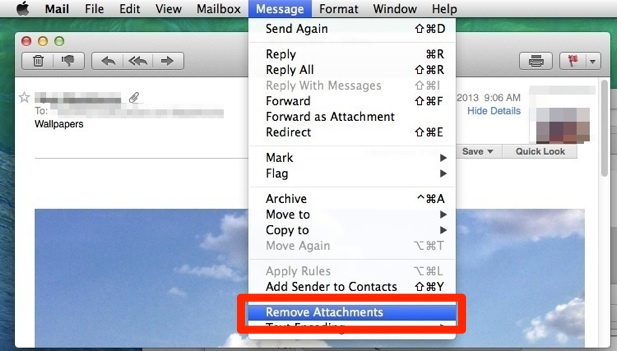
Mac mail application is another email client that helps with communication via emails for business purposes or personal conversations with friends and family. These contain some attachments some of which can be of importance whereas some are just taking up the space. This is why, some users want to remove attachments.
But they are not able to since the Mac mail remove attachment is not working in their case. This makes them go looking for solutions to resolve this error so that they can easily perform the method. Now, we have here a few tricks to help you out with this troublesome query. Here, you will find the solutions to make this option available to remove the attachments from messages in an effective manner.
Let’s get right into it.
How to Overcome Mac Mail Remove Attachments Not Working Issue?
As we all know, there is only one way of removing the attachments from your mail which is the Remove Attachments option. But there have been some cases that have come in notice about people complaining that the Remove Attachments option is not available. This is generally shown when users upgrade to Mac OS Sierra from Mac OS X. You can try two tricks that will help you make the option available.
Note: If you want to extract attachments instead of removing them, you can download the MBOX Attachments Extractor Tool. This software will take out the attachments from your emails and save them locally but these attachments will not be deleted from respective messages.
Let’s now checkout the methods to solve the error: Mac mail remove attachments not working.
What Measures to Take If Remove Attachments is Not Available?
There are two tricks from which one is explained here and the second one is explained in the next section. Follow the steps discussed below:
1. Go to the Mac mail application.
2. Click on the Preferences option and choose the Accounts option.
3. Here, you have to ensure that the Download Attachments option is set to All and not None.
These are the only steps that you need to follow in order to make the remove attachments option visible and working again. If this doesn’t work or the Download Attachments option is already set to All, you can use the following method.
Another Way to Solve Mac Mail Remove Attachments Not Working
Go through the following set of instructions to resolve the issue:
1. First of all, navigate to the Library folder and choose the Mail folder from there.
2. Right-click on the Mail folder and select Get Info option.
3. Now, under the Sharing & Permissions option, make sure that the find account name is set as “name (Me)”.
4. Also, ensure that the Read &Write permission is also beside “name (Me)”.
5. You can click on the Lock Icon and press + icon to add your account and select Read & Write permission.
This is another way of making the Remove Attachments option available. Once it is done, you can remove the attachments as per requirement from your emails in Mac mail.
Ending Words
It is common to find the Mac Mail Remove Attachments Not Working error while updating to Mac OS Sierra from Mac OS X. A good amount of vertical starts panicking in such a situation but this is not such a big issue. There are two simple tricks that users can make use of as discussed in this write-up. These are the only ways to make the remove attachments option available on your Mac machine.
If required, you can download the software that can easily extract all the attachments from your Mac mail. This is a perfect solution in case you want to be sure that the important attachments are not removed along with the useless ones.

