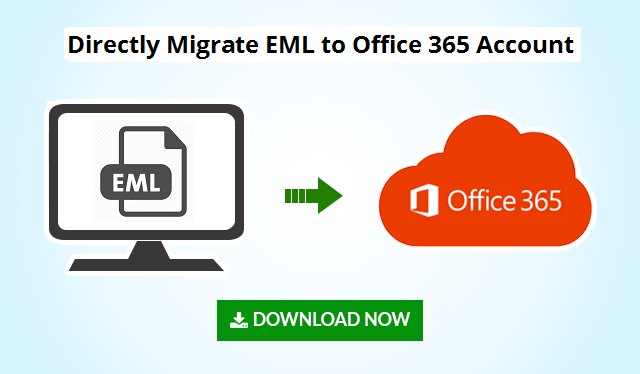How to Import EML Files into Office 365?
Want to upload old EML files into your Microsoft Office 365 account. Just follow the guidelines explained in this post. Import EML files to Office 365 cloud account with all attributes.
Though desktop email client has its own importance, sometimes the user may need to switch from the desktop applications to web-based platforms to avail the benefits of updated features. While working with email clients like: Windows Live Mail, Thunderbird, Apple Mail, etc. user needs to work with EML files, which is its commonly supported file format. This article will act as a reference to guide users to import EML files into Office 365 platform to avail the advantages of working in the cloud from any device.
Methods to Import EML into Office 365
- The direct way to Import EML to Office 365 Account (100% Working)
- Import EML Files to Office 365 Account Manually (Not Recommended)
Method 1: – Import EML Files to Office 365 Using Software
The solution is verified by Microsoft MVP and IT experts. The EML to Office 365 Migration Tool is the perfect utility to migrate emails from your local system to a cloud-based Office 365 account.
The software ensures complete data migration. Import emails along with attachments, contacts, calendars, task, notes, etc. follow the steps listed below:
Steps to Import EML to Office 365 Account
Follow the steps and upload complete data in same format:
Step 1: – Download EML to Office 365 Import Tool and Install on Your Windows computer system.
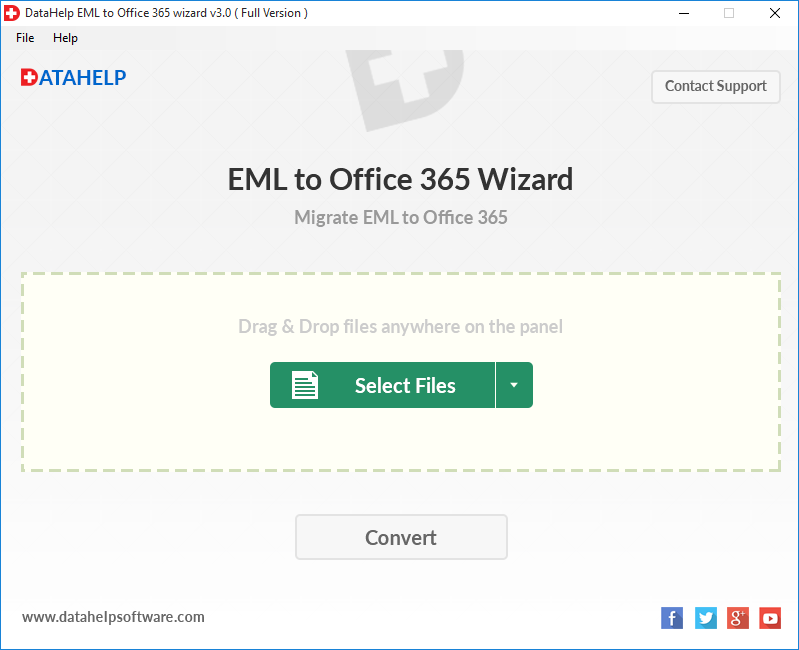
Step 2: – Browse EML files either by Drag and Drop or Select File option.
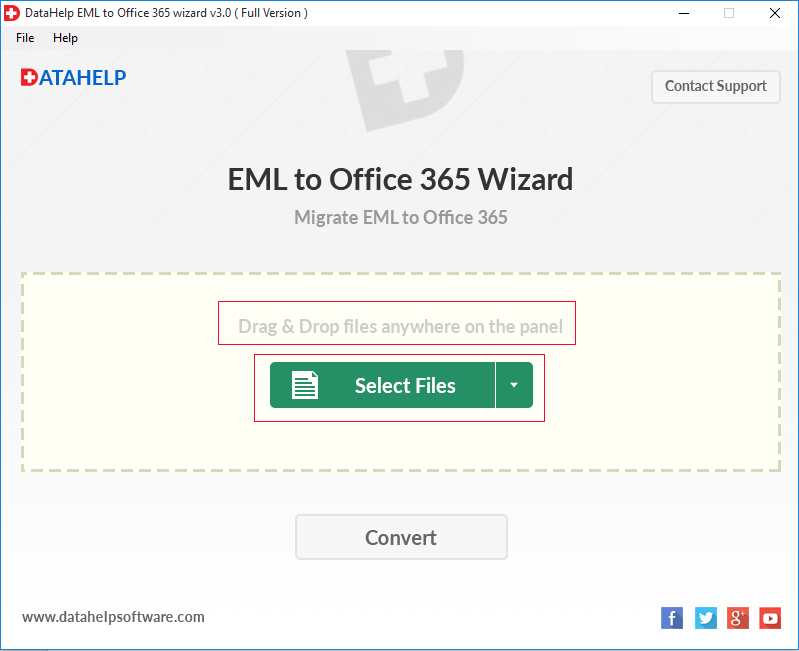
Step 3: – Complete the browse option. Select all EML files and click on the Open button.
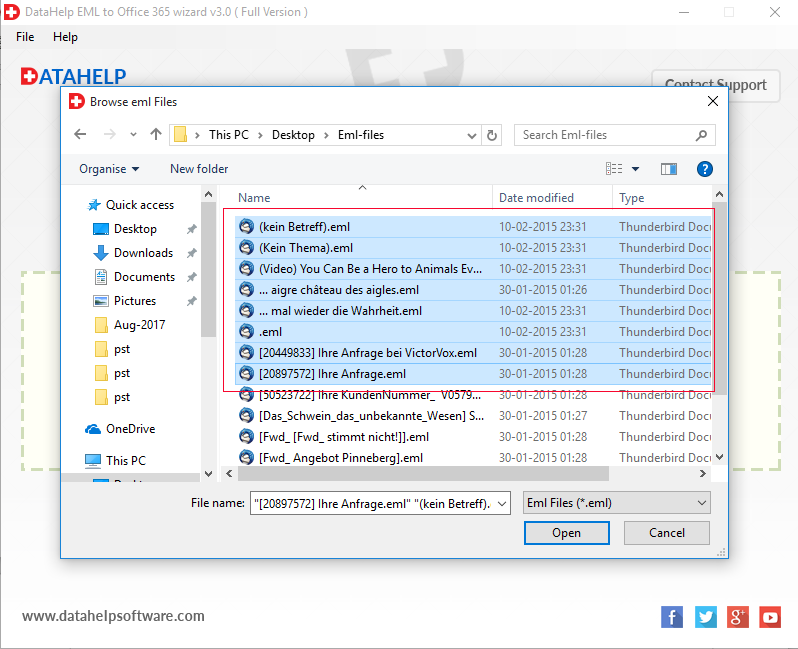
Step 4: – Software will show you the count of all browsed EML files. Click on the Convert button.
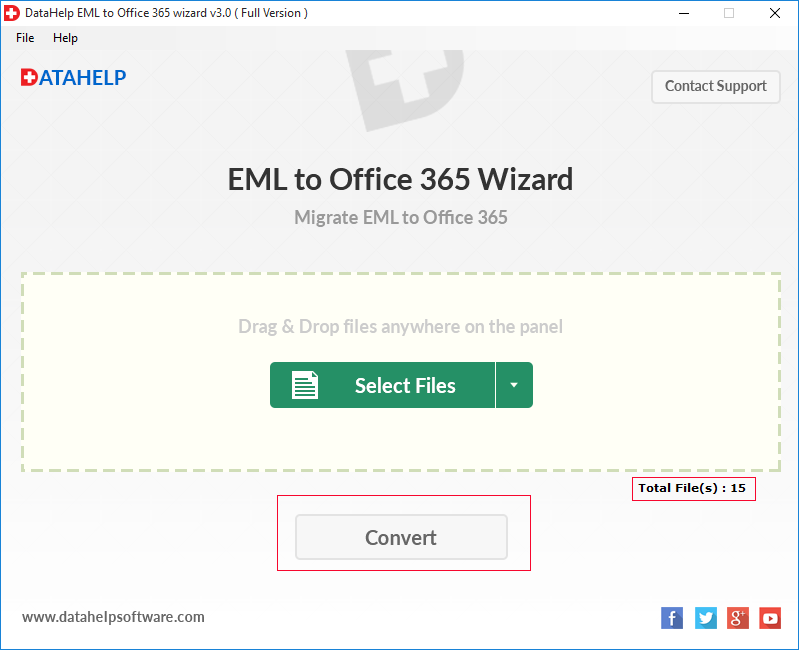
Step 5: – Provide your Office 365 account credentials and authenticate (click on the Login button). Date filter option also available to import selected EML files to Office 365 account.
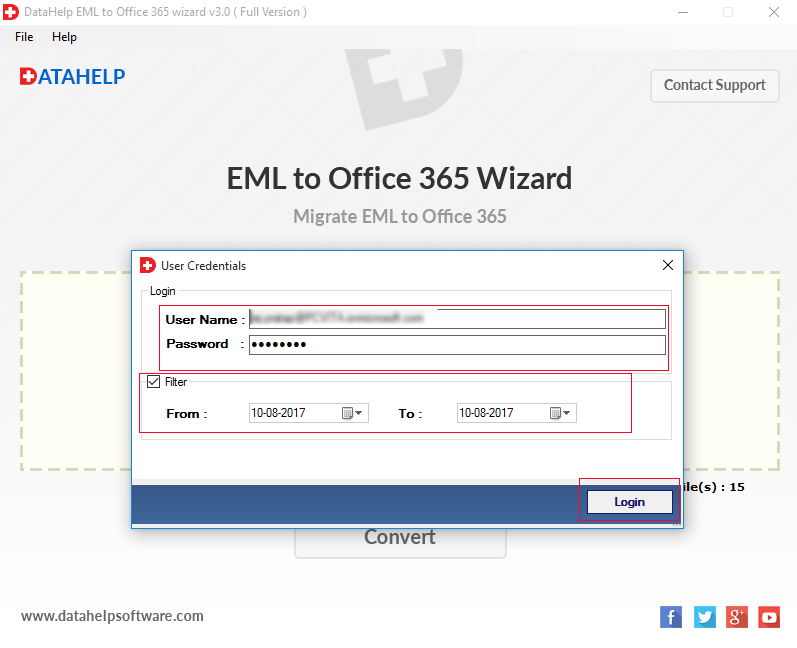
Step 6: – Software will show you the Migration progress report. After completing you will see a successful message. After that click on the OK button.

Method 2: – Export All EML into Office 365 Supported PST Format
In order to carry out the conversion process, we will use a feature in Windows Live Mail that allows the user to drag and drop EML files to a folder and this folder will be exported to MS Outlook.
It is a two-step process:
Step 1: – Export EML files into Office 365 PST Format Manually
- Launch Windows Live Mail (WLM) and the Windows Explorer
- In Windows Explorer, open the folder having EML files
- Keep both the windows open making them visible
- Drag all the desired EML files from Explorer and drop them to a Messages Folder in WLM
- In WLM, go to File->Export->Email Messages
- Choose an option with MS Outlook or Exchange and press OK
- Outlook will be started in the background.
- Choose the ‘Selected Folders’ button to select the folder having EML files
- Click OK and then the Finish button to complete the Export procedure
- Check and the user can see all the EML messages are present in Outlook.
Though the above method works up to some extent, it has few limitations. They are in Need of Exchange Server Availability, Loss of attachments, and very time-consuming for the conversion of a large number of EML files.
Step 2: – Import this PST file to Your Microsoft Office 365
To complete the import process. You can opt either for Network Upload or Drive Shipping method. Both the solution is not recommended.
Both the methods are explained on the Microsoft official site. You can take look there.
- Network Upload (requires Extra Effort)
- Drive Shipping (Time Taking)
Note: – The steps mentioned in method 1 are verified by IT experts and recommended to use. You can use it to Import EML to Office 365 Account.
Conclusion
As there is a direct method to import EML files into Office 365, the article suggests the users go for a workaround solution that involves the EML to Office 365 import tool. It has defined a detailed procedure of both the methods, which will help the user in uploading EML files to Office 365.
Queries related to Import EML Files into Office 365
Q. I am using Windows Live Mail to access my emails in Office but Now I want to access my emails from OWA and Outlook. Therefore I want to import EML files into Office 365 user account. Please guide me through this process.
A. You can go through the above procedures to import EML to Office 365 account. There are two different tools download button are given. You can use one tool for importing EML into Outlook File Format (PST) and another can be used to Import converted files into Office 365 Cloud.
Q. I have purchased a license of the Office 365 user account and want to import all EML files into Office 365. So I want to ask that is there any manual method to import EML Files into my Office 365 account?
A. No, There is not any direct free manual method to import EML to Office 365. But you can go partially manual steps for importing. Like you can import all EML files into Outlook Data file (PST) using the manual method which is described above in the #1 section and then for importing converted PST files into Office 365 you can use Office 365 Restore tool which you can download by clicking on above button.