How to Convert GIF to PDF File Extension ?
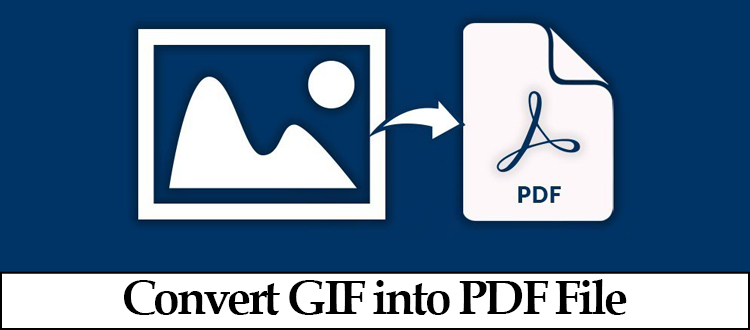
Get to know the fastest and straightforward method to convert GIF to PDF file format in Windows 10, 8, and 7.
PDF documents have become the most popular file format that is easy to manage or store data files / documents and used to share various files to different platforms.
Using the PDF file can help you to easily share, edit and add text to your GIF images.
User Query- “Hi I am searching for the solution to add GIF image in PDF File format as I am required to send them to another person through the mail server. I have implemented several methods to export them in a PDF format. But none of them have performed well or provide me great results. So can anyone knows the simple and safe procedure to convert all my GIF images file into PDF file extensions ?“
Hence, we are going to look after the smart solution to convert multiple GIF to PDF file format in high-quality images.
Simple Way to Convert GIF to PDF File Document
Batch Images File Converter Software helps you to convert or export multiple image formats such as GIF, JPG, JPEG, PNG, BMP, Icon, TIFF, etc. into PDF, DOC, DOCX, HTML, and Text(Base64) formats.
The tool is capable to create and save all the GIF images in a Single PDF file or single PDF file for every image with providing the facility to manage Page size, margin, and page orientation.
To convert multiple GIF to PDF format, users can change the sequences of the images and can carry out exported files in high quality.
Add GIF images in the PDF converter tool and have a preview of each image before the conversion process.
Merits of Using This Software
These are the benefits of using the GIF to PDF converter tool-
Maintain GIF Image- During the conversion task, the resized image or the new size or dimension allocated to the GIF image does not damage the image. This tool has advanced mechanisms that preserve the GIF image quality.
Save Single or Multiple PDF files– This software has two options to save exported files.
- Create Single File- This option will create a single separate PDF file for every single image.
- Create Multiple File- This option will save all the converted images into a single PDF file.
Convert Multiple GIF to PDF Files- The image converter permits users to add multiples GIF images into PDF file extensions in bulk without losing their quality.
Also have the option to convert several images type such as JPG, JPEG, PNG, TIFF, EMF, JFIF, etc into HTML, DOC, DOCX, and TEXT(base64) file extensions.
Customize Page Layout- To convert GIF to PDF file document, this tool permits the user to change the page layout settings
- Margin- User can set top, right, bottom, and left margin of the page between 2mm to 10mm.
- Page Size- Allow user to choose page size which is generally A4 size is required.
- Paper Orientation- Permits user to change the converted file by selecting Portrait and Landscape feature.
Change Sequence of the Images- Add GIF image in PDF converter tool and change the order of the images accordingly by selecting the Move up and Move down option.
Select the Location- This tool allows users to set or change the path of the exported files and documents. By default, it is set to Desktop.
Show Success Report of Conversion Task- Displays the total, success, and fail count of the exported files during the process.
How to Add GIF Image in PDF Converter Tool
Step-1 Install and run the GIF Image Converter software to convert GIF to PDF file document.
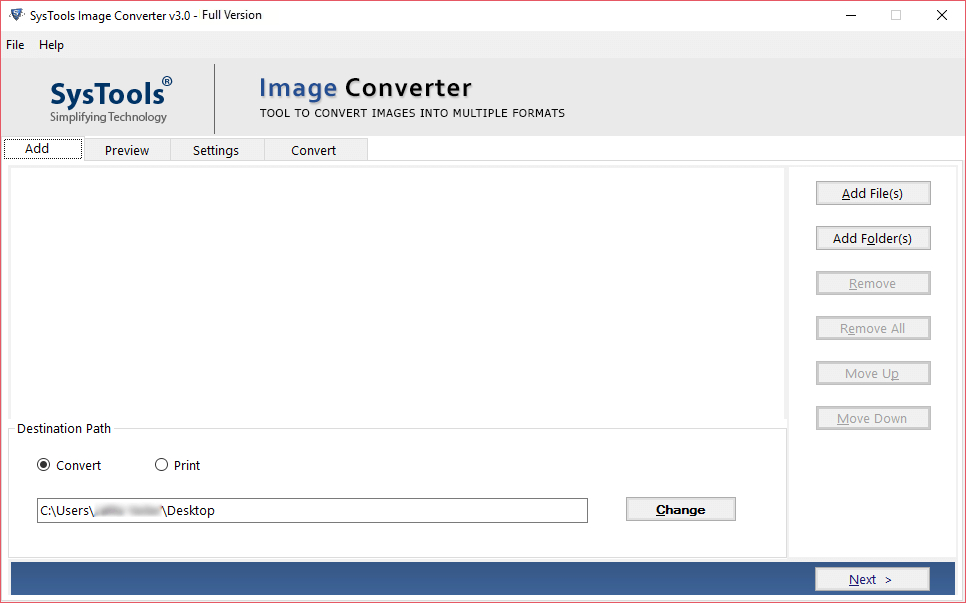
Step-2 Then add GIF images by selecting the Add file or Add folder option
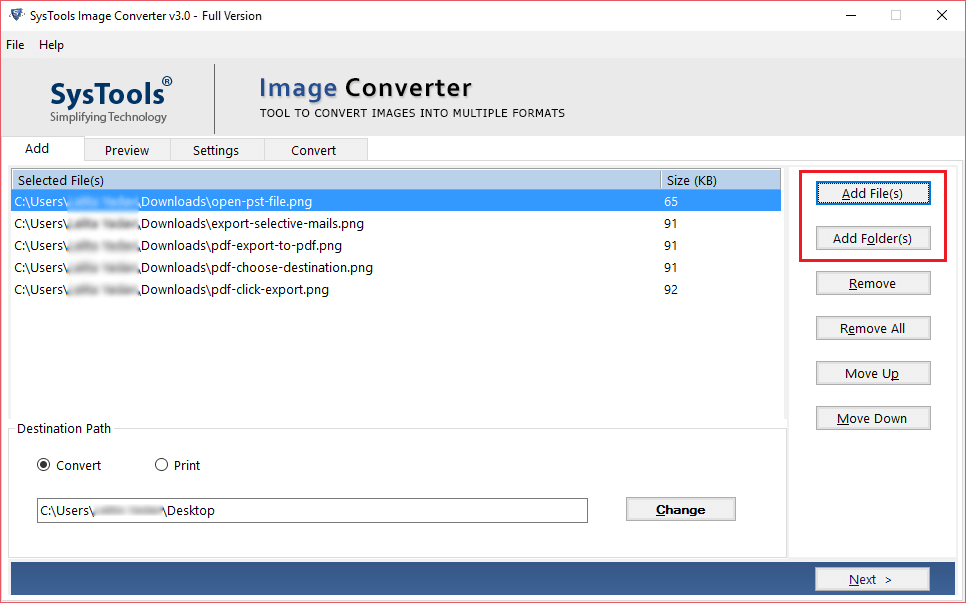
Step-3 In any case if you want to remove the added file or folder select the Remove or Remove All option.
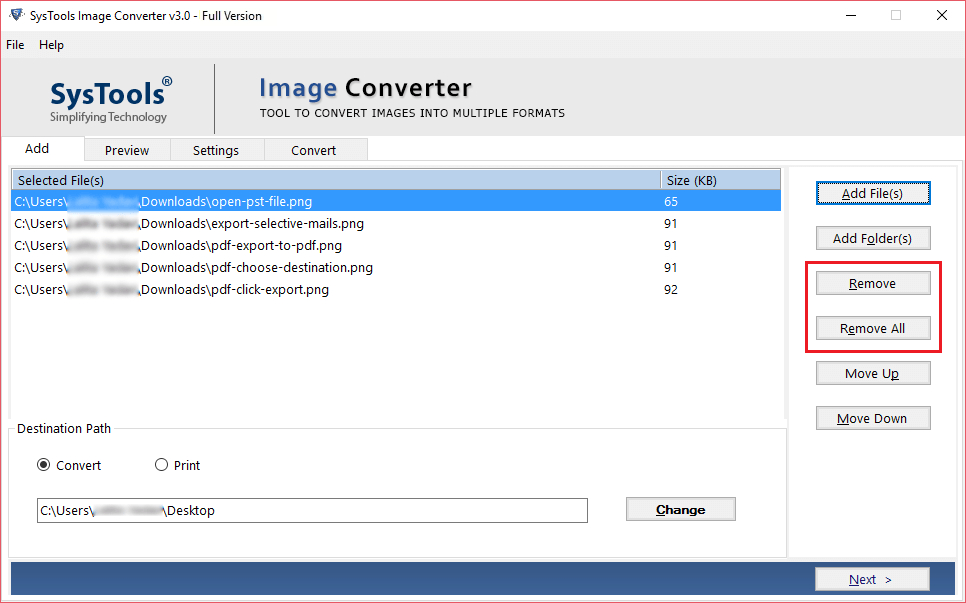
Step-4 Now change the order of the image accordingly by click on the Move Up and Move Down buttons
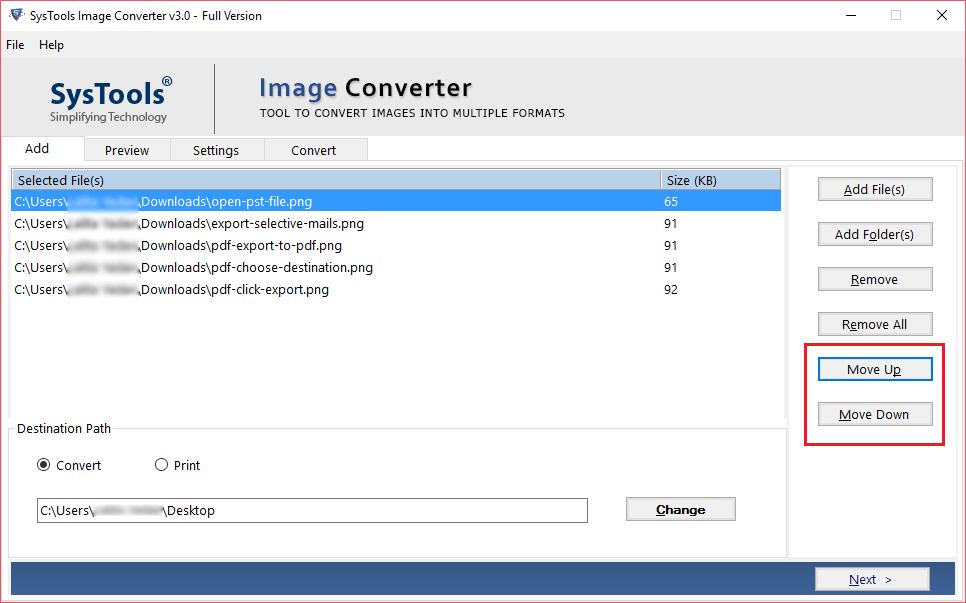
Step-5 Then click on the Convert option to convert multiple GIF to PDF documents and select the desired location.
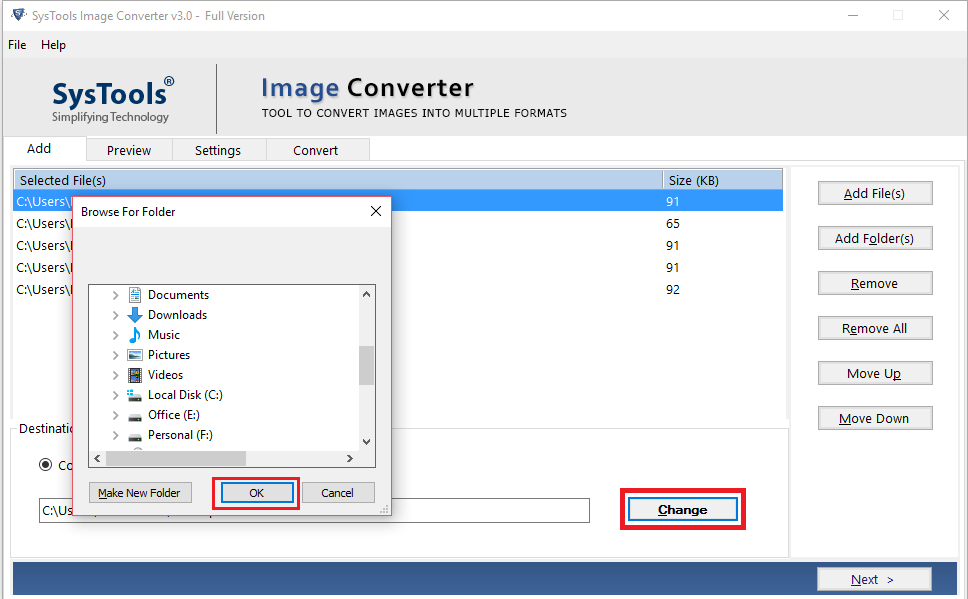
Step-6 Last step is to select the PDF option from export formats.
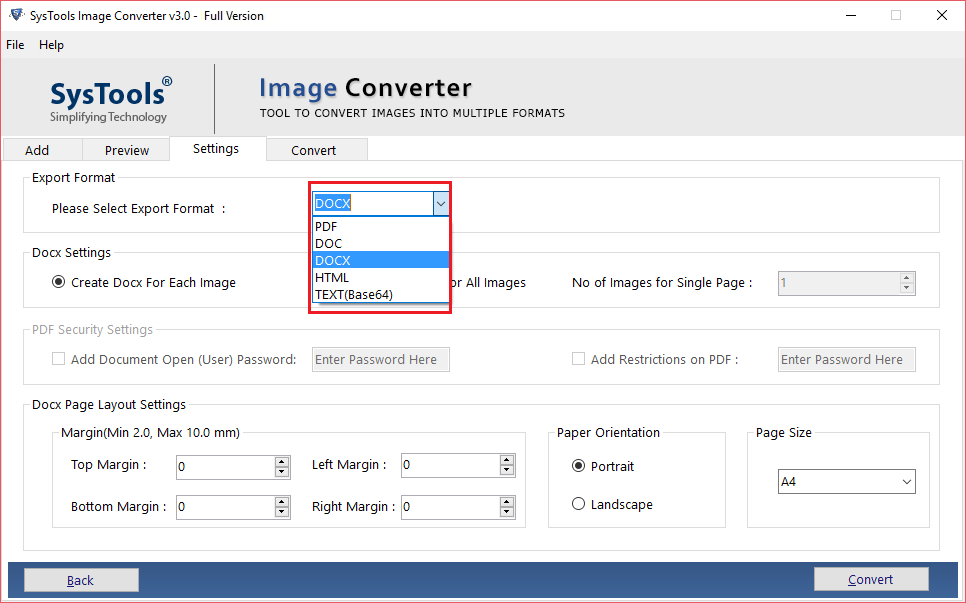
Testimonials
“It is the best GIF image converter software that supports multiple images format such as JPG, PNG, GIF, JPEG, etc. This software helps me to export my multiple images into a PDF file format without causing me any trouble.”
“Since I have tried many tools to convert multiple GIF to PDF files. I can give a guarantee that this tool has excellent performance and provide me great results. It has some amazing features that do not harm or kill the quality of any image format.”
Final Words on How to Convert GIF to PDF File
It is easy to add GIF image in PDF file extension if you know the right way. This perfect utility provides many features and benefits to carry out the conversion process.
Moreover, this software also provides several other options to export multiple images into the desired file format and enjoy the benefits up to the trial limit.

