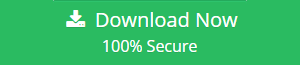[Solved]How to backup PC to OneDrive for Business? – Quick Guide
There are many cloud storage platform and it’s hard to choose the one which best suits your needs. Especially when all these storage services look similar to one another, the only difference you can find is there layouts and names. If you consider Google Drive or OneDrive, there is no difference between them for a normal user. It’s hard to find to choose a better one for your business. Maybe you’ve heard about OneDrive and OneDrive for business. There are many peoples who are still unaware of the benefits of storing data in OneDrive Cloud. As many people are confused between the OneDrive and OneDrive for Business. This guide will clear all your queries and also solve the frequently asked query “how to backup PC to OneDrive for Business”.
This Guide Contains each and everything you need to know about cloud storage and how cloud storage can help you to boost your business.
What is the Difference Between OneDrive and OneDrive for Business?
OneDrive which is previously known as SkyDrive is a free storage space provided by Microsoft. Where one can store their data personal data.
Whereas, OneDrive for business is a part of Office 365 (SharePoint). It provides you a place on cloud to store all your work data. It allows an organization to provide cloud storage for its employees which can be managed from a single location.
Benefits of Storing Data on OneDrive for Business?
If you store data on cloud storage platforms such as OneDrive then you can access the data from anywhere and anytime. It can provide a sufficient amount of boos to the organization as the management and accessing of data can be done anytime.
Following are a list of benefits:
- Easy to maintain data on a cloud
- Less Maintenance Cost
- Access data anywhere and anytime
- Ease in project planning
- It’s easy to share data from cloud
- Provide a complete business application
- Increase storage space on demand
Methods to Backup Your PC to OneDrive for Business
There are generally two ways using which you can backup your computer data to OneDrive. First, by using the traditional drag & drop method. Second, by using a professional tool like File System to OneDrive Migration tool. Both the methods work perfectly, the difference is between the functionality they provide and ease of migration of data.
Traditional Method to Backup PC to OneDrive for Business
The traditional method is both a simple and trickiest method to backup PC data to OneDrive. If you are backing up only a few files or folder then this method is sufficient for you. But, if you are backing up multiple files and folder then remembering which data backed up and which didn’t is difficult. So, if you have few folders to be backed up then you may prefer this traditional solution.
The steps to use this method is simple:
1. Open your OneDrive for Business account
2. Now, go to your system and select the files and folder you need to backup
3. Press and hold left click on the folder, then drag the folder and drop it in your OneDrive account.
It’s simple, isn’t it? But think what happens if suddenly your internet connection is lost or system shutdown. It will not be easy to determine how much data is migrated. And you cannot take risk of losing your data right?
Then it’s better to use professional tools for this purpose. If you are only backing up a few files (upto 5 GB) then still it will be a better choice to use the demo version of the tool. At least they are safe and secure to use.
Best way to Backup PC to OneDrive for Business
A professional tool is always the best solution when you are working on business platforms. The most recommended tool by the MVP’s for storing data on OneDrive is File System Migrator. This automated tool is completely safe and easy to use. Using this tool user can backup complete PC data into OneDrive for Business account with ease.
Following are the benefits of using professional tools
1. Backup complete computer data to OneDrive
2. Multiple filter option of backing up selected data from a folder
3. Incremental backup feature to backup only new and update files
4. Maintains a hierarchy of backup folder same as that of source
5. No file size restriction during the backup process
6. Resume migration in case of power or internet connection loss.
Steps to Backup PC to OneDrive for Business
1. Download and Launch the Tool
2. Choose the Destination cloud platform as Office 365
3. Activate your Office 365 Domain and Create Office 365 client Id
4. Enter the Office 365 account Id and authenticate
5. Select the Folders from your PC that you need to backup
6. Apply the Filters for selective data backup
7. Choose the destination folder on OneDrive account
8. Click on Start button to begin the backup process
Note: Try the Free demo version of the recommended tool to backup upto 5 GB PC data to OneDrive for Business account.
Conclusion
In this blog, we have tried to resolve the confusion between the OneDrive and OneDrive for Business. Also, the best method to backup PC to OneDrive for business. We have explained two methods in this guide. It is recommended to use a professional tool for backup. If you want to backup few file/folder then use Demo version and If you are backing up large data then you can use the licensed version of the tool