How to Convert EML to PST File for Outlook in Easy Steps? – Solved
Summary: You may need to convert your mail messages from EML to PST format for many reasons. But sometimes, you require specific emails and need to export a list of EML files to PST for a certain date range instead of the entire mailbox. So, if you want to export EML files for a particular date range to the PST file. Just go through the blog and by the end of it, you will get the solution to free convert EML to PST file format.
Download EML to PST Converter
Windows OS Buy EML to PST Converter
(100% Secure)
Messages in EML/EMLX format are used by different email clients such as Windows Live Mail, Mozilla Thunderbird, Apple Mail and, eM Server, etc. Many users want to migrate their emails to Outlook as it offers many advanced features and for this, you need to convert EML to PST format.
But Microsoft Outlook does not work directly with EML files and does not offer any way to import them. If you want to use a list of .eml files in your Outlook profile then, firstly you need to convert EML to PST format.
Outlook is one of the widely used email clients for users who rely on Windows PC. All the emails and other mailbox data like journals, contacts, calendars, etc. of Outlook are stored in the Personal Storage Table (PST), which is an Outlook data file. So first, convert EML to PST format and then use it in Outlook.
Considering a Scenario:
“Hello, I am a Thunderbird user from past 2 years and having more than 20000 email messages. Now, I want to transfer only a selected range of EML files to PST format for my commercial purpose. But how? I did not perform any type of email migration before in my life. Please suggest a simple and reliable solution so that, I can convert only required EML files to PST without facing any trouble.”
Before jumping to the solution let’s discuss why users looking to export EML to PST format?
Reasons to Convert EML Files to PST
- For better security of files. (EML is a simple file format that is unable to secure data as compared to the PST file).
- When users switch their email client to Outlook for better accessibility.
- Outlook provides high security and an easy interface all compared to other email clients. Many users find it easy to handle their email addresses and personal information with it.
- In the PST file, no internet connectivity is required to access the data that is opened earlier.
- There are some additional features in MS Outlook-like spell check, quick view, etc. which are not present in other email clients.
Now Question Arise
Methods to Export EML to PST Format
There are two possible ways to convert selected EML files to PST format by date range.
Note: – Before opting free manual method to convert EML to PST format, check limitations.
Method-1. Free Convert EML to PST Manually
Follow the steps listed below and export EML to PST format manually for free.
Step-1: – Go to the location (folder) where EML files are stored.
Step-2: – Import .eml files into Microsoft Outlook.
- Launch MS Outlook.
- Open the folder and Drag-and-Drop the .eml files to any Outlook folder. (But it will limit you to drag and drop only one EML file at a time. Not recommended for bulk EML files.)
Step-3: – Now, export emails into the PST file
- Open MS Outlook >> Click on File tab>> click Open &Export>>click import/Export.
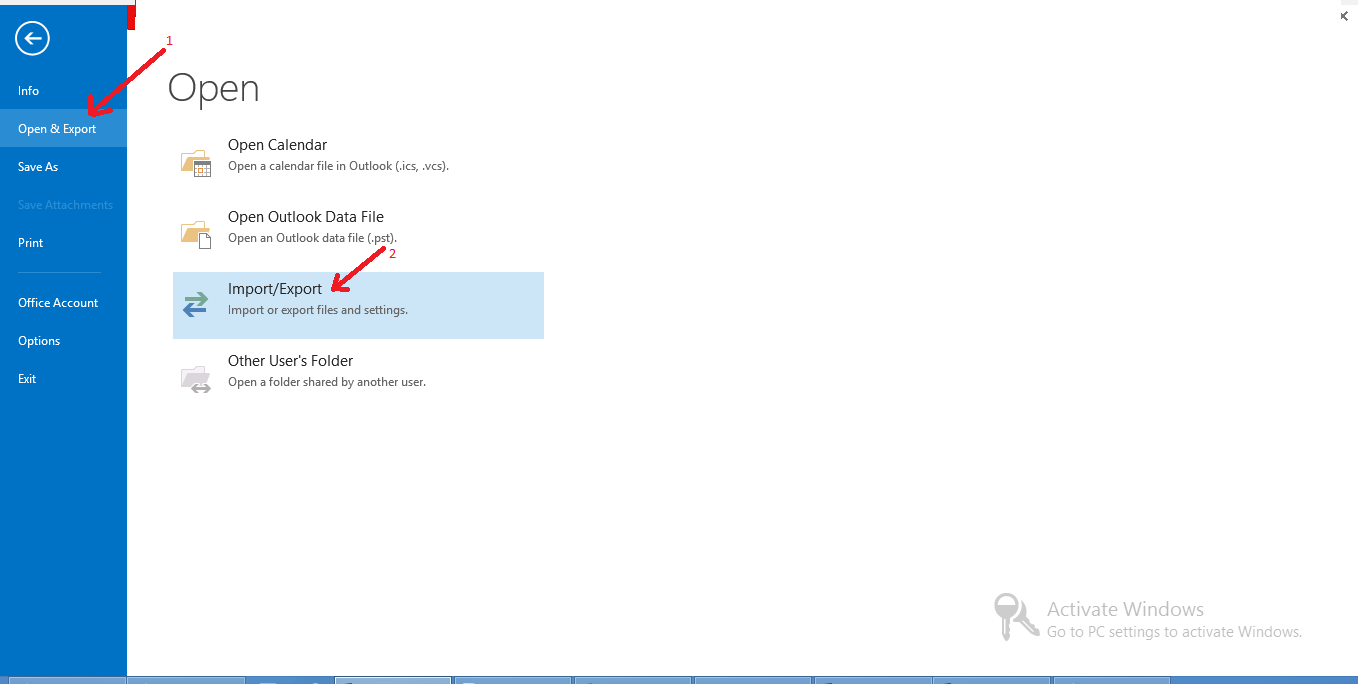
- Select the “Export to a file” option and then click on Next.
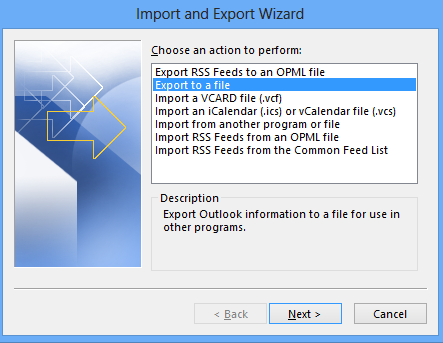
- Click on “Outlook Data File (.pst)” >> click Next.
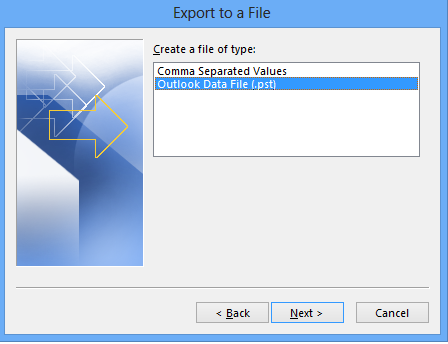
- Now, select the folder which you want to export and click on Next.
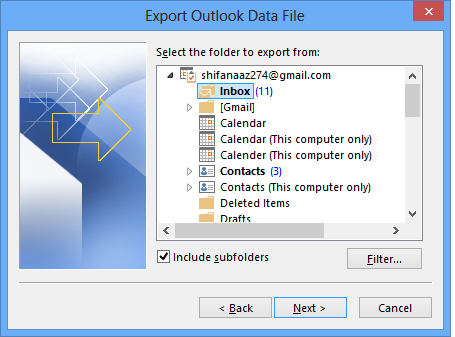
- Browse the location where you want to save your new PST file and click on Finish.
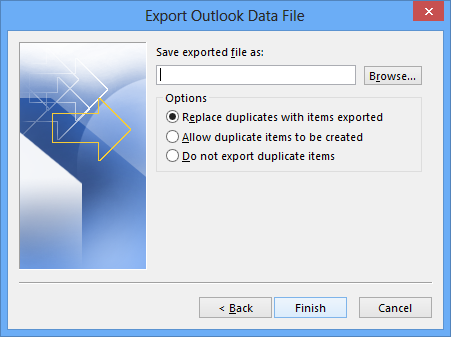
Limitations of Free Manual Method
Although this method is free to use but has many disadvantages such as:
- Not reliable when you have several numbers of emails for conversion.
- Sometimes freezing and crashing the application that leads to corruption or data loss.
- Lengthy and time-consuming EML to PST conversion process.
- Require technical expertise and granular knowledge.
- This method is only used in Outlook 2016, 2013, and 2010.
- Email attachments rarely migrate
Method-2: – Export EML to PST Using Verified Tool
If you are looking for a solution that instantly converts a list of .eml files by date range to PST, it is always recommended by the experts to use EML to PST Converter. This marvelous program provides the “Add Files” or “Add Folder” option to add multiple EML files into the software for a fast conversion. The interface of the software is highly self-instructive and user-friendly so that users do not need any prior technical knowledge. Just download EML to PST converter and install it on your system.
This eminent utility also allows users to export multiple EML files to PST format for a given date range without any file size limitation. For this, users need to enter dates in the “To” and “From” fields. Then the software will convert only the emails that were sent within the provided date range from EML to PST format.
In addition to this, the EML to PST Converter Software offers many robust features, some of which are mentioned below:
- Preview all the email messages in different styles without losing a single bit of data.
- Convert EML to PST by maintaining the email formatting, folder structure, and attributes.
- Easily sort all the email messages by their attributes such as To, From, Subject, etc.
- Supports Convert EML to PST file in UNICODE format for Outlook All Versions
- Capable to transfer only selected folders as well as data items from EML to PST
- Provide an option to split the resultant PST file according to the specified size.
- Compatible with MS Outlook and Windows OS Versions
Steps to Convert EML to PST Format Using Software
Step1: – Download & Install EML Converter Software
Download EML to PST Converter
Windows OS Buy EML to PST Converter
(100% Secure)
Step 2: – Explore the Folder containing EML files from the left panel of the software.

Step3: – Preview Emails with all attributes in EML to PST Converter software UI.

Step4: – Click on the Export button to transfer EMLX and EML files to PST.

Step5: – Click the radio button corresponding to the PST option and then go to Advanced Setting

Step6: – Set the Date Range to migrate specific data from the EML files and click on Save

Step7: – Finally, click on the Export button to start the EML to PST conversion process.

Note: – After completing the conversion process, a pop-up window will appear with a successful message. After it move to the location and view exported PST file. It is a verified software to convert EML to PST format with complete data.
Conclusion
Well, in this blog we have described both manual and professional ways to free convert a list of EML files by date range to Outlook PST. But the free manual method comes with some limitations and is not appropriate for professional use.
So, we always recommend you to go for a professional solution that facilitates many user-centric features and provides effortless conversion. To check the working EML to PST Converter Software, the free trial version is provided which allows you to convert the first 10 items per folder.
Note: – Get step by step guide to Open EML Files into Outlook.

