How to Convert Multiple JFIF to Single PDF File on Windows ?
You may have difficulty to open and share several JFIF images on certain programs or want to use a more common and universal file extension like PDF format. So to resolve these issues users need to convert JFIF to PDF file format.
Notwithstanding there are numerous JFIF to PDF converters available on the internet. But they are time-consuming and have a lengthy process to carry out conversion tasks.
Therefore in this blog, we are going to provide the complete step-by-step procedure on how to change from JFIF to PDF format on Windows operating system.
Easily Convert JFIF to PDF File Extension
JFIF to PDF converter tool is the best batch image converter app for windows 10, 8, and lower versions. The software is built with an advanced feature that helps you to convert multiple images format such as JPE. GIF, PNG, BMP, Icon, JPG, PNG, and many other file formats into DOC, DOCX, PDF, HTML, and Text(base64) file extensions.
This tool allows users to change or allocate page size, margin as well as page orientation. Also, have the Move up and Move Down Option to change the multiple JFIF image order accordingly.
Key Features of the Software / Tool-
Save Picture Quality – The software is designed with modern mechanisms that preserve the JFIF image quality. The new allot size to the images does not affect their properties.
Convert Multiple JFIF to Single PDF- While using the advances option provided by the tool, the user can save multiple JIFF images as one single PDF file extension.
Save Single PDF File for Each Image- Using this option of the software to convert JFIF to PDF will create a single PDF file for each image.
Export Several Image Types- JFIF to PDF converter is capable to convert different images file such as JPG, JPEG, GIF, PNG, BMP, TIFF, EMF, EXIF, WMF, etc into PDF, DOC, DOCX, HTML, and TEXT(base64) format extensions.
Option to Change PDF Page Layout- User can set page setting accordingly to the need
- Margin: The user can set the top, right, bottom, and left margin of the page from the minimum size is 2mm and the maximum size is 10mm.
- Paper Orientation: Change the style of the exported PDF file by either selecting the Portrait mode or Landscape mode.
- Page Size: Select the size of the page A4, A3, or Letter.
Move up and Move Down Features- This option will help the user to change the order or sequence of the image accordingly by moving the required single image up and down.
Save the PDF File to Desired Location- The user can select the path of the resultant PDF file. By default, it is set to Desktop.
Remove Unwanted Image – This tool allows user to remove unwanted JFIF image by clicking on Remove and Remove All option
Step by Step Guide to Convert Multiple JFIF to Single PDF Format-
Follow these easy steps to convert JFIF to PDF file extension on Windows-
Step-1 Install and run the professional software.
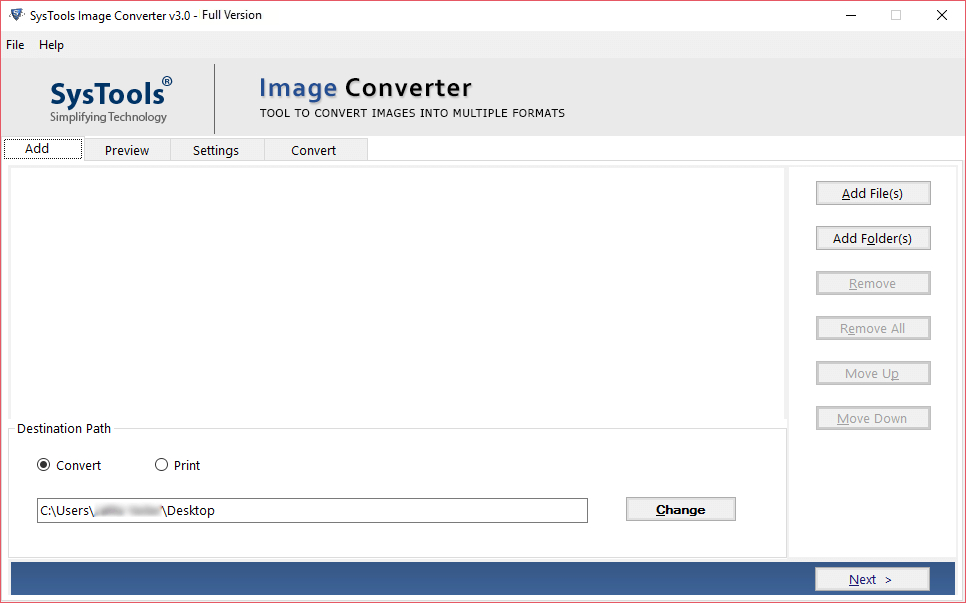
Step-2 Now select the Add or Add All Option to add multiple JFIF images.
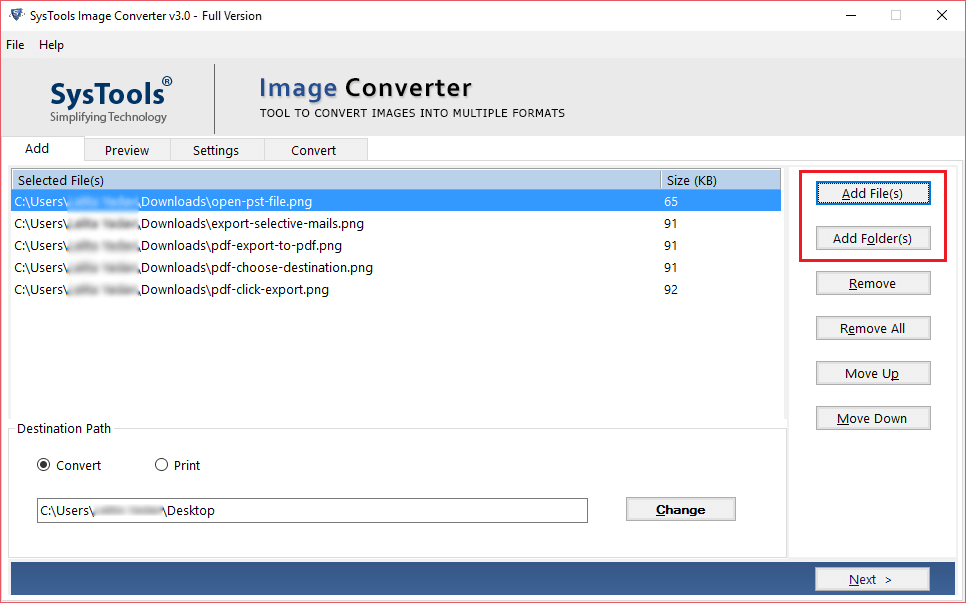
Step-3 Arrange the image accordingly by clicking on the Move Up and Move Down Button.
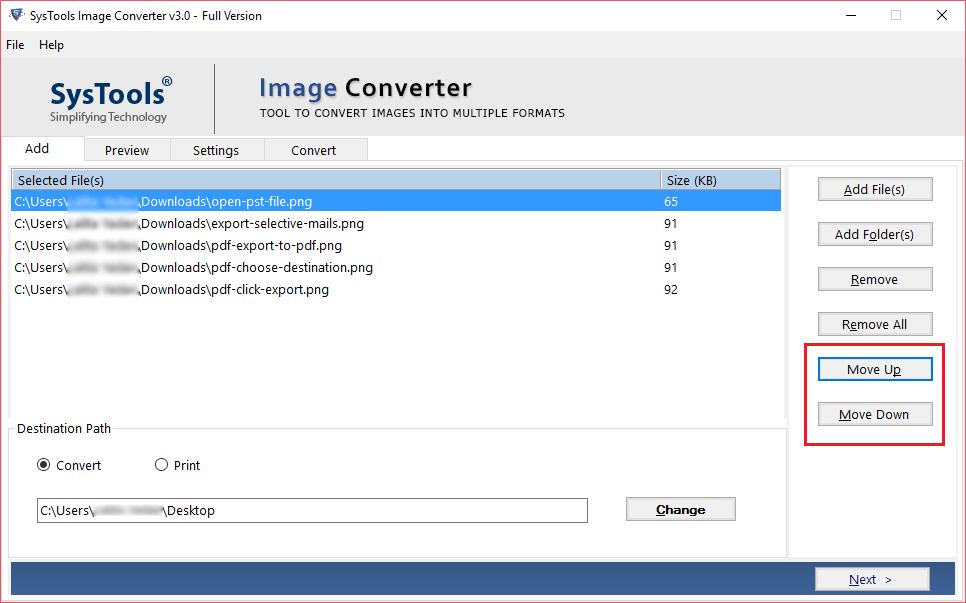
Step-4 Now click on the Change button to select the destination path of the PDF files.
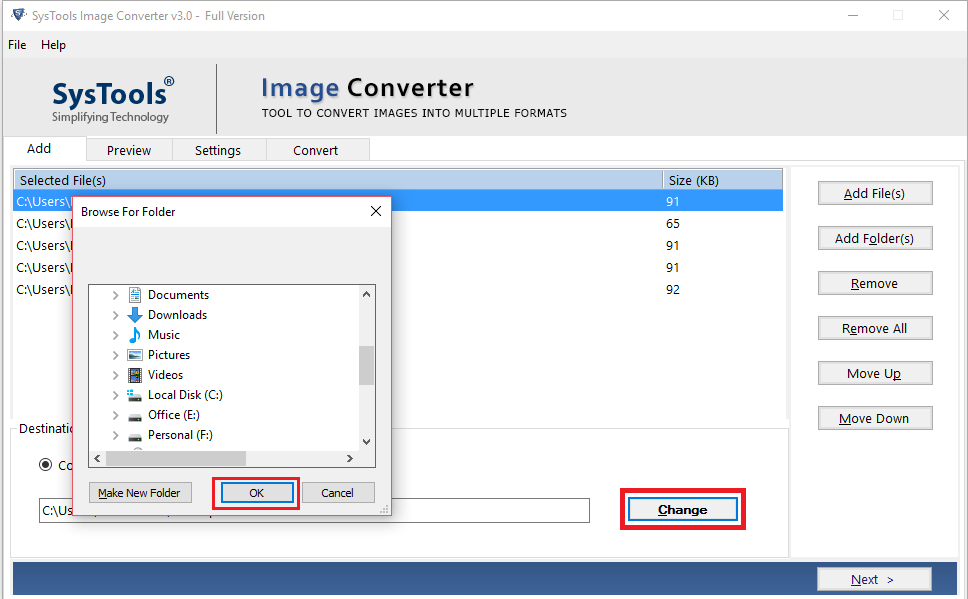
Step-5 Now select the PDF option from the drop-down export option.
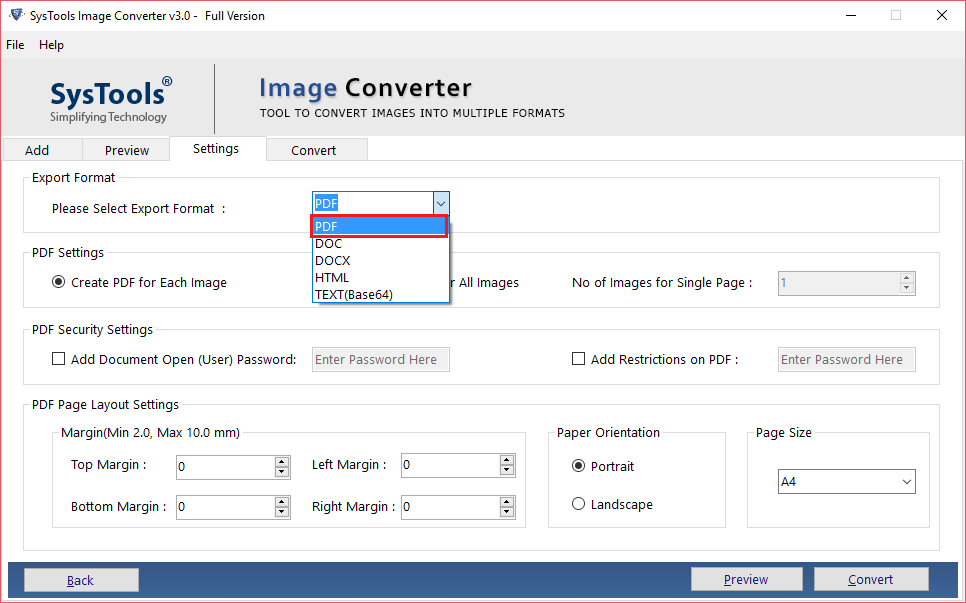
Step-6 Click on the Create PDF for Each Image option to create a single PDF file.
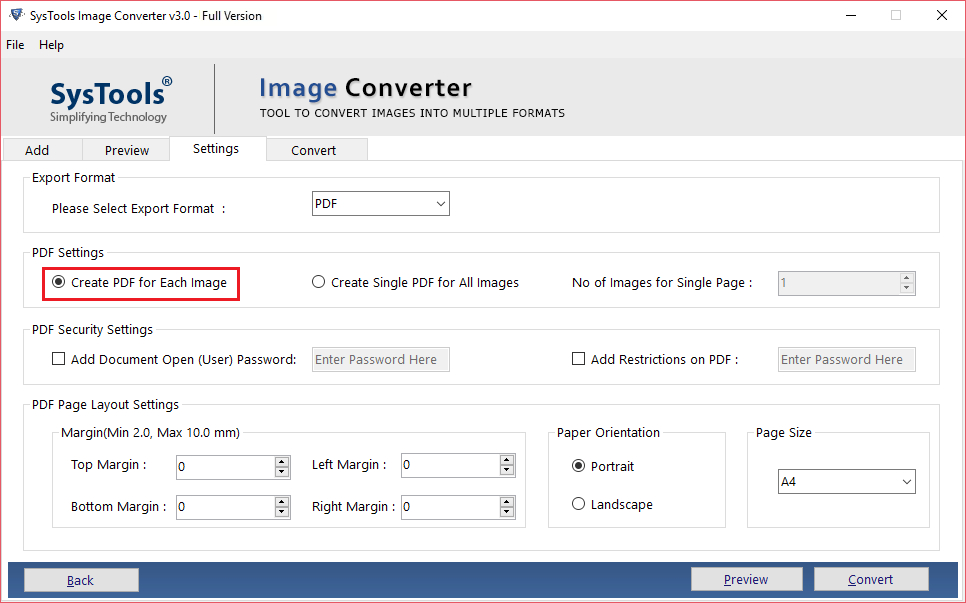
Note: User can also select the Create Single PDF for All Image option and choose the number of images on the single page option as well.
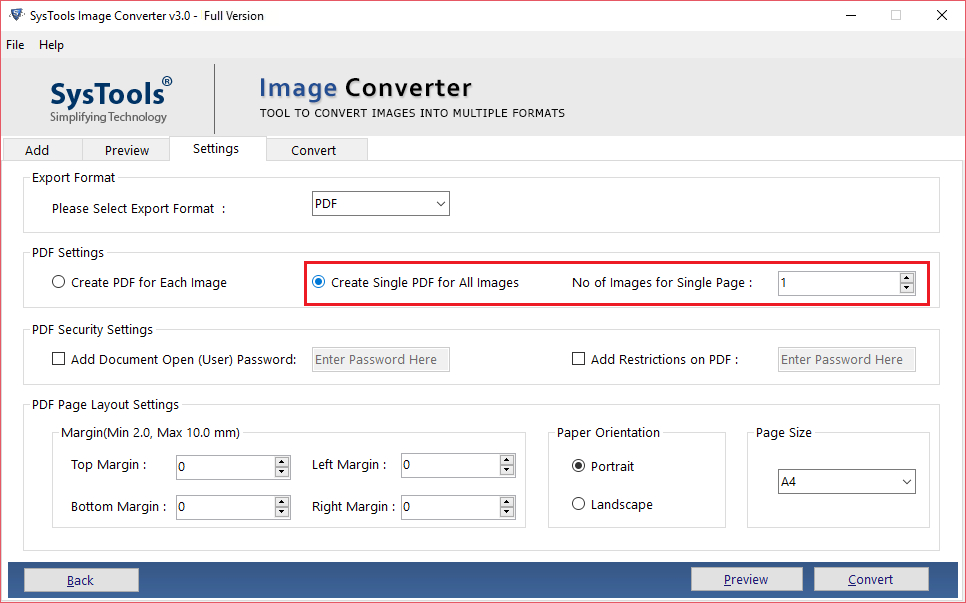
Step-7 User can set Password and restrictions on the PDF files by selecting the PDF security option.
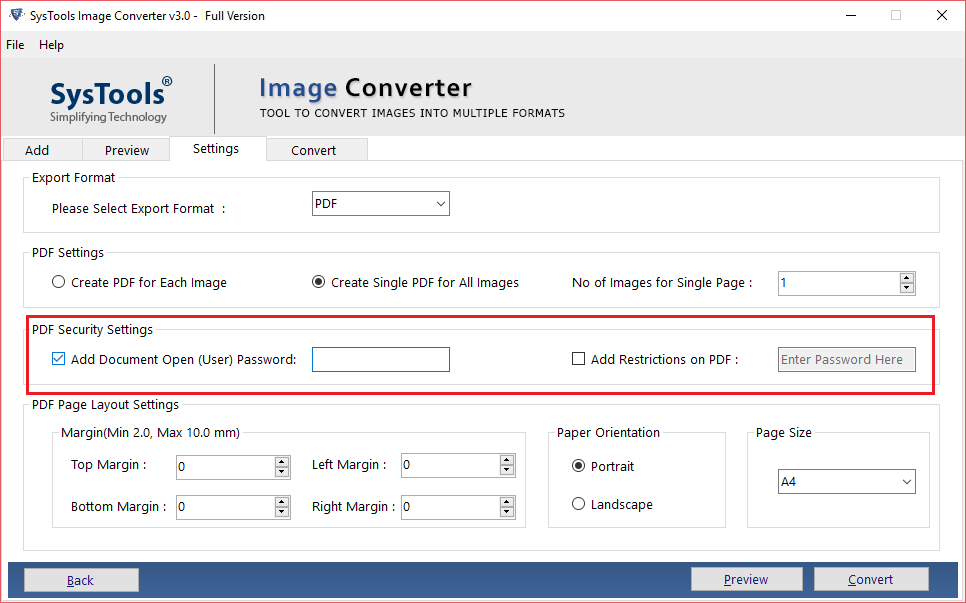
Step-8 Now Customize the page size according to by selecting the Page Layout Settings.
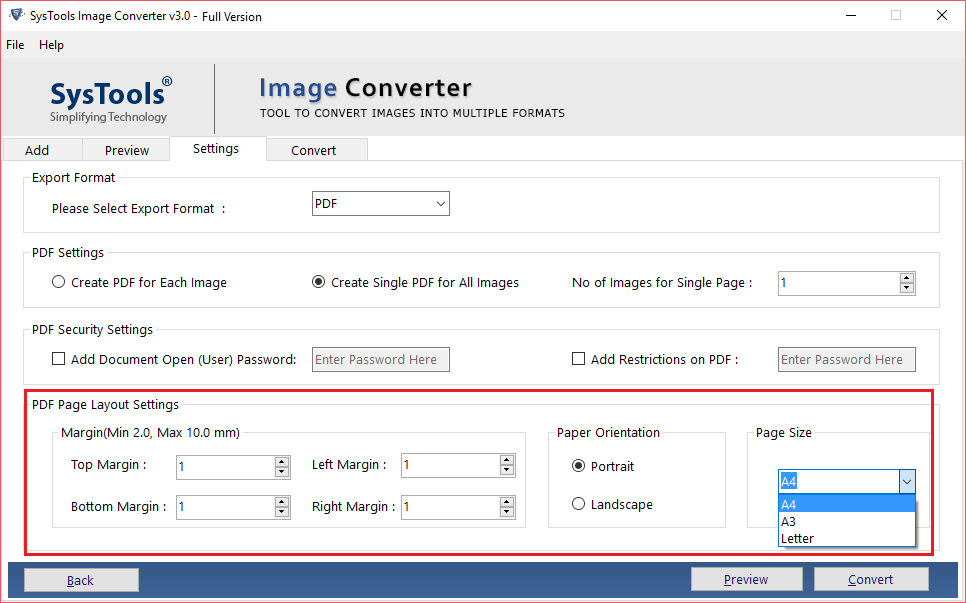
Step-9 Now click on the Convert button to convert JFIF to PDF file.
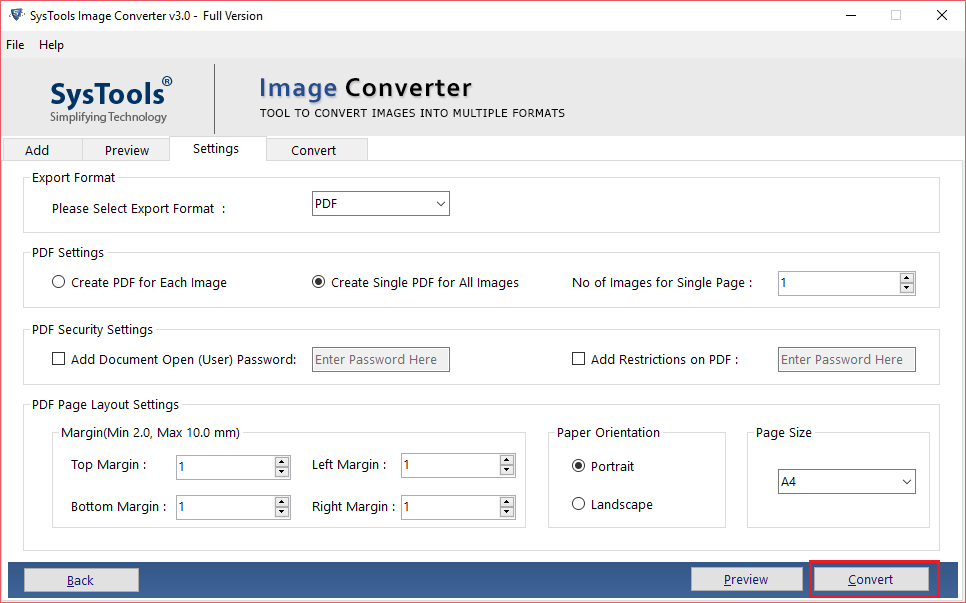
Step-10 Once the JFIF conversion is done, the message will appear on the user’s screen. Click the ok button to complete the task.
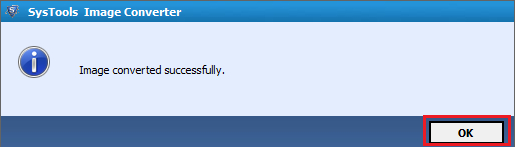
So There You Have It
In the blog, we have provided the complete smart solution on convert JFIF to PDF without losing the image quality on Windows operating system. Also, discuss the prime features and benefits of the software. Use the JFIF to PDF converter tool to convert multiple JFIF to single PDF files in a single go.


