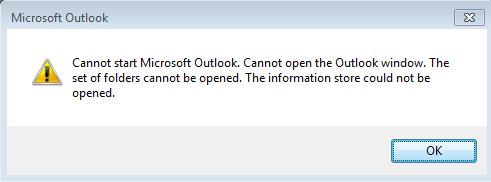Fixing Can’t Connect Exchange Server Outlook 2010 – Connecting Outlook
Connect Outlook with Exchange
There are many reasons why users are unable to connect to Exchange server Outlook. First, let us understand the issues faced by users.
Outlook 2007 clients can’t connect Exchange 2013 after Firewall Replacement
“I was running Windows Server 2013 with on-premises Exchange 2013 in my organization. Everything was running smoothly. But today I called a network service company and they replaced the firewall at my organization. Due to this, my all connected clients got disconnected in Outlook. Now, I got the message that Outlook 2007 cannot connect the Exchange Server. Is there any way through which I can eliminate this issues? “
Outlook 2010 Can’t Connect Exchange after Server Crash
“Last night Vhost running a DC and Exchange crashed due to a CPU error. I contacted my friend he made some settings on the bios and said that there is some issue with its database type stuff. At the time everything got stable. This morning I experienced that can’t connect Exchange Server Outlook 2010. Now, I am unable to solve this situation and get stuck. Please give me any solution which helps me get out of this in a simple way.”
Outlook Client Can’t Connect but OWA Does
“Actually, I am facing some issues with Exchange that I am unable to connect Exchange Server Outlook 2013. My OWA is working perfectly fine at my home with Internet without any problem. But Last day I went to a hotel for a meeting and at that time I can’t connect Exchange Server Outlook 2013. I do not know what problem is going on. Please provide me a way to fix this issue”
After understanding the issues faced by users, we have discussed the most relevant and simple solutions in this post. So, that users can eliminate their issues easily. Now, the solution is divided into two parts that are Client-Side solutions (user-end) and other is Server-Side solutions (server end). Thus, this will help users to understand the problems and their root cause.
Solution#1: Client-Side Solutions
Step1: Uncheck Offline Mode
Sometimes, most of the users say that ”My email is not working”. In case, they are not aware that Outlook was somehow set to offline mode. Now, to check this click on the File menu (For Outlook 2007 or earlier). If you see the check sign in Work Offline option, uncheck it. Now, this problem will get resolved. For Outlook 2010 or higher version, you have to follow the steps given below:
- First, Click on the Send/Receive tab and locate the Work Offline button
- Now, click on the Offline button
After this just look at the bottom of your Outlook window, you will be able to see ‘Trying to Connect….’. Now, if it connects, it means your Outlook is now trouble free. If it can’t connect Exchange Server 2016, you have to jump on the solution given below.
Step2: Restart Outlook
First, you should try to restart Outlook, if it fails to start then restart your system. Most of the times Outlook connectivity issues are resolved with a simple restart. Moreover, computer connectivity issues could be the cause of this error. Now, if you are still can’t connect Exchange Outlook then open your web browser and try open any website or internal resource. If the website opens then there are no network issues. But if you cannot reach any websites or internal resources then contact an IT expert because you are having a networking issue. Once networking issues are fixed, Outlook will be fine.
Step3: Rebuild .ost as .old
There are two types of data files that Outlook can use that are PST and OST files. Both of the data files are susceptible to errors that can be the root cause of connectivity problems. Steps to resolve can’t connect Exchange Server Outlook 2016 problem are given below:
-
- Close Outlook and then open Control Panel
- Now, locate the Mail icon. After this, in the resulting window, click on Data Files tab
- Select your data file from the list and click Open File Location
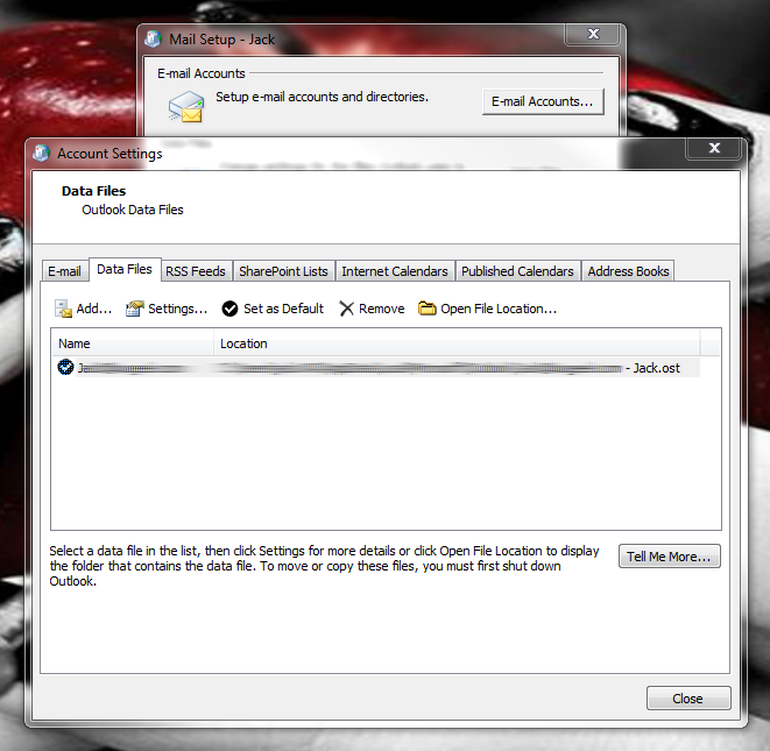
- Locate the data file
- Now, if the file has the extension .ost rename the extension to .old.
Warning: And if the file has the extension .pst leave it as it is. - Finally, close the window and Open Outlook
Now, what if your data file is a .pst file then follow the steps given below to run Scanpst on the file.
- Find Scanpst.exe via Windows Explorer
- Explore the .pst file, click twice to run the application
- Now, from the resulting window, click on the Browse option
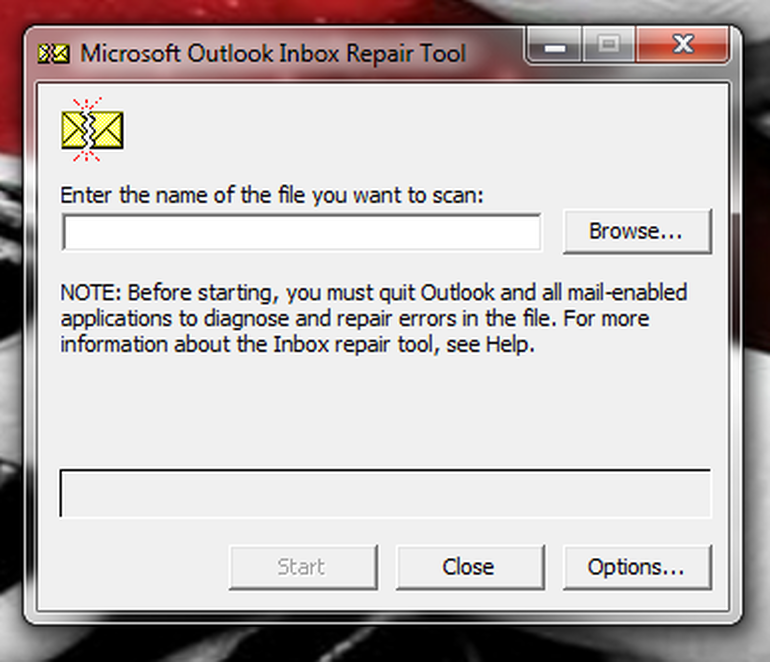
- Search your .pst file and click on Start
Note: Scanpst is incapable of repairing Major Corruption. So, to Repair Exchange Database with major corruption in EDB File, use Exchange Recovery Utility and then connect with outlook without any issue.
Depending upon the size of your data, Scanpst will run eight passes over the data file. If Scanpst is able to find the error in the data file then it will prompt to click the Repair button. But first, you should check the box for Make Backup of Scanned File before repairing. After the repair process is done, turn off the Scanpst repair tool and re-open Outlook. If you are still can’t connect Exchange Outlook then move to next solution.
Step4: Repair from Control Panel
Users may also try to repair Outlook Error from Control Panel. This can only solve the problems which were not being able to solve through standard fixes. Follow the steps given below to run the repair installation.
- Go to Control Panel >> Programs and Features
- Locate the entry for your Microsoft Office installation and select it
- Click on Change and select Repair from the resulting window
- Now, click on Continue and allow the repair to complete
- After this Reboot your system
- Now when the reboot process completes, restart Outlook.
Step5: Recreate Your Profile
When you are not able to fix can’t connect Exchange Server Outlook 2013 issue with all the above-stated solutions. Then you need to recreate your Outlook profile. Create a new profile without deleting the old one. If you are not aware of your account setting, we will suggest you get an idea from your old profile. So, it is recommended to save all the Account Setting at your end before creating a new profile. Following steps are given below to create a new profile.
- Start the Control Panel and then open Mail
- Now, click on Show Profiles and then click on Add
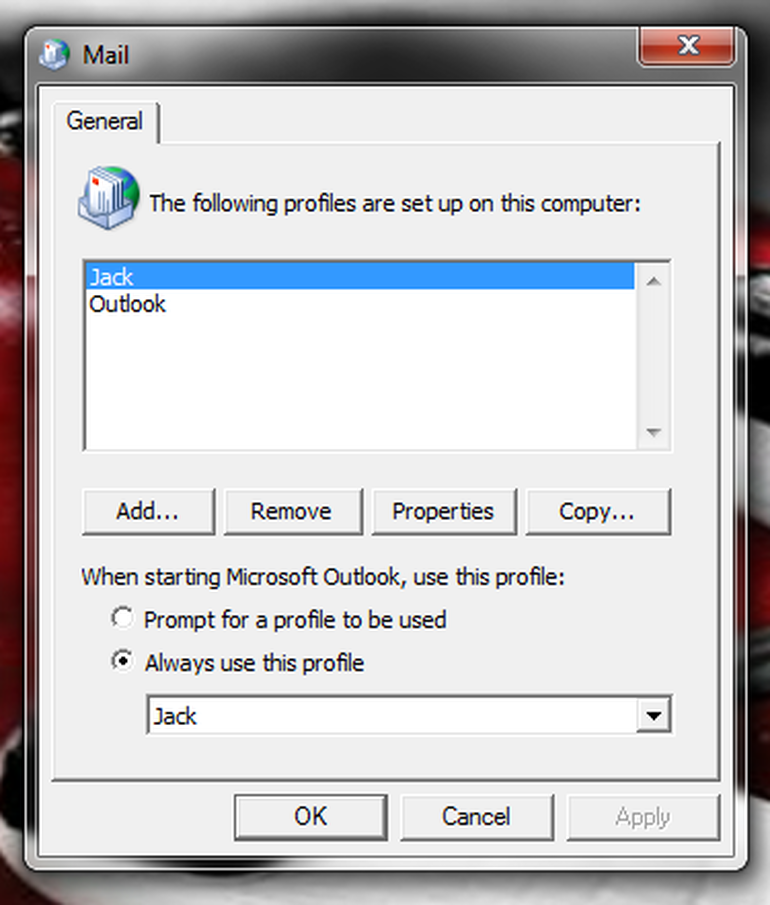
- Give the profile a name and walk through the Outlook account setup wizard
- Once the profile is known to work, you can either set that profile up as the default or delete the old profile
Even if, you are not able to resolve the issues then it can be a DNS issue, Exchange issues or any other issues. So, in this case, you can go for the Serve-Side solution that will help you to resolve the issues on the server end.
Solution#2: Server-Side Solution
Sometimes, there are connection issues in Outlook with Exchange mailboxes due to the requirement of RPC encryption. As a result, can’t connect Exchange Server problem arises in different ways.
Error Messages a User may Receive
- Outlook could not log on.
Solution: Update or create your Outlook profile with RPC encryption by following below instructions.
- First, go to the Control Panel >> Mail
- Select the show profiles option
- Now, select your profile and then click on Properties
- Select email accounts
- Now, select the Microsoft Exchange account and click on Change
- Select More Settings option in the dialog box that contains your mailbox server and username
- In the next dialog box, choose the Security tab
- After that, encrypt data between Microsoft Office Outlook and Microsoft Exchange by selecting the option and then click on OK
- Select Next and then click on Finish
Conclusion
It is necessary to eliminate any type of error due to the error a person is not able to perform his/her desired tasks. Thus, this post will help you to fix all the Exchange server Outlook errors such as can’t connect Exchange Server in a simple and reliable way. One just has to follow the above step by step procedure accurately.