Best Way to Split PST File into Smaller Parts by Using Different Methods
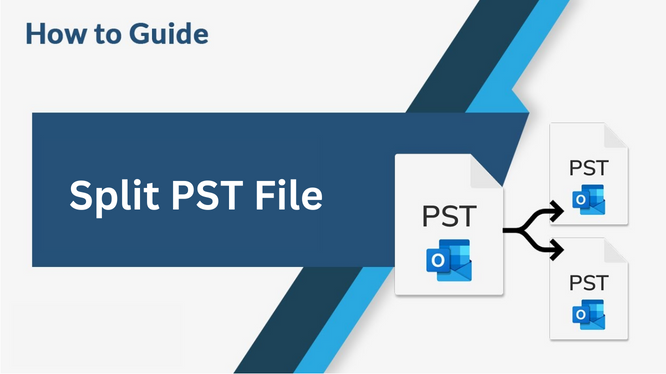
The large-sized Outlook PST file issue will be faced by 1/10th of every user. The stress due to the data loss will be higher if the data is highly important. Also, some people know why this occurred and some of them won’t understand. The real fact for this data loss is due to the entire consumption of the data space or the memory space of the Outlook Mailbox. Therefore the users are eager to know the methods how to recover or get back the lost data. For this, some may spend money some may not. Anyway, all users will search for the solution and they will get to know that the best way to split PST file will give the solution for their issue.
The majority of the users first check whether there is any manual procedure for splitting. However, some of them directly move onto the search result like – the best tool to split the PST file. The below section shows the best procedure to split the PST file by the use of the manual method and also a tool. Before moving to this let’s see why we need to move on to this method.
What is the Reason for Split PST File?
Outlook users may use its different versions and for different versions, the allotted storage space limit will be different. Outlook 2002 is having only 2GB space which can’t be exceeded, not only that the file gets corrupted while just approaching its maximum size limit. And users who are using Outlook 2007/2003, have a maximum limit of 20GB.
One of the reasons to split the PST file is that if the user is using a Mailbox item nearer to its maximum limit and if he/she needs to access Outlook 2010 PST file, it can’t be made without the best tool to split the PST file. It’s just because of its oversized issues. Finally splitting the PST file will provide the solution to this issue.
Best Way to Split PST File by Using Import & Export Outlook Option
- Run Microsoft Outlook.
- Next, make a new Outlook PST data file.
- Hit File tab >> More items.
- After that, Hit on Outlook Data File…
- A new window named Create or Open Outlook Data File will appear.
- Search storage location and name the new Outlook file and click OK.
- Now press the File tab, Open, and then Import.
- Then the Import and Export Wizard will appear.
- Choose Export to a file and hit on Next.
- After that, choose the Outlook Data File which is in PST format, and press Next.
- Now, select a folder to export from.
- Press Browse to select the file which you need to export.
- Now, the Open Outlook Data Files window will be seen.
- Choose the file and hit OK to export it into the desired file.
- You can see the marked or picked data file in the edit box.
- At last hit on the Finish button and the process will get started.
Remember: The above-mentioned method will not be suitable if your Outlook application is damaged.
Automated Solution – Best Tool to Split PST File
As mentioned above, the manual method won’t work the expectation of the users. The main reason is that people are unaware of the technical background. Therefore, the manual methods mentioned above are not suitable for non-technical users. Also if the user makes some mistakes in between the steps then will occur data loss. So, we are providing you with the best third-party tool to split PST files into smaller parts. This tool will make the whole process as smooth as possible. The name of the Tool is Split Outlook PST File Tool. This Tool is 100% Safe and Secure for both technical and non-technical users.
Some of the One-Line Features of This Tool
- Provide the option to Add Single or Multiple PST files.
- Easily split PST file size of 1MB to 1TB.
- Provides a free Demo version to download.
- Split Corrupted or Password protected Outlook PST files also.
- Users can split the PST file using Any E-Mail ID.
- Supports Windows OS versions 11, 10, and other older versions.
Working of the Software to Split PST File – Step By Step
Step 1. First, Download and Run the Split Outlook PST Software.

Step 2. Then, Add the PST File and Select the Destination to Save.

Step 3. Select the Split PST File Option Provided on the Screen as per Requirement.

Step 4. Now, Select the Summary in the Panel and Click Next.

Step 5. Last, the Process is Successfully Completed.

Conclusion
The whole content discussed the oversized PST file and its solutions. When the PST size is large it also affects the email client application too. Therefore the use of the manual method won’t make any satisfactory result so as mentioned users must move onto the professional tool to split large .pst files. Therefore, the best way to split PST file is done with the use of a third-party tool which was discussed in the above-automated solution.

