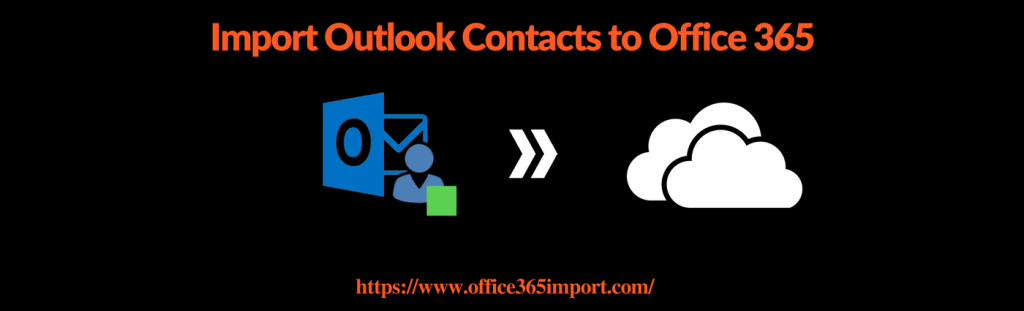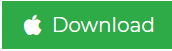Import Outlook Contacts to Office 365 in One Hit
If you are new to Office 365 then surely you may be excited to connect your existing Outlook account contacts or emails to your Office 365 work account. Contacts are the most important thing of any entity if any of your phone contacts gets missing how much panic user create. Same is the case with email accounts. In this section, we have covered a method to import Outlook contacts to Office 365 account. We have covered both the method, manual and automated to complete this task. To migrate contacts from Outlook to O365 user faces the problem so we have created a method that can ease up your workflow.
Do You Know
Whenever user export contacts from Outlook to Office 365 then the copy of contacts are saved to a CSV file (sometimes any other file type). The user can use this file to import their contacts to another email accounts.
Manual Steps to Import Outlook Contacts to Office 365
The steps to migrate Outlook contacts to O365 account includes 2 basic steps. First involves the method to import Contacts to CSV format and the other step involves to move that .csv files to Office 365 account.
Step 1 – Export contacts from your email account to a .csv file
Instructions for exporting your contacts are:
- Open Microsoft Outlook and Select File > Options.
- Click on Advanced option.
- Then in the Export section, the Import and Export Wizard screen appears.
- Select Export to a file and click Next.
- Create a file of type, select the option to export as a Comma Separated Values (Windows) file and click Next.
- Click Browse and go to where to save the file, and then enter a name for them .csv file.
Step 2 – Import CSV to Office 365 Account
- Log in to your Office 365 account and go to Import / Export Option
- Click Import from another program or file, and then click Next.
- Under Select the file type to import, click Comma Separated Values, and then click Next.
- The most common is Comma Separated Values (Windows), also known as a CSV file. If you are importing contacts that were exported from Outlook to an Outlook Data File (.pst), click Outlook Data File (.pst).
- Under File to import, click Browse, select the file that you want to import, and then click OK.
- Click Next then a dialog box will appear under Select destination folder, click a folder for the imported contacts, and then click Next.
- This usually is the Contacts folder unless you have multiple accounts, or have created multiple contact folders for an account.
- Now you have successfully migrated Outlook contacts to Office 365 account.
Limitation
To import Outlook contacts to Office 365 is not at all difficult task. It is just a two-step process that user need to follow carefully. But the process involves certain limitations:
- This method is slow and mundane
- The user can have contact loss if they try some elicit step.
What if you have PST file and Outlook not installed in the system. Now how is this possible to import contacts from Outlook data file to Office 365 without Outlook.
How to Import PST Contacts to Office 365 without Outlook?
You need to take help of automated tool such as PST Conversion Tool, it allows you to convert PST contacts to CSV without Outlook application. The software enable its users to export all contacts also in VCF file format. It saves all contact information as it is even after the conversion process. Here are the steps to perform this task.
Step 1. Install the software and add PST file which having contacts.

Step 2. Select CSV or VCF from the multiple file formats.

Step 3. Choose location to store the resultant contact file.

Step 4. Hit Export button and the process will start instantly.

Verdict
Import Outlook contacts to Office 365 is a very crucial task for all the new Office 365 user. The manual method helps the user to import Outlook address book to Office 365 account. But if still, the user doesn’t makeup to their requirement then they can use an automated tool. One of the fastest and intelligent tools to migrate Outlook data items to Office 365 account.
Related Article: Know how to use network upload to import PST files to Office 365 Cloud.