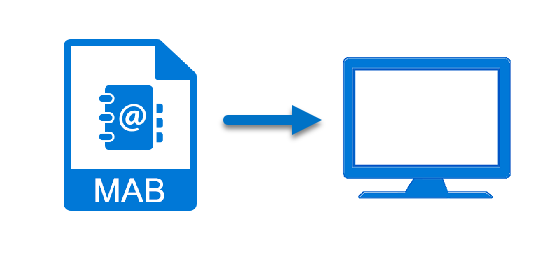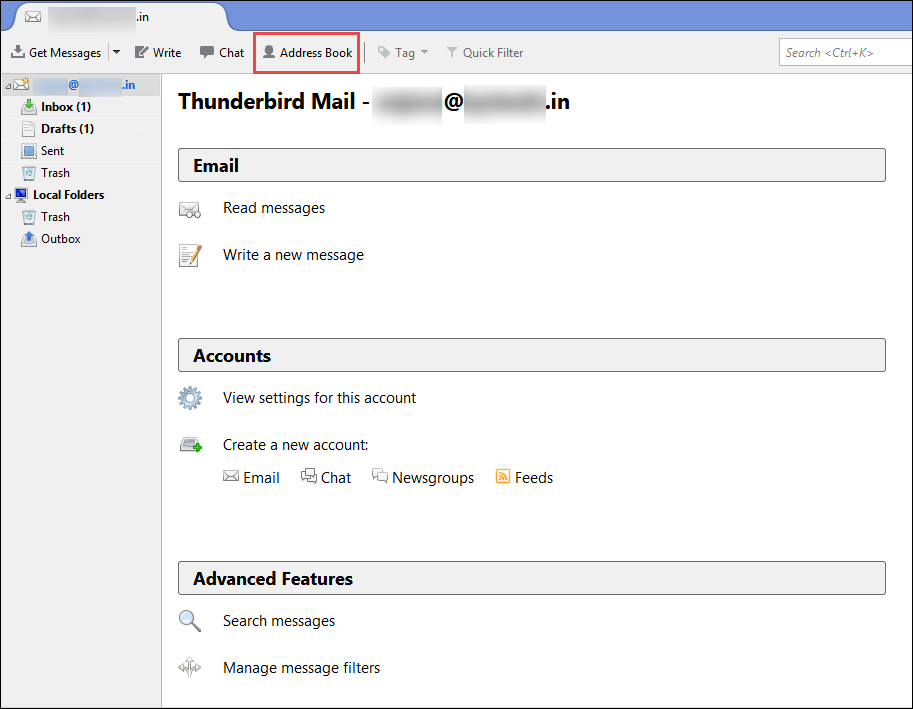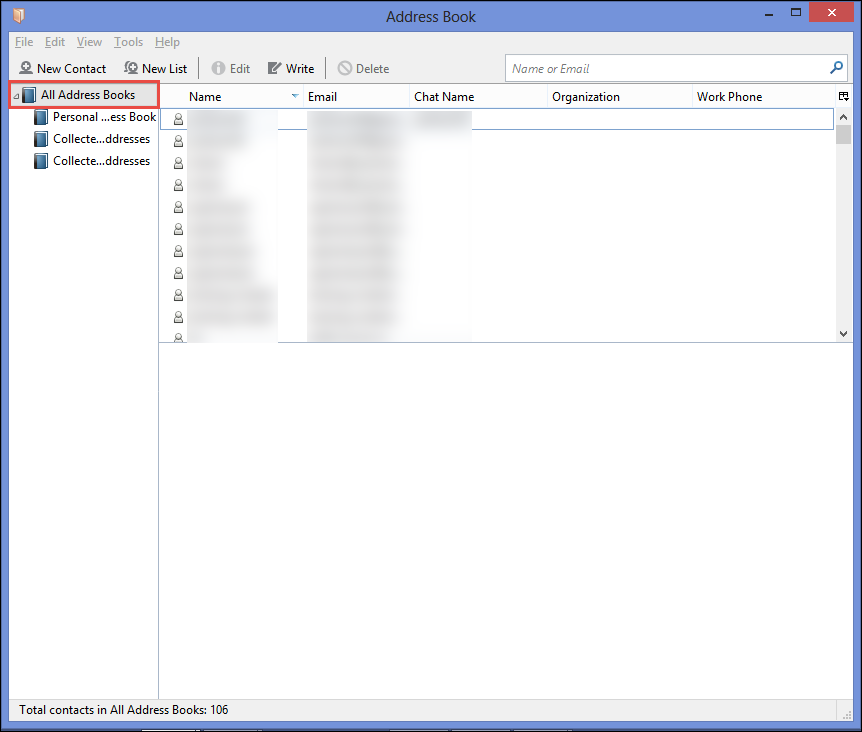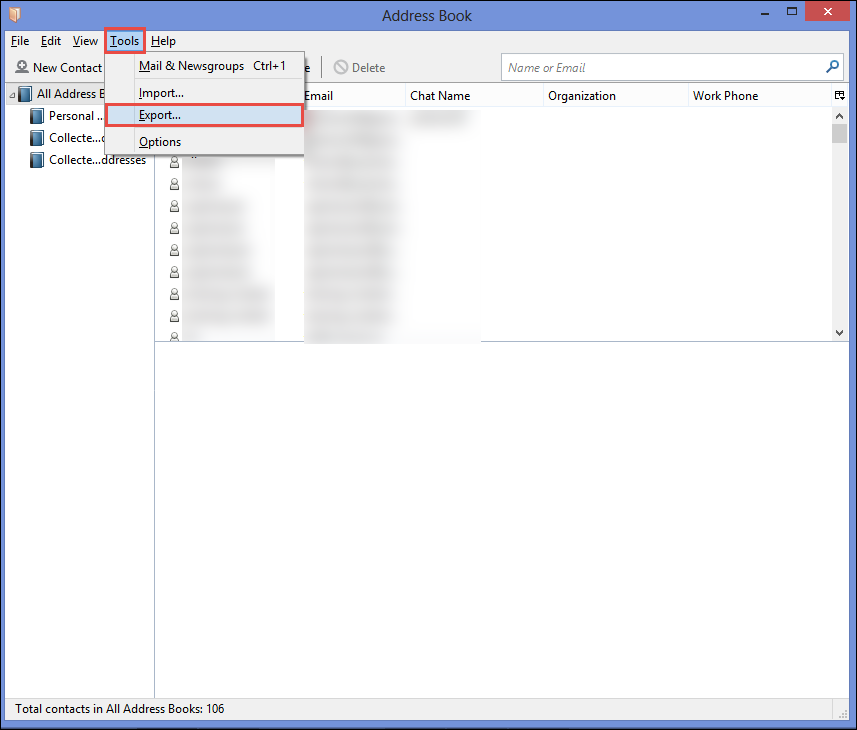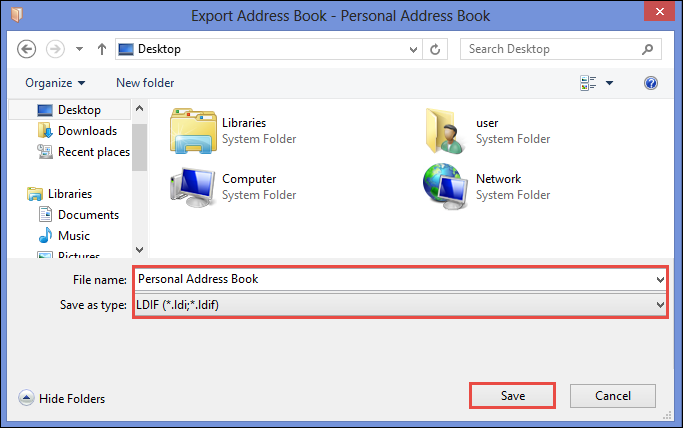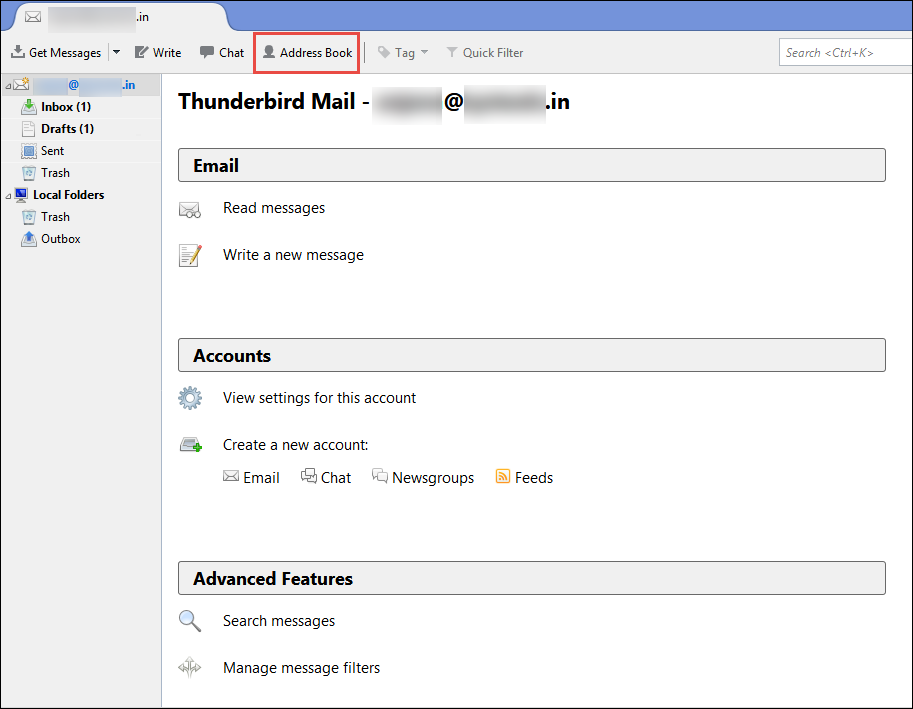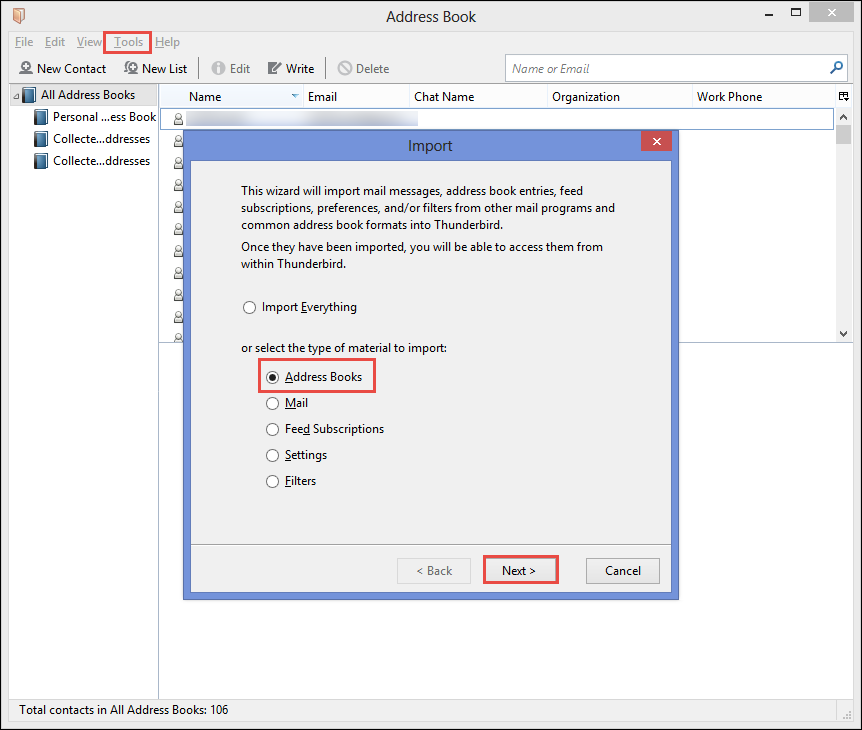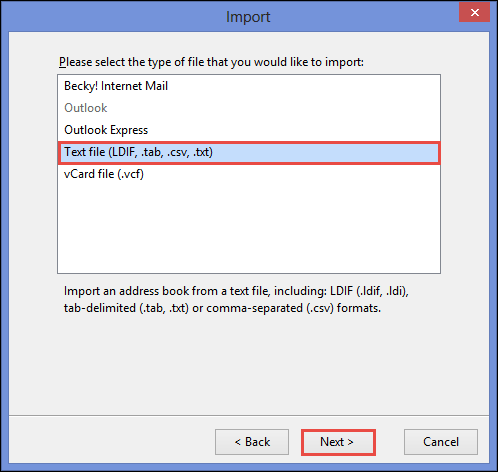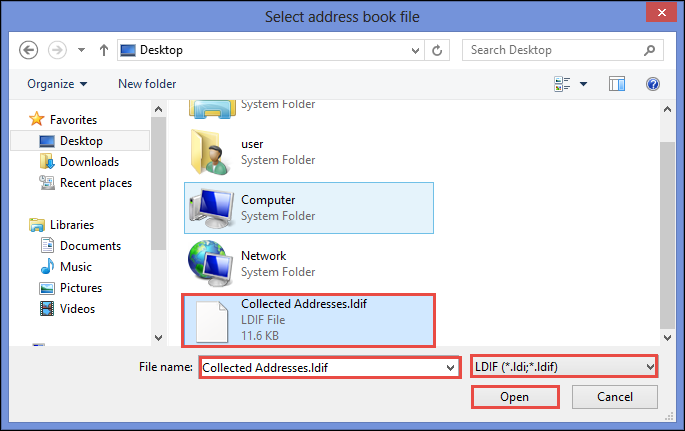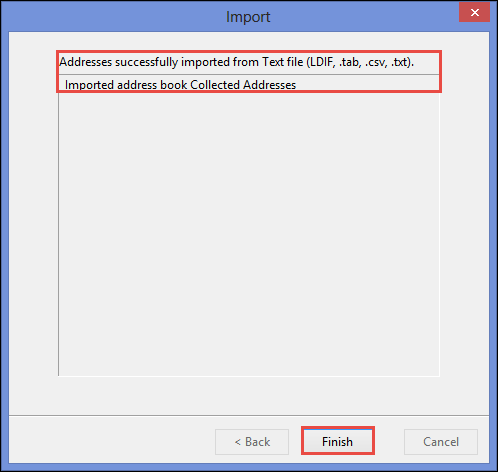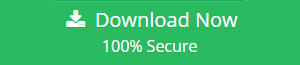How to Transfer Thunderbird Contacts to Another Computer Swiftly
“How can I transfer Thunderbird address book to a new computer? I usually save all my official and personal contacts in my Thunderbird Contact Book. Now, I need to access my Thunderbird MAB file from my personal computer. Is there any manual or automatic technique by which I can easily open all contacts of Mozilla Thunderbird in another system. Please suggest me a reliable method which can safely transfer Thunderbird contacts to another Computer. Thank you in advance”
Are you having the same problem, as posted above ? Well, no need to worry. In this blog, we have come up with an easy way for importing Thunderbird contacts into another computer. Let begin with the brief information about Mozilla Address Book and then we will discuss all conversion techniques.
Recommended Solution: If you need to migrate orphan Thunderbird Contact file into any other email client like Outlook, then you can go for Mozilla Thunderbird Address Book Converter
Brief Information About Thunderbird Contacts
Before you transfer Thunderbird contacts to new computer, get an overview about MAB Files. Mozilla Thunderbird saves all of its contacts into MAB file format. The file extension of Thunderbird address book is mainly categorized into three types:
- abook.mab : It is the default file type, which is also called Personal Address Book. This file format is used for saving a user’s personal contact information.
- history.mab : This default file is also known as Collected Address Book. It helps to collect all the email addresses that you have sent or received.
- impab.mab : If users have imported an Address book to maintain the embedded contacts, all Thunderbird contacts are saved into impab.mab file. Hence, when accessing impab.mab file, users will get all the records of imported contacts.
Note: If multiple address books are required to be created in Thunderbird then those address books will be named as: abook-1.mab / abook-2.mab.
Various Methods to Transfer Thunderbird Contacts to Another Computer
If you need to export Thunderbird contacts to new computer, both manual and automated solutions are available. Here we will discuss both the techniques to perform data conversion.
Manually Export Thunderbird Contacts to New PC
This process is suitable when users have Mozilla Thunderbird installed on their system.
Step 1: Launch Mozilla Thunderbird and select the account, which contains the address book you need to transfer.
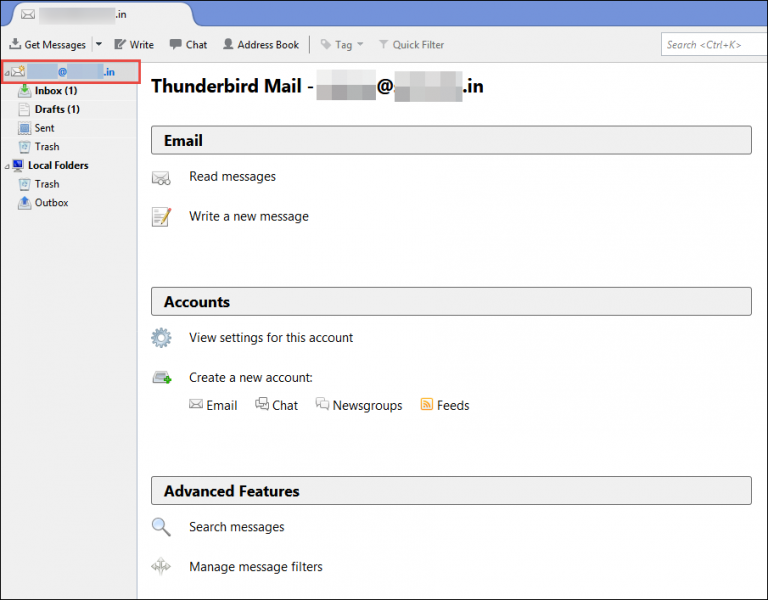
Note: If you are having multiple email accounts configured in your Thunderbird then, you will need to select the account. Otherwise, you can skip this step because it will be automatically selected.
Step 2: Go to the Menu bar and click on Address Book button.
Step 3: In the newly opened window, go to the left preview pane and select the Address Book you need to export. If you need to transfer all Thunderbird contacts to new computer then choose All Address Books.
Step 4: Click on Tools and select Export option to open the Export Address Book dialogue box.
Step 5: Browse the desired location to save the file and name that file. Select LDIF (*.ldi;*ldif) file format from Save as type option. Click on Save button.
Step-6: After that, copy the resultant LDIF file into an external hard drive, USB pen drive or any other portable device and transfer the file to the new computer.
Step-7: Open Thunderbird program in the other computer and click on Address Book and then, select Tools option.
Step-8: From the menu bar, select Import option to access the import wizard.
Step-9: Select the file type Text file (LDIF, .tab, .csv, .txt) option and click Next button.
Step 10: Browse to the Thunderbird contact file and click the Open button.
Step 11: Once the import process is completed successfully, click on Finish button
After performing all these steps, you can easily transfer Thunderbird contacts to another computer in a simple and easy way.
Transfer Thunderbird Address Book to New Computer With MAB Converter
Often it happens that users need to move the MAB file to another system but they do not have Mozilla Thunderbird application installed in the source computer. In that case, the manual technique will not work. The reason being, Thunderbird does not support importing MAB files. Since there is no Thunderbird installed, MAB file cannot be converted into some other formats either.
Thunderbird Address Book Converter is the perfect tool for such situations. This application can process all MAB files and convert them in CSV / VCF / PST file format. As the software directly deals with the MAB file, Thunderbird installation is not required. Users can easily convert the orphan Thunderbird Contact file and then users can import it into the new computer in these simple steps:
Step 1: Launch the tool and add MAB files.
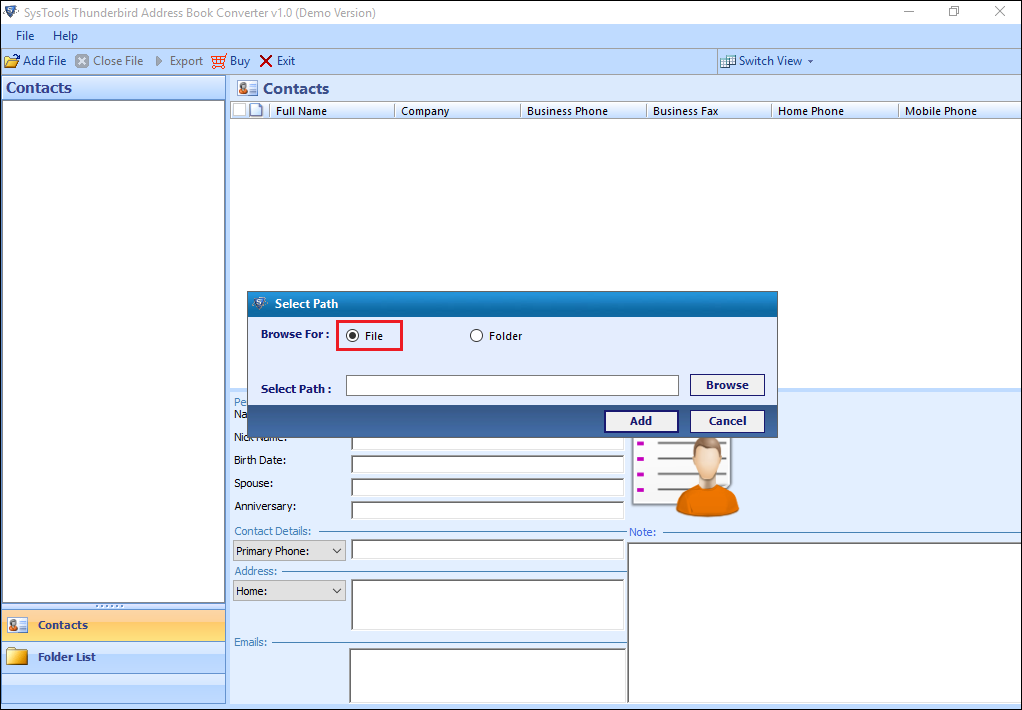
Step 2: Select the necessary contacts from Preview.
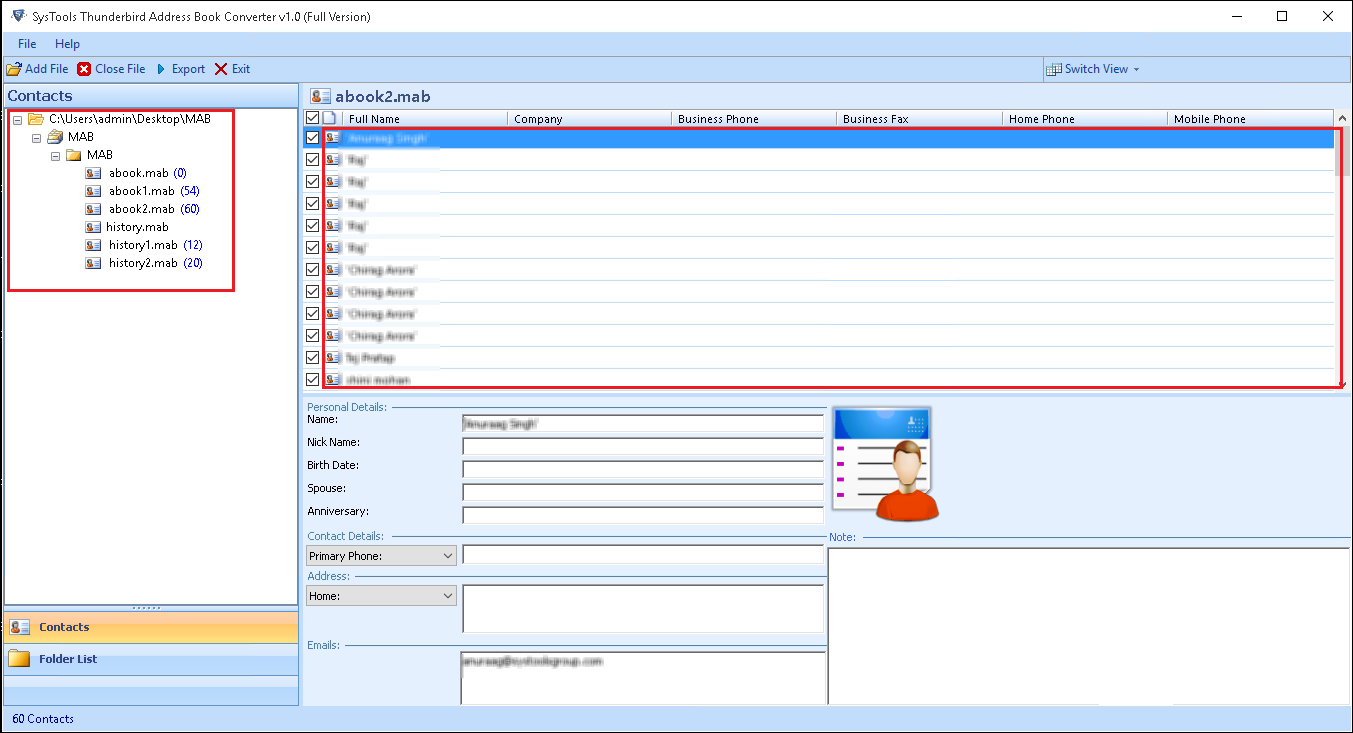
Step 3: Select the export file type from PST, CSV, VCF.
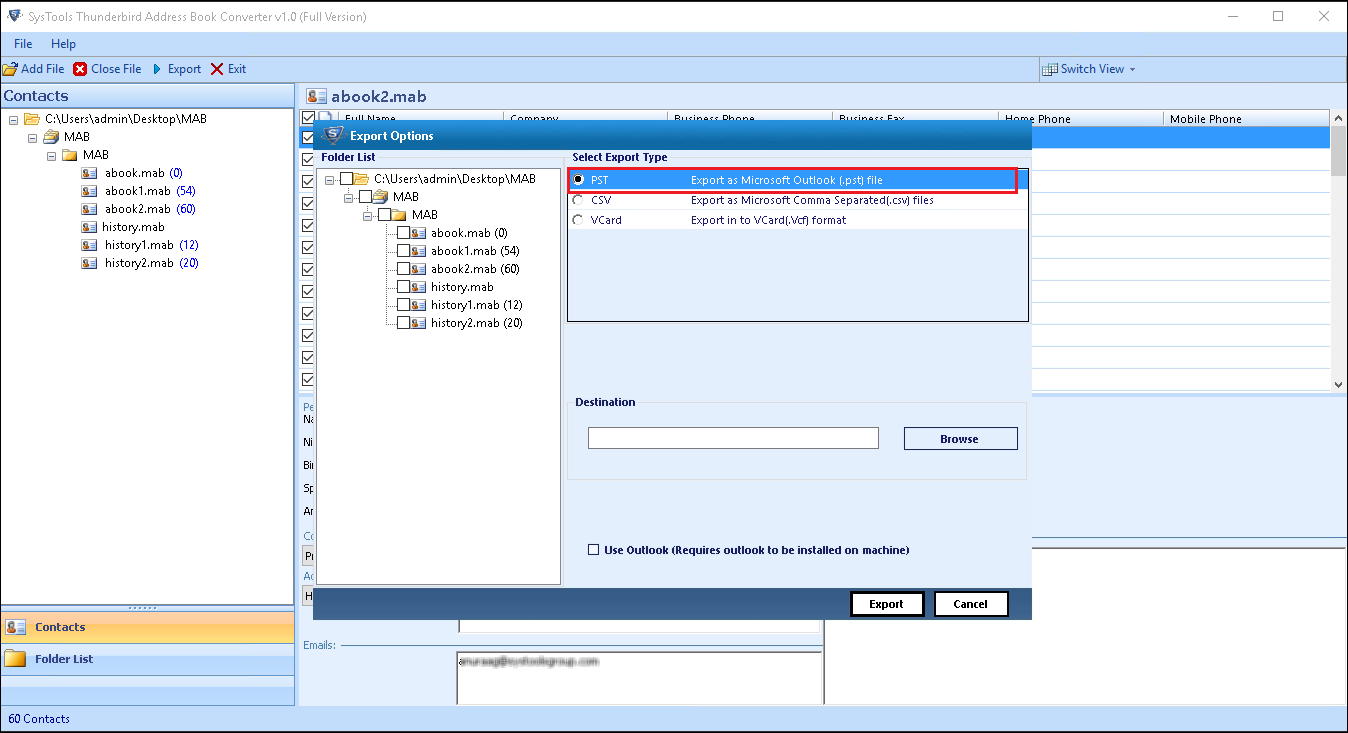
Step 4: Choose download location and click Export.
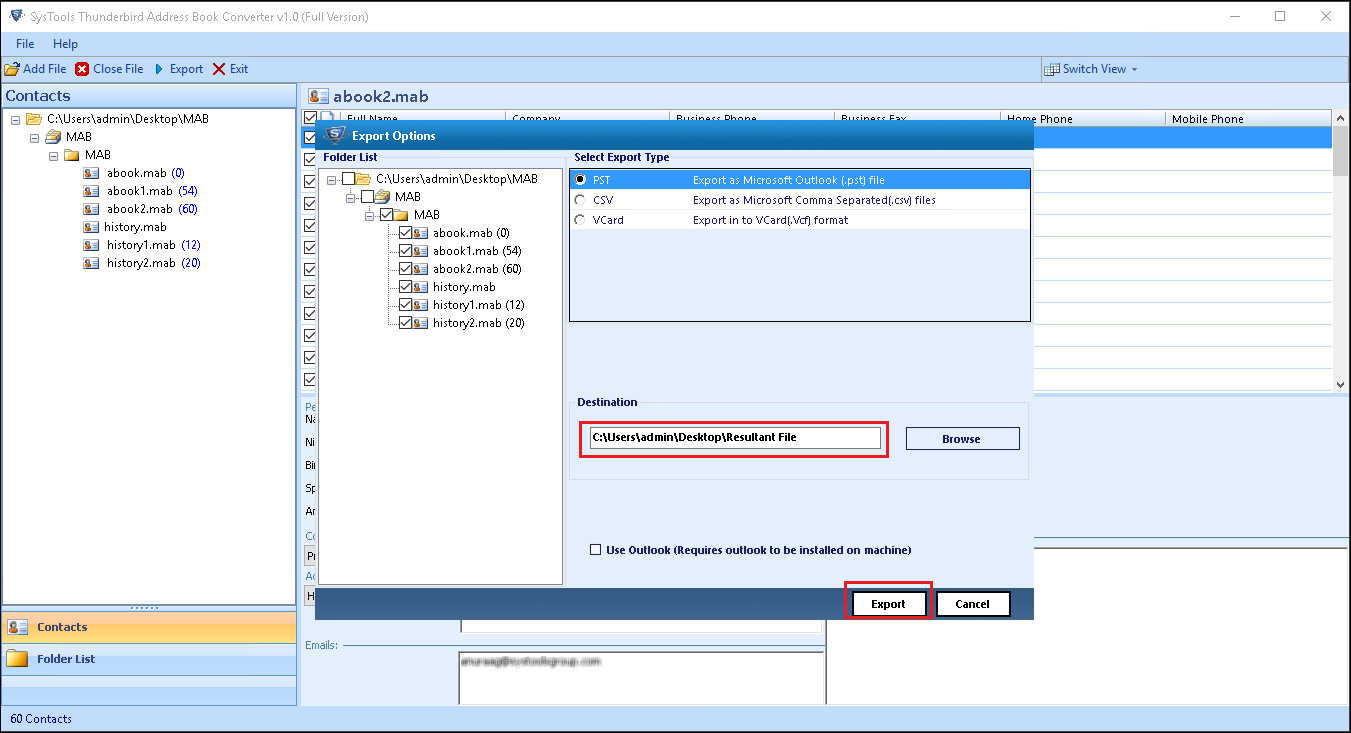
Final Verdict
Many people use the Address Book of Thunderbird to save their contact information. Due to different reasons, they may need to transfer Thunderbird contacts to new computer. To help them in such situations, we have discussed a different approaches to transfer Thunderbird Address Book to another computer. Both the methods are easy to execute and readers should use them in appropriate situations.