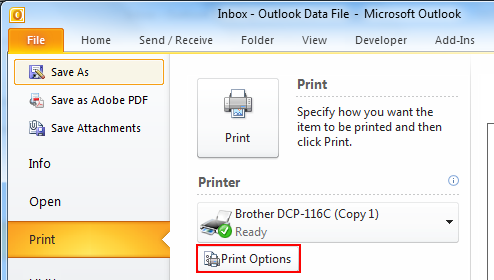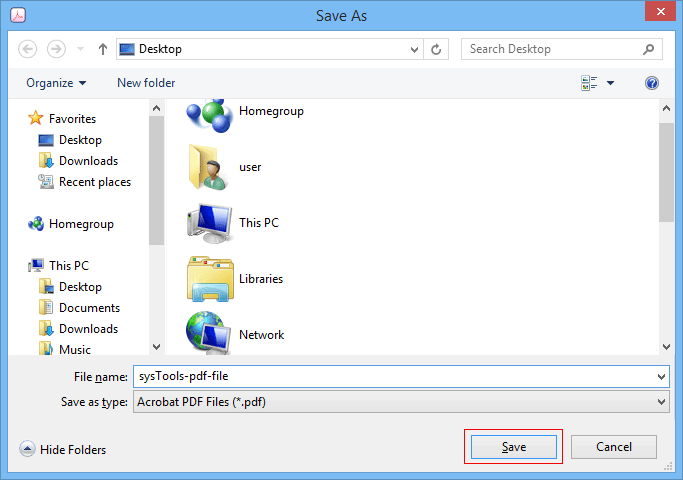How to Convert Outlook Email Folder Into Single PDF Document
“I want to convert Outlook email folder into single PDF because in total I am having 1000 emails. However, the converters that I have seen till now provides working in such a way that I had to select one email file at a time and then convert it into PDF. If I follow this approach for my 1000 emails, then without any doubt I am going to waste my lots of time and might get confused too. Therefore, I am in search of such an approach that supports all 1000 emails at once and then with just a click convert single PDF of Outlook email folders.”
It is often necessary to take a folder of emails from Outlook and convert all emails with attachment into a single PDF document. Because if all emails and attachments are combined, it is easy to view any page, search and print the document. However, there is no proper solution defined to convert a single PDF file for Outlook email folder. Therefore in the next section, we will be discussing how to convert and combine multiple Outlook email folder into one PDF.
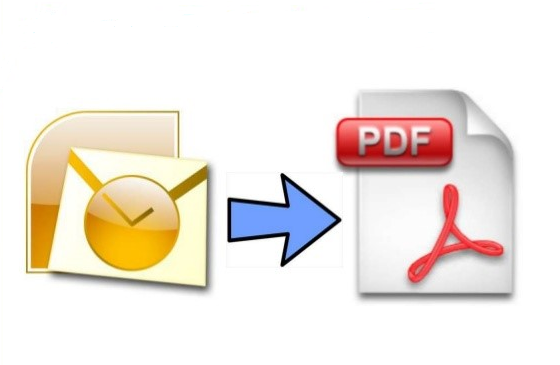
Outlook Email Folder to Single PDF
Solutions to Convert Outlook Email Folder into Single PDF
As we have discussed there is no proper solution available to merge Outlook email folders into one PDF. However, one can go with a manual solution or can use a third-party utility for performing this task.
Manual Approach to Convert Outlook Email Folder as PDF
There is no such solution defined to directly convert a single PDF from an Outlook email folder using the manual method one can save Outlook emails as PDF. It can be done with the help of inbuilt features in Outlook. But user cannot save all emails in one go, every mail has to be selected individually and then save as PDF. You can follow the steps discussed below to do so:
- Open Outlook in your system.
- Select mail that you want to save as a PDF.
- Click on File tab and select Print option.
- Select Microsoft Print to PDF option.
- Now, click Print to proceed
- Choose PDF from Save as Type drop-down menu and click on Save button.
Third-Party Solution to Convert Outlook Email Folder into Single PDF
This approach is used when a user wants to convert all Outlook Email folder into a single PDF file. Unlike the manual approach, it won’t force users to select all the emails. With the help of this PST to PDF Converter, a user can export an individual email folder to PDF easily, and then when all the email folders are converted to PDF. Another tool PDF Merge can be used to combine multiple PDF files without acrobat.
Steps to Save Emails as PDF from Outlook are;
Step 1. Launch the tool and click on add file option.

Step 2. In the Preview section, check all Outlook folders. Select Export to proceed.

Step 3. Choose PDF from the export options and then select the destination location. Finally, click on the Export button.

Step 4. You can see all Outlook emails that are Converted to PDF are listed here corresponding to its folder.

Note:- This Converter converts an individual PDF file for each mailbox, which can be later combined using another utility i.e Merge PDF Files. Using this tool we can create PDF from Outlook emails. So in the next section user can read how to merge all the PDF files.
Steps to Join PDF files to Convert One Document are:
1. Launch the tool and open it in your system. Then select the merge option and click on add file or add a folder.
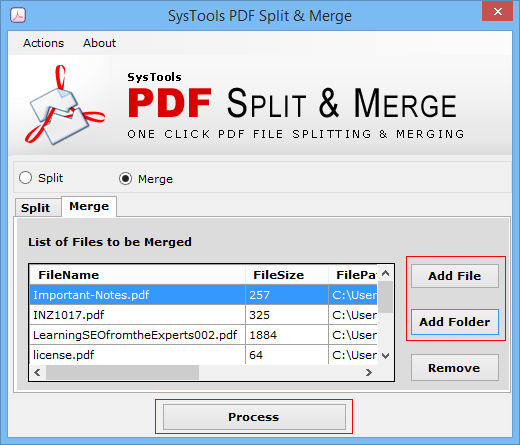
2. Click on Process button so that the tool start merging selected PDF files. When the tool display save as option, then select the target location and set the name of the merged PDF file document.
3. Once all the PDF files are merged, click on OK and then it can be viewed in Adobe Acrobat.
FAQ
I want to combine Outlook email of multiple folders into one? Can I do that?
Yes, you can convert single PDF file corresponding to multiple email folders.
Can I combine multiple emails into one PDF using the above tool?
Yes, you can easily combine multiple Outlook email folder into a single PDF document.
Does the tool work to convert a single PDF from multiple files?
Yes, the PDF Merge tool is designed so nicely that it can effectively combine multiple Outlook email files into single PDF.
I want to merge Outlook items into one PDF. Is that possible by using this tool?
Yes, one can easily combine PDF files into a single document without acrobat.
How can I convert outlook emails to pdf with attachments with this tool?
You do not need to follow any other step, the tool automatically transfers attachments while converting emails into PDF.
Conclusion
This blog is aimed to help users when they face problems in combining multiple PDF files. Creating a single PDF document using a manual approach is quite tedious and a very lengthy procedure. So a third-party tool is also discussed for how to convert Outlook email folder into single PDF document.